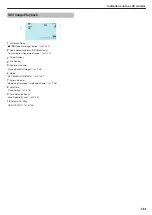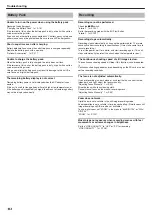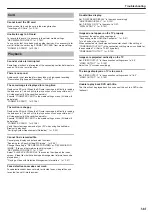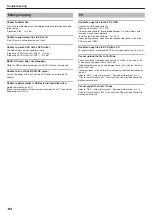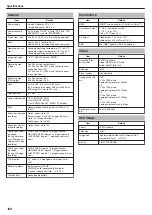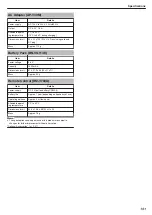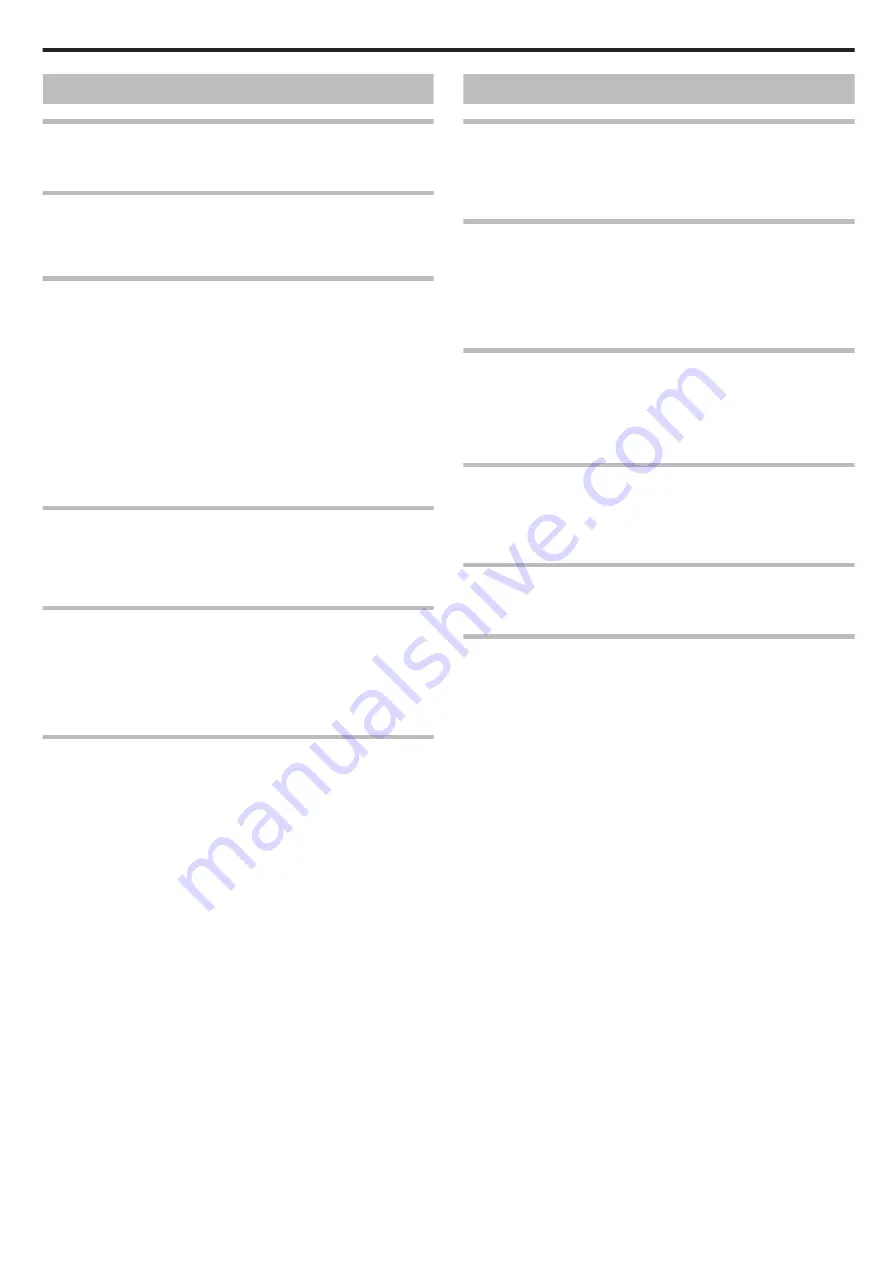
Screen/Image
The LCD monitor is difficult to see.
The LCD monitor may be difficult to see if used in bright areas such as
under direct sunlight.
A band or a ball of bright light appears on the LCD monitor.
Change the direction of this unit to prevent the light source from coming
into view. (A band or a ball of bright light may appear when there is a
bright light source near this unit, but this is not a malfunction.)
The recorded subject is too dark.
Use backlight compensation when the background is bright and the sub-
ject is dark.
"Setting Backlight Compensation"
Use “LIGHT” or “FLASH” in the menu.
"LIGHT"
Use “NIGHT EYE” in SCENE SELECT.
"Scene Selection"
Use “GAIN UP” in the menu.
"GAIN UP"
Set “BRIGHTNESS ADJUST” in the manual settings menu to the "+"
side.
"Adjusting Brightness"
The recorded subject is too bright.
Set the backlight compensation to “OFF” if it is being used.
"Setting Backlight Compensation"
Set “BRIGHTNESS ADJUST” in the manual settings menu to the "-" side.
"Adjusting Brightness"
The color looks strange. (Too bluish, too reddish, etc.)
Wait for a while until natural colors are achieved. (It may take some time
for white balance to be adjusted.)
Set “WHITE BALANCE” in the manual settings menu to “MANUAL”. Se-
lect from “FINE”/“CLOUD”/“HALOGEN” according to the light source. Se-
lect “MWB” and adjust accordingly.
"Setting White Balance"
The color looks different.
Set “WHITE BALANCE” in the manual settings menu to “MANUAL”. Se-
lect from “FINE”/“CLOUD”/“HALOGEN” according to the light source. Se-
lect “MWB” and adjust accordingly.
"Setting White Balance"
If the video was recorded with “x.v.Color” set to “ON”, set the x.v.Color
setting of the TV to on.
"x.v.Color"
Other Problems
The slider and operation buttons do not work.
Touch the slider and buttons around the screen with your fingers.
The slider and buttons do not function if you touch them with your finger-
nails or with gloves on.
The displays on the screen do not work even if you touch them.
The remote control does not work.
Replace the battery.
"Reinserting the Battery"
Set “REMOTE” in the basic settings menu to “ON”.
"REMOTE"
The remote control may not operate outdoors or in places exposed to
strong light.
The unit operates slowly when switching between video
mode and still image mode, or when switching the power on
or off.
It is recommended that you copy all videos and still images onto your
computer, and erase the files from this unit. (If there are many recorded
files on this unit, it takes time for the unit to respond.)
The image is grainy.
When digital zoom is used, the image becomes grainy as it is digitally en-
larged.
During high-speed recording, the image becomes grainy.
"Slow-motion (High-speed) Recording"
The unit heats up.
This is not a malfunction. (This unit may become warm when used for a
long time.)
Make a backup of important recorded data
It is recommended to copy your important recorded data to a DVD or oth-
er recording media for storage. JVC will not be responsible for any lost
data.
Troubleshooting
147
Summary of Contents for EVERIO GZ-HM550
Page 1: ...GZ HM550 GZ HM545 CAMCORDER Detailed User Guide LYT2119 021A ...
Page 152: ......