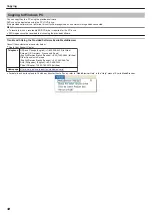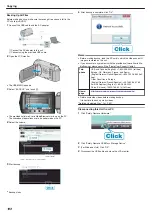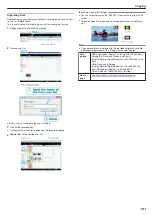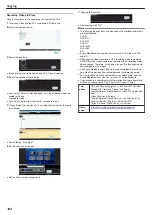7
Select “YES” or “NO” and touch
C
. (
A
mode only)
.
●
When “YES” is selected, videos with similar recording dates are dis-
played in groups.
●
When “NO” is selected, videos are displayed according to recording
dates.
8
Select “EXECUTE” and touch
C
.
.
●
When “INSERT NEXT DISC” appears, change the disc.
9
After copying, touch
C
.
.
10
Close the LCD monitor, then disconnect the USB cable.
CAUTION:
●
Do not turn off the power or remove the USB cable until copying is
complete.
●
Files that are not on the index screen during playback cannot be cop-
ied.
Memo:
●
To check the created disc, select “PLAYBACK” in step 1.
When “DO YOU WANT TO FINALIZE?” appears
This appears when “AUTO FINALIZE” in the camera settings menu is set
to “OFF”.
"AUTO FINALIZE"
●
To play back on other devices, select “YES” and touch
C
.
●
To add more files to the DVD later, select “NO” and touch
C
.
Memo:
●
When two or more DVDs are created simultaneously, all the discs oth-
er than the last one will be finalized automatically even when “AUTO
FINALIZE” is set to “OFF”.
●
You can finalize a DVD even when “FINALIZE” is selected in the
“BACK-UP” menu.
"Finalizing Discs After Copying"
●
To play back a BD-R disc on other devices, select “FINALIZE” after
creating the disc.
(The “AUTO FINALIZE” function on the camera settings menu can only
be used for creating DVDs.)
Copying Files by Event
Videos are sorted and copied according to the registered event.
1
Select video mode.
.
2
Select “SELECT AND CREATE” and touch
C
.
.
3
Select the media for copying and touch
C
.
.
4
Select “CREATE BY EVENT” and touch
C
.
.
5
Select the desired event and touch
C
.
.
6
Select “EXECUTE” and touch
C
.
.
●
The number of discs required to copy the files is displayed.
Prepare the discs accordingly.
●
Touch “CHECK” to check the file to copy.
Copying
89
Summary of Contents for EVERIO GZ-HM550
Page 1: ...GZ HM550 GZ HM545 CAMCORDER Detailed User Guide LYT2119 021A ...
Page 152: ......