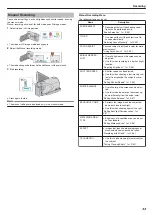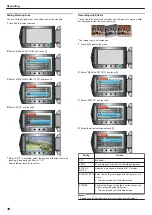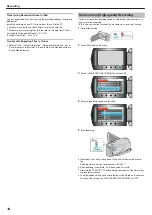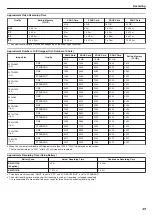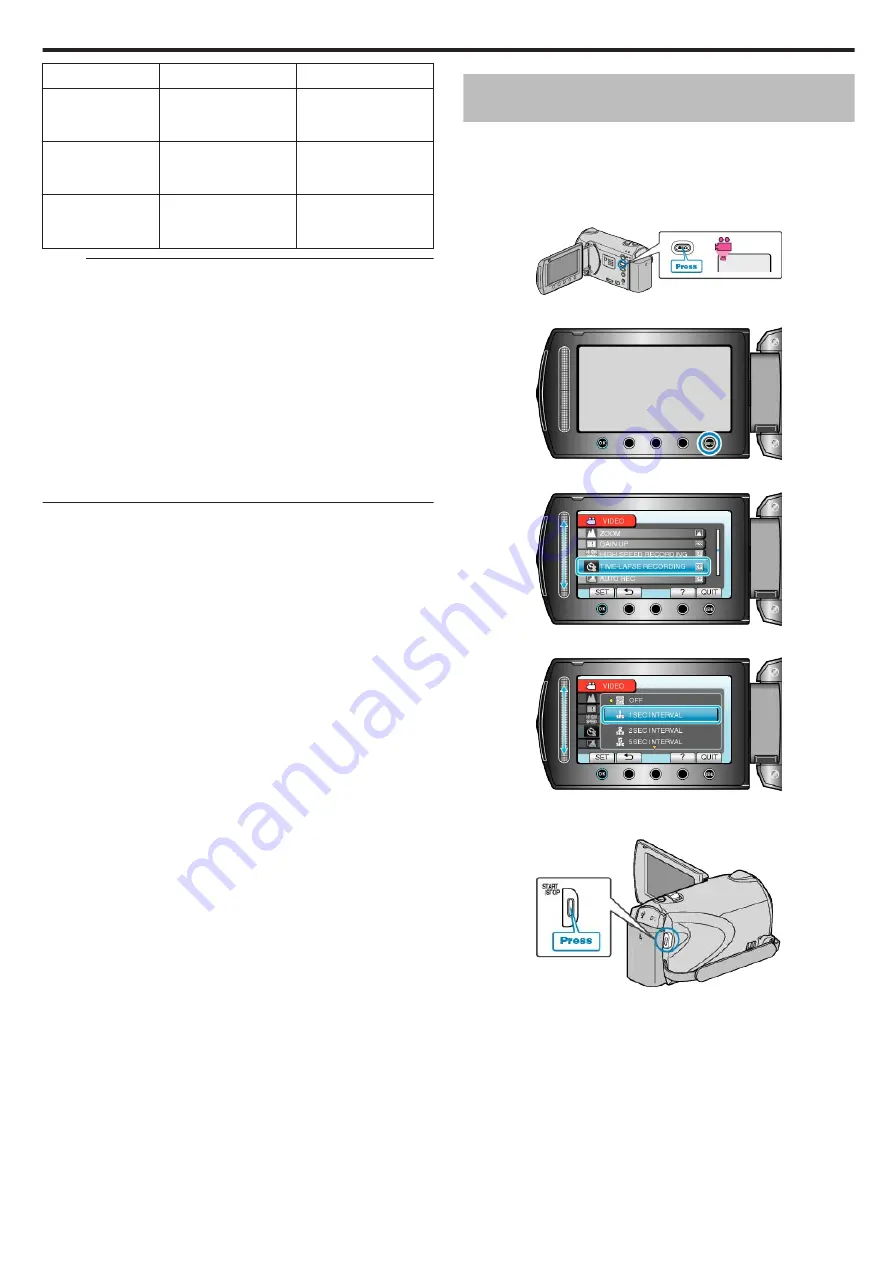
Recording Speed
Maximum Duration
Movie Playback Time
100fps
Up to 4.8 seconds
2 times of recording
duration
(up to 9.4 seconds)
250fps
Up to 4.8 seconds
5 times of recording
duration
(up to 24 seconds)
500fps
Up to 2.8 seconds
10 times of recording
duration
(up to 28 seconds)
Memo:
●
“VIDEO QUALITY” is automatically set to “XP”.
●
When high-speed recording is enabled, only the optical zoom can be
used.
●
Recording is performed at a resolution that is lower than the standard
setting, and the video is stored after being converted into the high-defi-
nition quality. As such, images may appear grainier than other movies,
and a black frame appears around the image.
●
Audio sound is not recorded together with the video.
●
Increasing to a higher recording speed results in grainier and darker
images.
During high-speed recording, it is recommended that a tripod be used,
and recording be performed in a bright location with the subject magni-
fied as much as possible.
Recording at Intervals (TIME-LAPSE RE-
CORDING)
This function enables the changes of a scene that occur slowly over a
long period to be shown within a short time by taking frames of it at a cer-
tain interval.
This is useful for making observations such as the opening of a flower
bud.
1
Select video mode.
.
2
Touch
D
to display the menu.
.
3
Select “TIME-LAPSE RECORDING” and touch
C
.
.
4
Select a recording interval (1 to 80 seconds) and touch
C
.
.
●
The greater the number of seconds, the longer the recording interval.
5
Start recording.
.
●
A frame is taken at intervals of the selected period.
●
When the recording interval is set to “20SEC INTERVAL” or higher, this
unit switches to the power-saving mode between recordings.
At the next point to record, the power-saving mode will be turned off
and recording will start automatically.
●
Press the START/STOP button again to stop recording.
Recording
45
Summary of Contents for EVERIO GZ-HM550
Page 1: ...GZ HM550 GZ HM545 CAMCORDER Detailed User Guide LYT2119 021A ...
Page 152: ......