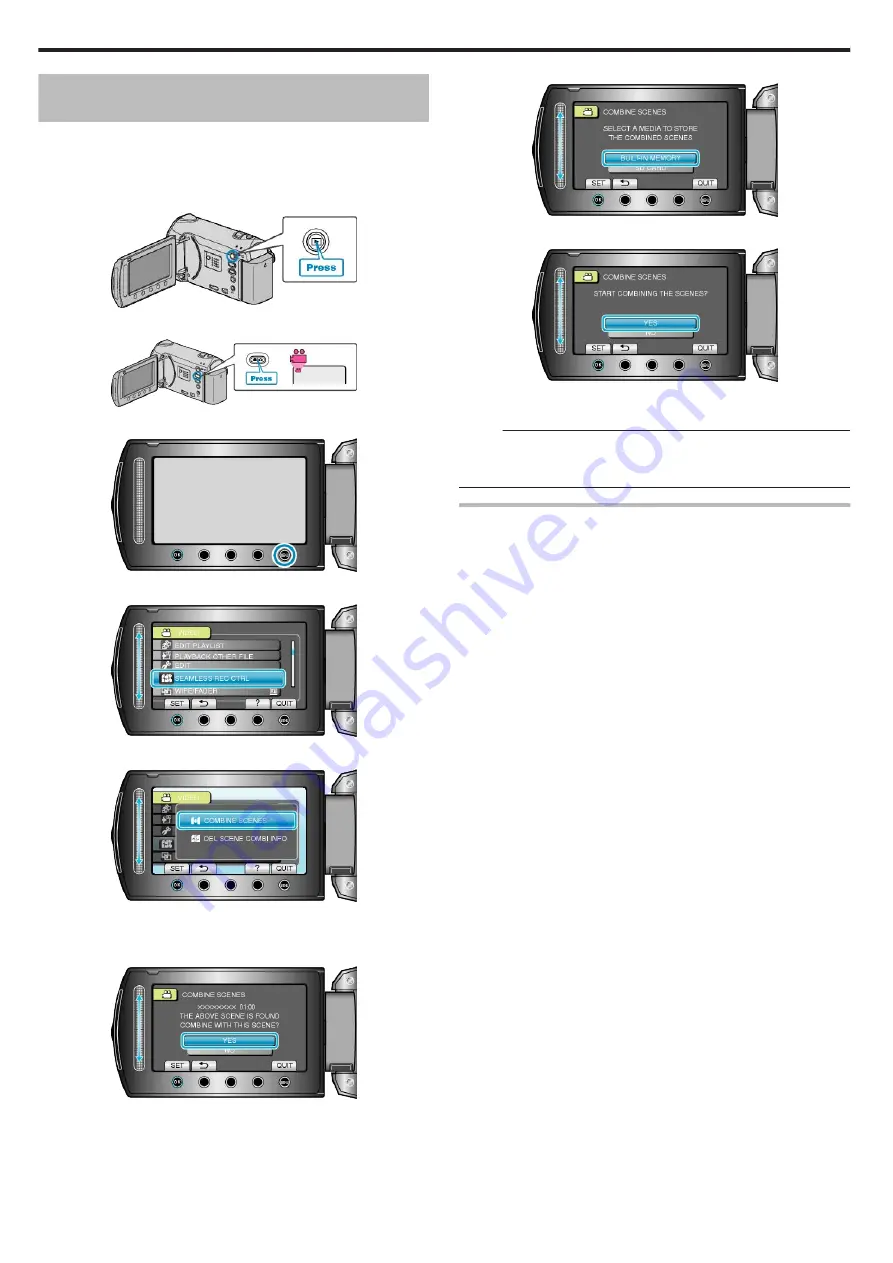
Combining Videos Recorded by Seamless
Recording
Videos that are recorded on two separate media and with “SEAMLESS
RECORDING” in the video recording menu enabled can be combined in-
to a single video.
"SEAMLESS RECORDING"
1
Select the playback mode.
.
2
Select video mode.
.
3
Touch
D
to display the menu.
.
4
Select “SEAMLESS REC CTRL” and touch
C
.
.
5
Select “COMBINE SCENES” and touch
C
.
.
●
This unit starts a search to detect seamless videos.
Combining cannot be performed if no seamless videos are found.
6
Select “YES” and touch
C
.
.
7
Select the media for copying and touch
C
.
.
8
Select “YES” and touch
C
.
.
●
Combining of the videos starts.
●
After videos are combined, touch
C
.
Memo:
●
Seamless videos cannot be combined if there is not enough free space
in the built-in memory or SD card. Check the amount of remaining free
space before combining.
How to Enable Seamless Video Recording Again
To start seamless recording again after the previous session is complete,
it is necessary to combine seamless videos, or delete the combination in-
formation of the seamless videos.
To delete the combination information of seamless videos, select “DEL
SCENE COMBI INFO” in step 5.
Editing
70
Summary of Contents for EVERIO GZ-HM550
Page 1: ...GZ HM550 GZ HM545 CAMCORDER Detailed User Guide LYT2119 021A ...
Page 152: ......






























