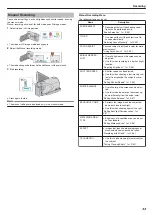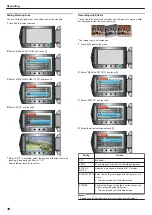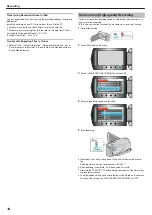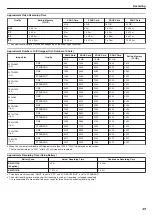Recording Automatically by Sensing Move-
ments (AUTO REC)
This function enables the unit to record automatically by sensing the
changes in subject's movement (brightness) within the red frame dis-
played on the LCD monitor. (AUTO REC)
It can be set for both video and still image modes.
1
Select video or still image mode.
.
2
Compose the picture according to the subject.
●
Adjust the angle of view with the zoom, etc.
3
Touch
D
to display the menu.
.
4
Select “AUTO REC” and touch
C
.
.
5
Select “ON” and touch
C
.
.
6
Recording starts automatically when the subject within the red frame
moves.
.
●
A red frame appears 2 seconds after the menu display disappears.
●
For video recording, recording continues while there are still move-
ments of the subject (changes in brightness) within the red frame.
When there are no more movements of the subject (changes in bright-
ness) within the red frame, recording will stop in 5 seconds.
●
To stop video recording manually, press the START/STOP button.
However, as the AUTO REC setting remains at ON even after the vid-
eo recording is stopped, recording starts again when movements of the
subject (changes in brightness) are detected within the red frame. To
cancel AUTO REC, set it to “OFF”.
CAUTION:
●
The only manual recording setting available is “TELE MACRO”.
The rest are all set to “AUTO”.
●
Digital zoom, DIS, self-timer, and continuous shooting are not available
after AUTO REC is set.
●
AUTO REC cannot be used together with TIME-LAPSE RECORDING.
When both are set, priority is given to TIME-LAPSE RECORDING.
●
IMAGE SIZE cannot be changed after AUTO REC is selected.
Set it before selecting AUTO REC.
●
The auto power off and power-saving modes are not available after
AUTO REC is set.
Memo:
●
Recording stops when there are no changes for 5 seconds during vid-
eo recording.
●
Recording may not start when the movements of the subject within the
red frame are too fast or the changes in brightness are too small.
●
Recording may start due to changes in brightness even if there is no
movement within the red frame.
●
While zooming, recording cannot be started.
Recording
47
Summary of Contents for EVERIO GZ-HM550
Page 1: ...GZ HM550 GZ HM545 CAMCORDER Detailed User Guide LYT2119 021A ...
Page 152: ......