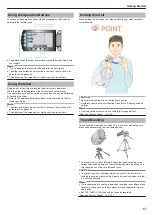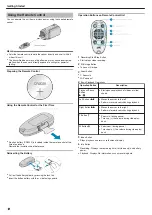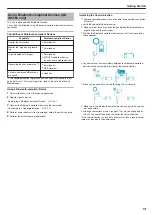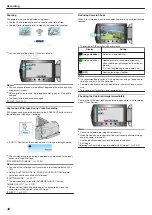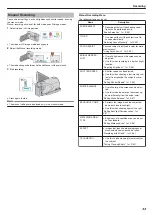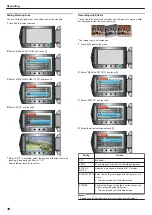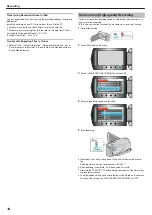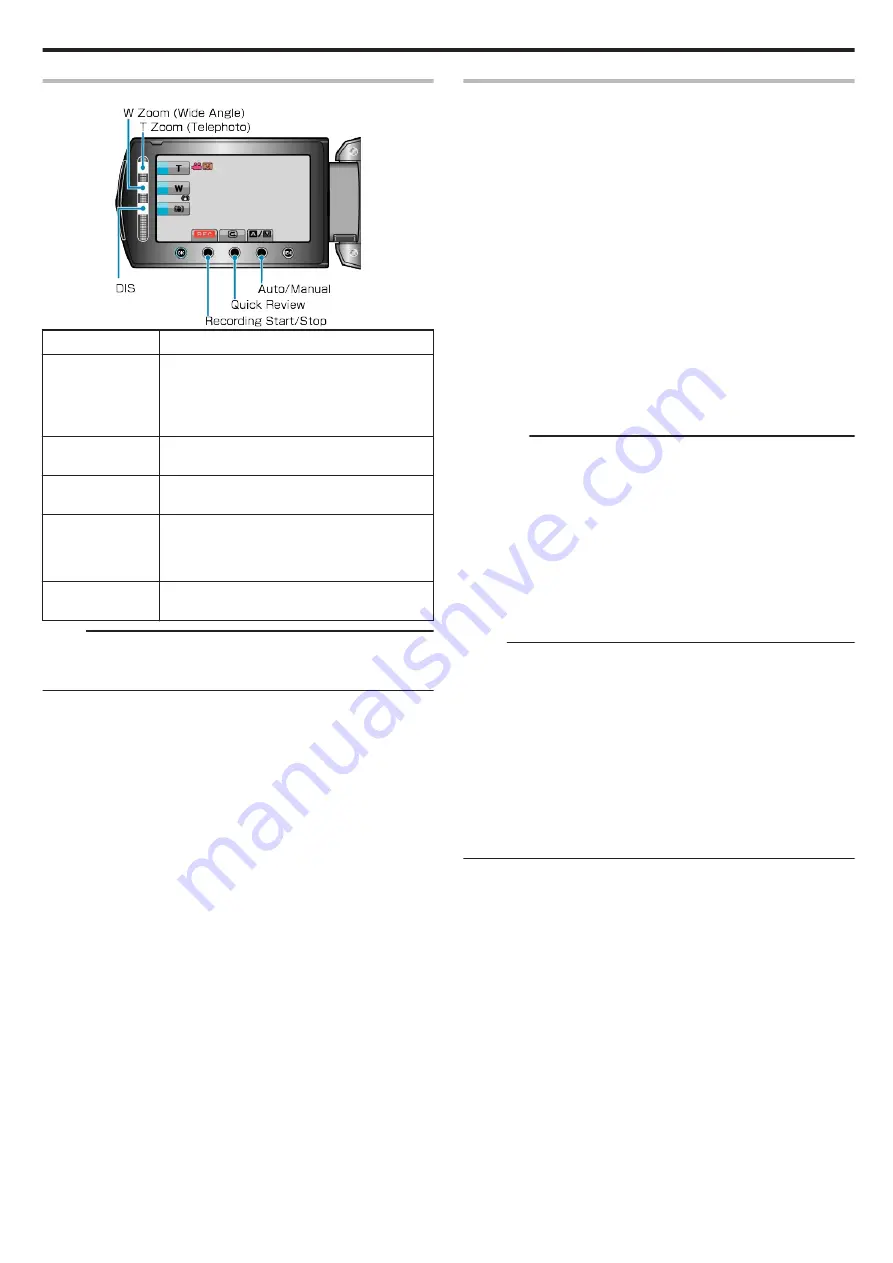
Operation Buttons for Video Recording
.
Operation Button
Description
T/W Zoom
Allows the same functions as the zoom lever to
be performed.
Camera shake that often occurs when using the
zoom lever can be minimized.
"Zooming"
DIS
Sets whether to reduce camera shake.
"Reducing Camera Shake"
Recording Start/
Stop
Functions as the START/STOP button.
"RECORD BUTTON"
Quick Review
Enables the most recently captured video to be
viewed.
"Checking the Captured Image Immediately"
Auto/Manual
Switches the recording mode between Auto and
Manual.
Memo:
●
The slider operation button cannot be used when the LCD monitor is
flipped.
●
The zoom appears when the slider is touched.
Useful Settings for Recording
●
Videos can be found easily during playback by categorizing them when
recording.
"Registering Files to Events Before Recording"
●
When “QUICK RESTART” is set to “ON”, this unit turns on immediately
if you open the LCD monitor within 5 minutes after the power is turned
off by closing the monitor.
●
When “AUTO POWER OFF” is set to “ON”, this unit turns itself off au-
tomatically to conserve power when it is not operated for 5 minutes.
(only when using the battery pack)
●
When “FACE PRIORITY AE/AF” is set to “ON” (default setting), this
unit detects faces and automatically adjusts its brightness and focus to
record the faces more clearly.
"Capturing Human Subjects Clearly (Face Detection AE/AF)"
●
If the remaining space on the recording media runs out while “SEAM-
LESS RECORDING” is set to “ON”, recording continues after switching
to another recording media.
CAUTION:
●
Do not expose the lens to direct sunlight.
●
Do not use this unit in the rain, snow, or places with high humidity like
the bathroom.
●
Do not use this unit in places subject to excessive humidity or dust, as
well as places exposed to steam or smoke directly.
●
The access lamp lights up when video recording is in progress. Do not
remove the battery pack, AC adapter, or SD card when the lamp is
lighted.
●
Make a backup of important recorded data
It is recommended to copy your important recorded data to a DVD or
other recording media for storage. JVC will not be responsible for any
lost data.
Memo:
●
Before recording an important scene, it is recommended to conduct a
trial recording.
●
Check the remaining recording time in the media before you start
shooting. If there is not enough space, move (copy) the data to a PC or
disc.
●
Do not forget to make copies after recording!
●
Recording stops automatically as it cannot be performed for 12 or more
consecutive hours according to specifications.
(It may take some time to resume recording.)
●
For long recordings, the file is split into two or more files if the size ex-
ceeds 4 GB.
●
You can connect this unit to the AC adapter to record for long hours in-
doors.
Recording
29
Summary of Contents for EVERIO GZ-HM550
Page 1: ...GZ HM550 GZ HM545 CAMCORDER Detailed User Guide LYT2119 021A ...
Page 152: ......