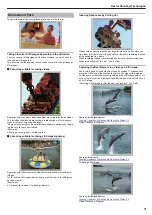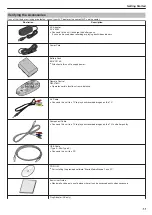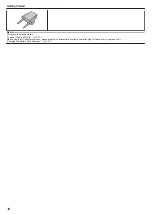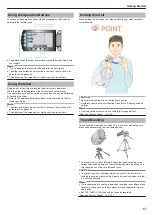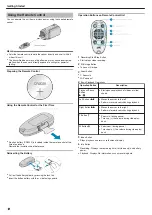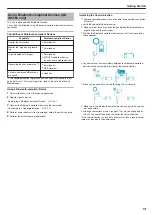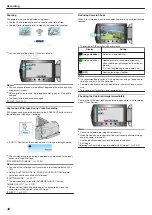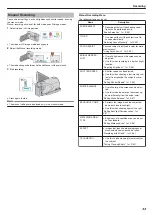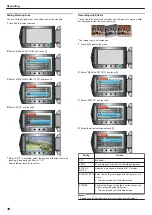Transferring Still Images to Bluetooth-compliant Devices
When Bluetooth connection is established with a BIP/OPP-compliant de-
vice, you can transfer recorded still image data to this device.
1
Select the playback mode.
.
2
Select still image mode.
.
3
Touch
D
to display the menu.
.
4
Select “STILL IMAGE TRANSFER” and touch
C
.
.
5
Set the connected device to the data reception mode.
●
For detailed operating instructions, refer to the instruction manual of
the connected device.
6
Check to ensure that the image to be transferred is correct, select
“YES”, and touch
C
.
.
●
The image to be transferred is displayed on this screen.
●
Touch the operation buttons "
E
" / "
F
" to select the previous or next
file.
●
After image transfer is complete, touch
C
.
Memo:
●
If the connected device is compliant with both BIP and OPP, BIP con-
nection takes priority.
Selection of connection is not possible. OPP connection will only take
place if BIP connection fails.
●
Before starting image transfer, be sure to turn on the Bluetooth connec-
tivity of the connected device and set it to the data reception mode.
Transmission will fail if the Bluetooth connectivity is set after image
transfer starts.
●
Only one still image can be transferred at a time. To transfer more still
images, repeat the same steps.
●
Still images cannot be transferred from the connected device to the
camcorder.
●
Depending on the specifications of the connected device, you may not
be able to see or edit the file even if it is transferred successfully.
To see or edit the file on the connected device, refer to the instruction
manual of the connected device for the compatible image size. Set to
the same or smaller image size when recording.
About BIP Connection
:
●
The conditions (image size, data size) for still image transfer are ob-
tained from the connected device.
Still images are then transferred as follows according to the obtained
conditions.
(1) If the image size meets the conditions, the image will be transferred
without any changes.
(2) If the image size is too big, the image will be reduced to VGA
(640×480) or FWVGA (854×480).
(3) If the data size is too big, the image will also be reduced to VGA
(640×480) or FWVGA (854×480).
About OPP Connection
:
●
Still image transfer may fail even if the connected device is compliant
with OPP connection.
It depends on the file format that can be received by the device.
●
Regardless of the image size, the still image to transfer will be reduced
to the following sizes.
・
For still images with 4:3 aspect ratio: VGA (640×480)
・
For still images with 16:9 aspect ratio: FWVGA (854×480)
Getting Started
23
Summary of Contents for EVERIO GZ-HM550
Page 1: ...GZ HM550 GZ HM545 CAMCORDER Detailed User Guide LYT2119 021A ...
Page 152: ......