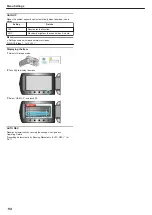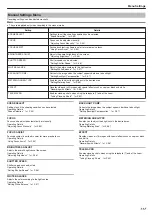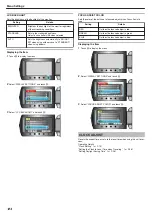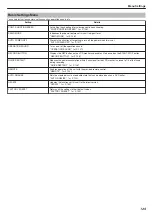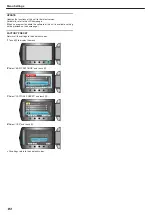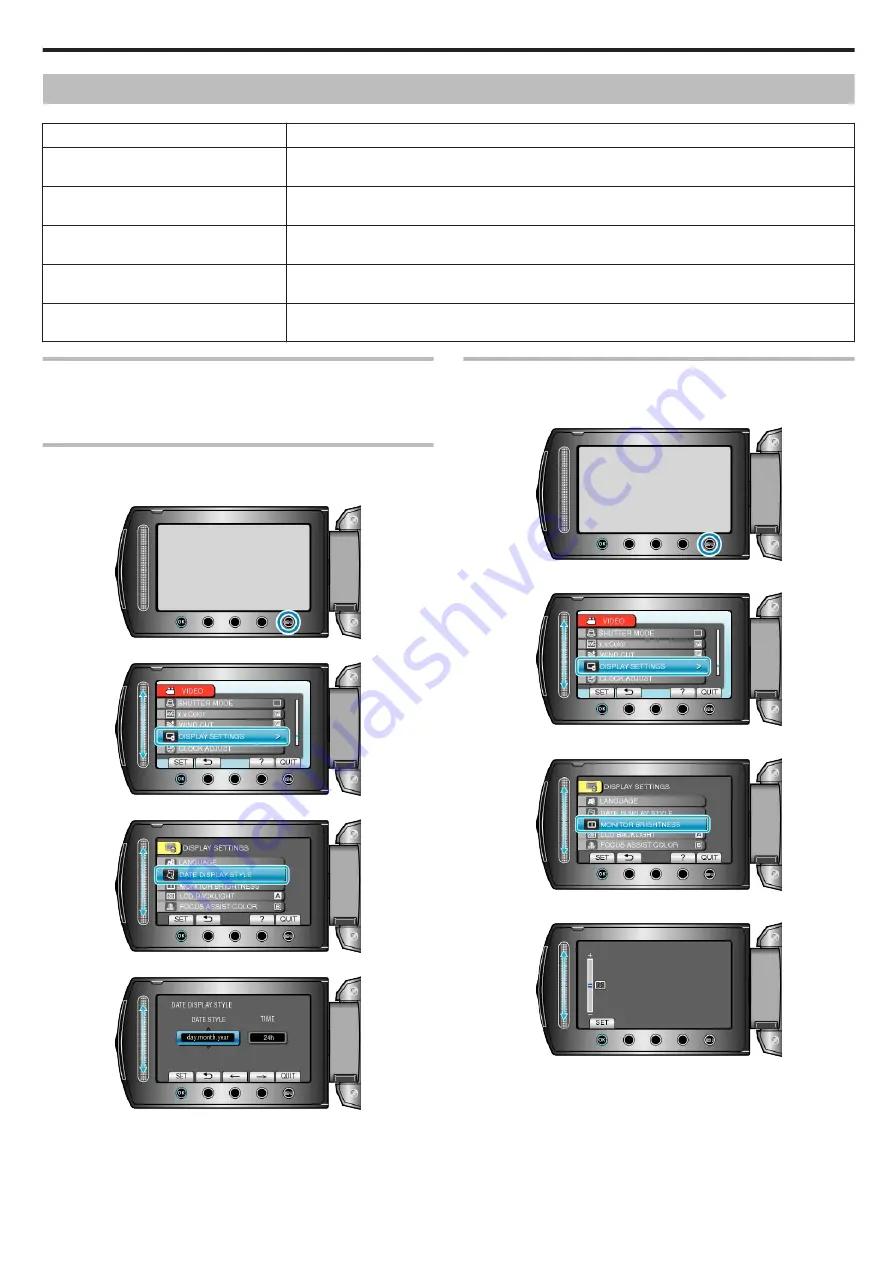
Display Settings Menu
You can adjust various display settings such as the LCD monitor's brightness, etc.
Setting
Details
LANGUAGE
The language on the display can be changed.
"Changing the Display Language"
DATE DISPLAY STYLE
Sets the order of year, month, day and the time display format (24H/12H).
"DATE DISPLAY STYLE"
MONITOR BRIGHTNESS
Sets the brightness of the LCD monitor.
"MONITOR BRIGHTNESS"
LCD BACKLIGHT
Sets the brightness of the backlight of the monitor.
"LCD BACKLIGHT"
FOCUS ASSIST COLOR
Sets the color of the outline of a focused object when Focus Assist is used.
"FOCUS ASSIST COLOR"
LANGUAGE
The language on the display can be changed.
Operating Details
"Changing the Display Language"
DATE DISPLAY STYLE
Sets the order of year, month, day and the time display format (24H/12H).
1
Touch
D
to display the menu.
.
2
Select “DISPLAY SETTINGS” and touch
C
.
.
3
Select “DATE DISPLAY STYLE” and touch
C
.
.
4
Set the style of date and time display.
.
●
For date display, set to any format from “month.day.year”,
“year.month.day”, and “day.month.year”.
●
For time display, set to any format from “12h” and “24h”.
●
Touch the operation buttons "
E
" / "
F
" to move the cursor.
●
After setting, touch
C
.
MONITOR BRIGHTNESS
Sets the brightness of the LCD monitor.
1
Touch
D
to display the menu.
.
2
Select “DISPLAY SETTINGS” and touch
C
.
.
3
Select “MONITOR BRIGHTNESS” and touch
C
.
.
4
Adjust the brightness of the monitor.
.
●
Slide upward to increase the brightness.
●
Slide downward to decrease the brightness.
●
After setting, touch
C
.
Menu Settings
123
Summary of Contents for EVERIO GZ-HM550
Page 1: ...GZ HM550 GZ HM545 CAMCORDER Detailed User Guide LYT2119 021A ...
Page 152: ......