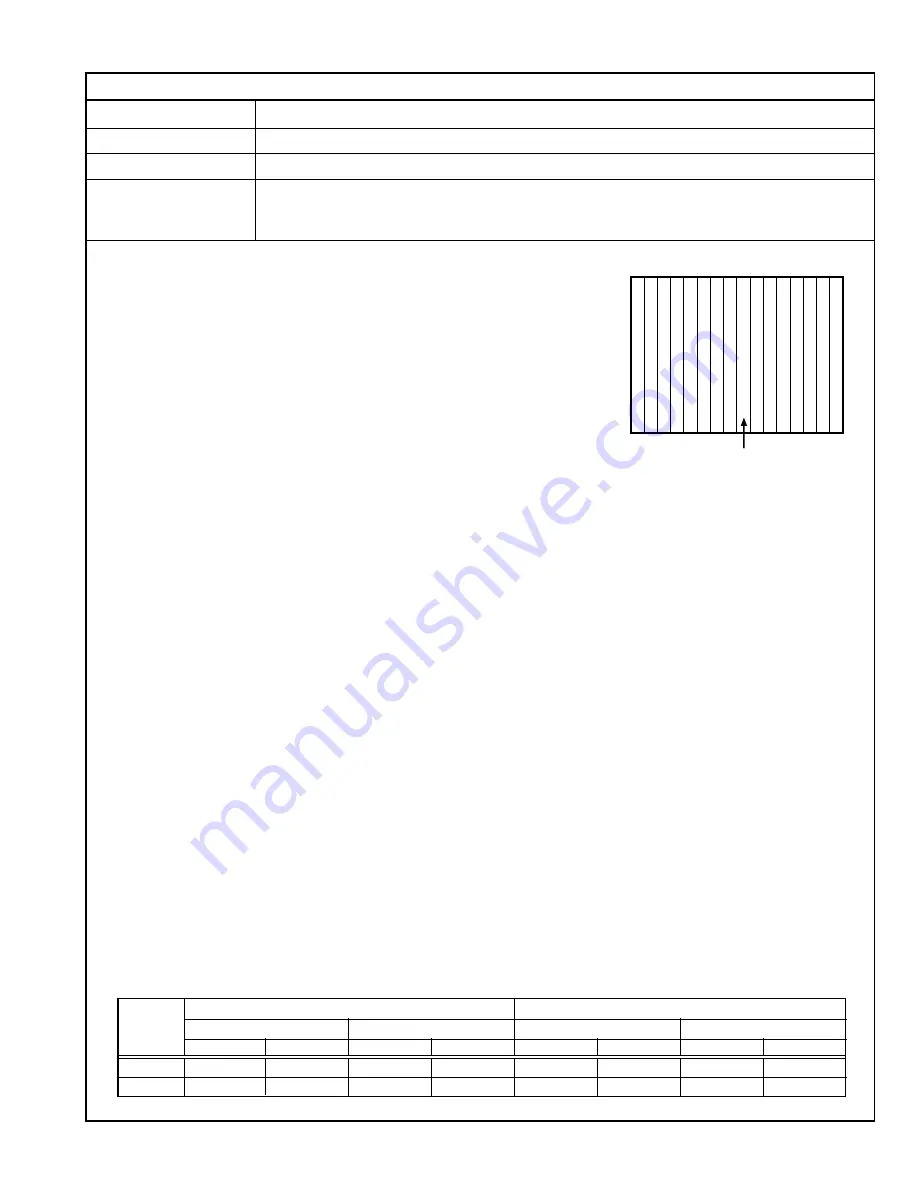
(No. 52152) 1-71
BRIGHTNESS ADJUSTMENTS (NTSC/PAL VIDEO)
Measuring Instruments
Signal generator (Gray scale signal)
Card (Slot)
NTSC/PAL Video Input Card (Slot 2)
Test Points
Adjustment Points
S*02 (4:3 Overscan Bright High), S*06 (4:3 Overscan Bright Low),
SP** (4:3 Underscan Bright High/Low),
SQ** (16:9 Overscan/Underscan Bright High/Low) [Service Menu]
Notes:
•
Ensure that the output waveforms from the NTSC/PAL Video Input Cards
are normal before proceeding to the following adjustments.
•
Perform the following adjustments after completing the 1080/60i Brightness
Adjustment.
•
Set the PICTURE SUB ADJ. data in the Setup Menu to “00”.
•
The SR value (see the description for the HDTV Brightness adjustment)
becomes the reference value for the following adjustments. When this data
is changed, it is required to re-adjust the data of all of the adjustment signals
(HDTV, SDTV and NTSC/PAL).
When re-adjusting the 1080/60i signal, use the SI. (For the adjustment of
the 1080/60i signal, use the Component/RGB Input Card.)
•
When overscan data of a signal is changed, it is required to re-adjust the
underscan data of the same adjustment signal.
•
When the 4:3 data of a signal is changed, it is required to re-adjust the 16:9
data of the same adjustment signal.
•
After completing the brightness adjustments, make sure that the Low-Light is
not deviated. If it is, it is required to perform the Low-Light adjustment again.
0% Black area
0
%
2 4 6 8 10 1214 0
%
2 4 6 8 10 1214
%
<White Balance HIGH: D9300>
(1) Apply the NTSC gray scale signal to INPUT C (Terminal
VIDEO1 of the NTSC/PAL Video Input Card).
(2) Set “COLOR TEMP.” of COLOR TEMP./BAL. in the Setup
Menu to HIGH.
(3) Set the PHASE, CHROMA, BRIGHT and CONTRAST
potentiometers on the front panel to the center click positions.
(4) Adjust
SA02
in the Service Menu so that the 0% black area
in the gray scale signal lights up slightly. (Be sure to avoid
degradation of the black color.)
(5) Set the ASPECT button on the front panel to ON so that the
scanning size is 16:9.
(6) Adjust
SQ02
so that the 0% black area in the gray scale
signal lights slightly. (Be sure to avoid degradation of the
black color.)
(7) Set the ASPECT button on the front panel to OFF and the
UNDER SCAN button to ON to set the scanning size to
underscanning for the 4:3 ratio.
(8) Adjust
SP02
so that the 0% black area in the gray scale
signal lights up slightly. (Be sure to avoid degradation of the
black color.)
(9) Set the ASPECT button on the front panel to ON to set the
scanning size to underscanning for the 16:9 ratio.
(10)Adjust
SQ05
so that the 0% black area in the gray scale
signal lights slightly. (Be sure to avoid degradation of the
black color.)
(11) Set the ASPECT and UNDER SCAN buttons on the front
panel to OFF.
<White Balance LOW: D65>
(12) Set “COLOR TEMP.” of COLOR TEMP./BAL. in the Setup
Menu to LOW.
(13) Adjust
SA06
so that the 0% black area in the gray scale
signal lights slightly. (Be sure to avoid degradation of the
black color.)
(14) Set the ASPECT button on the front panel to ON so that the
scanning size is 16:9.
(15) Adjust
SQ03
so that the 0% black area in the gray scale
signal lights slightly. (Be sure to avoid degradation of the
black color.)
(16) Set the ASPECT button on the front panel to OFF and the
UNDER SCAN button to ON to set the scanning size to
underscanning for the 4:3 ratio.
(17) Adjust
SP03
so that the 0% black area in the gray scale
signal lights slightly. (Be sure to avoid degradation of the
black color.)
(18) Set the ASPECT button on the front panel to ON to set the
scanning size to underscanning for the 16:9 ratio.
(19) Adjust
SQ06
so that the 0% black area in the gray scale
signal lights slightly. (Be sure to avoid degradation of the
black color.)
(20) Set the ASPECT and UNDER SCAN buttons on the front
panel to OFF.
(21) Vary the adjustment signal and adjustment data, and re-
perform adjustments in steps 1 to 20 above (see Table 23).
Adjustment
White Balance HIGH
White Balance LOW
Signal
Overscan
Underscan
Overscan
Underscan
4 : 3
16 : 9
4 : 3
16 : 9
4 : 3
16 : 9
4 : 3
16 : 9
NTSC(VIDEO)
SA02
SQ02
SP02
SQ05
SA06
SQ03
SP03
SQ06
PAL(VIDEO)
SC02
SQ14
SP08
SQ17
SC06
SQ15
SP09
SQ18
Table 23




















