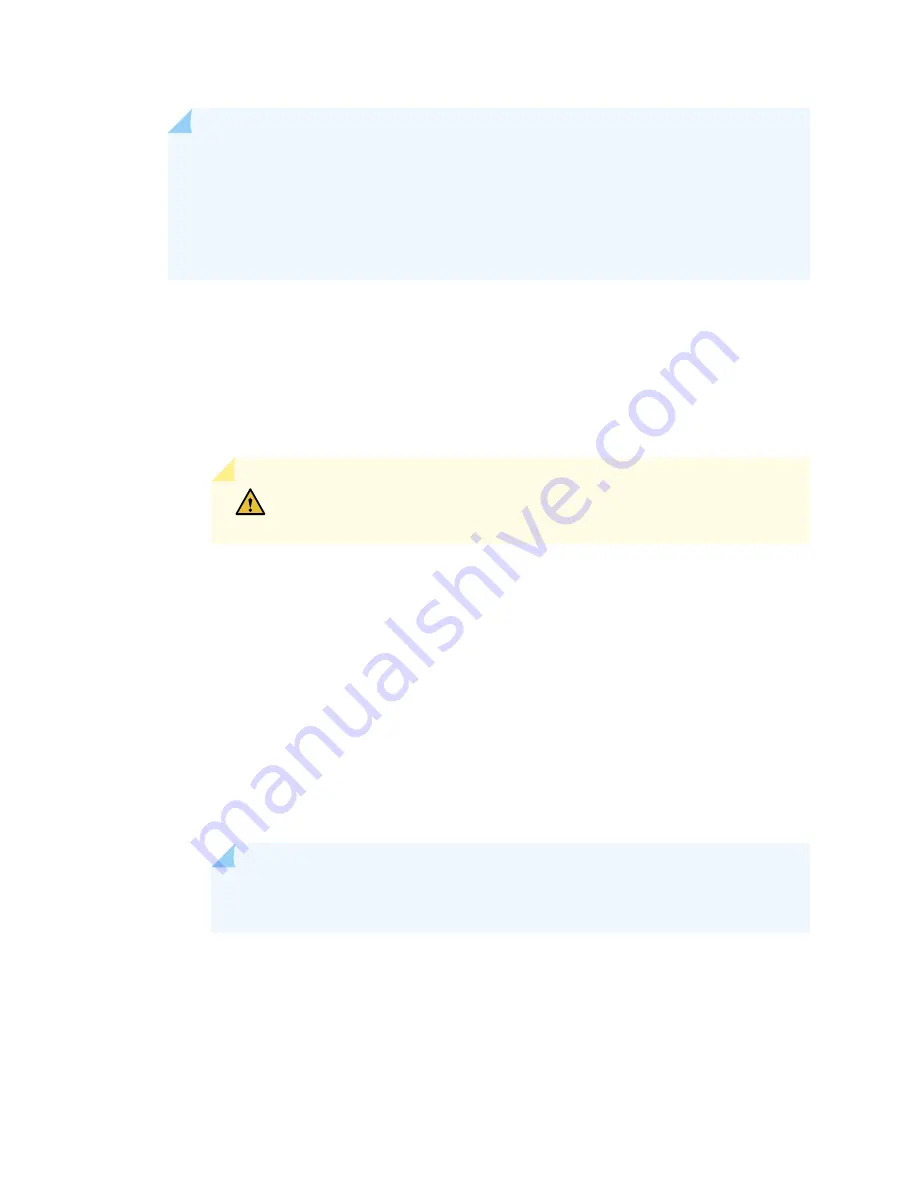
NOTE:
If the system temperature exceeds the threshold, Junos OS shuts down all power
supplies so that no status is displayed.
Junos OS also can shut down one of the power supplies for other reasons. In this case, the
remaining power supplies provide power to the services gateway, and you can still view the
system status through the CLI or display.
To restart a high-capacity AC power supply after a shut down due to an over-temperature situation:
1. Move the power switch on the power supply to the off (o) position.
2. Turn off power to where the AC line goes into the power distribution module (PDM) area.
3. Wait for the power supply LEDs to fade out and for the fans inside the power supply to shutdown.
This can take up to 10 seconds.
CAUTION:
Do not attempt to power-on the power supply if the LED is still
lit and the fan is still running. If you do, the services gateway will not reboot.
4. Turn on power to where the AC line goes into the power distribution module (PDM) area.
5. Move the power switch on the power supply to the on (|) position.
6. Verify that the LEDs on the power supply faceplate are properly lit.
7. Issue the CLI show chassis environment pem command and verify the State is ONLINE and the
Temperature is OK.
To restart a high-capacity DC power supply after a shut down due to an over-temperature situation:
1. Switch off the circuit breaker(s) on the DC distribution panel to remove power to the chassis and
power supplies.
2. Switch on the circuit breaker(s) on the distribution panel to power up the chassis and power supplies.
NOTE:
The power switch on the power supplies is not part of the outer or inner DC
circuits and therefore does not need to be switched off when restarting the chassis.
403
Summary of Contents for SRX5600
Page 1: ...SRX5600 Services Gateway Hardware Guide Published 2020 02 14 ...
Page 23: ......
Page 105: ...LEDs 106 ...
Page 114: ...Figure 51 SRX5K MPC g030309 MPC empty 115 ...
Page 124: ...Port and Interface Numbering 125 ...
Page 130: ...Port and Interface Numbering 131 ...
Page 156: ......
Page 185: ......
Page 193: ...Figure 84 Installing the Front Mounting Hardware for a Four Post Rack or Cabinet 196 ...
Page 239: ......
Page 285: ...c Upload the configuration to RE2 from the USB device 288 ...
Page 372: ...5 CHAPTER Troubleshooting Hardware Troubleshooting the SRX5600 377 ...
Page 373: ......
Page 407: ......
Page 420: ...423 ...
Page 423: ...Restricted Access Area Warning 426 ...
Page 430: ...433 ...
Page 443: ...Jewelry Removal Warning 446 ...
Page 446: ...Operating Temperature Warning 449 ...
Page 456: ...DC Power Disconnection Warning 459 ...
Page 460: ...DC Power Wiring Sequence Warning 463 ...
Page 463: ...DC Power Wiring Terminations Warning 466 ...
Page 466: ...DC Power Disconnection Warning 469 ...
Page 470: ...DC Power Wiring Sequence Warning 473 ...






























