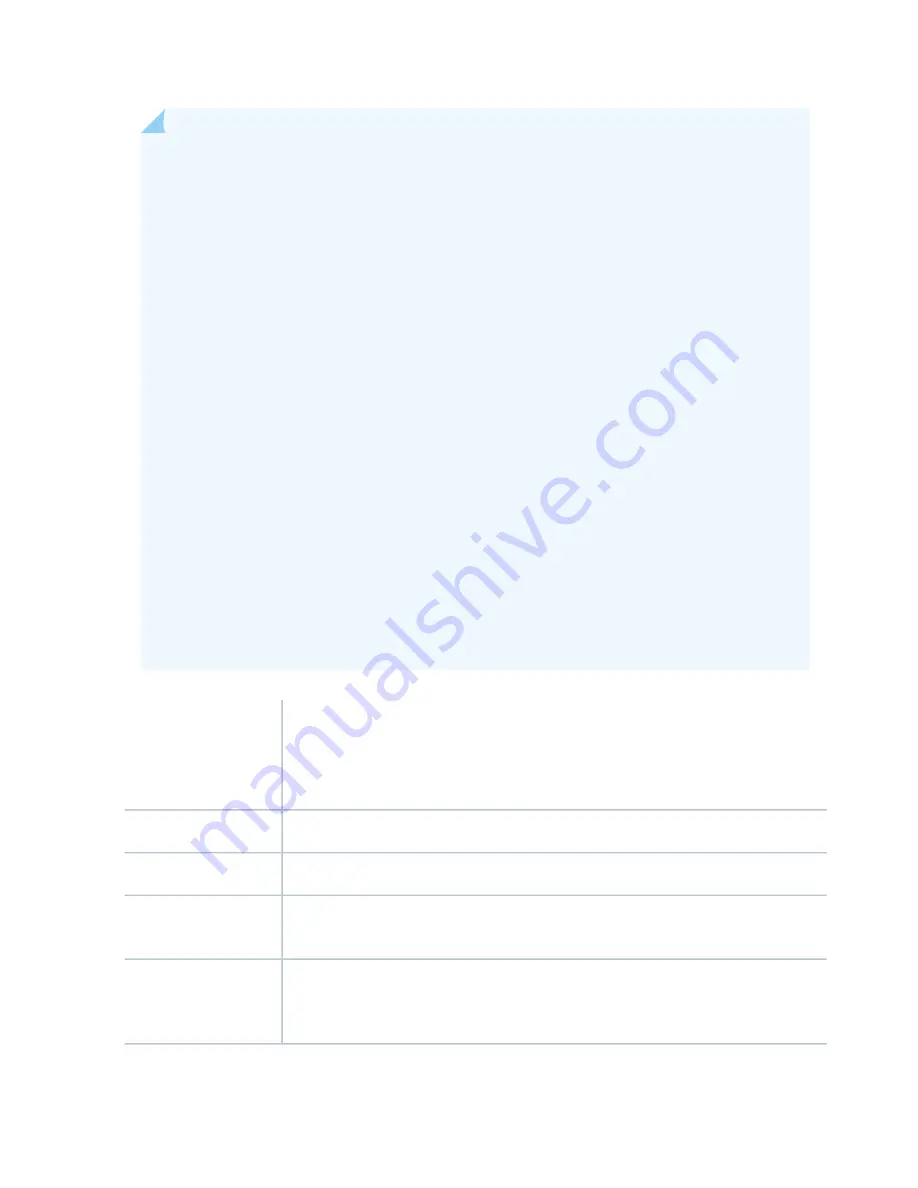
NOTE:
When installing an SRX5K-MPC in an SRX5600 or SRX5800 Services Gateway:
•
If the session-distribution-mode has not been explicitly configured using the CLI command:
user@host set security forwarding-process application-services session-distribution-mode
The SRX5K-MPC defaults to hash-based mode automatically even if existing SRX5K-MPC or
non-MPCs are installed. You cannot set the session-distribution-mode to normal.
•
If the session-distribution-mode has been explicitly configured to normal, and the MIC is
installed in the device, then the SRX5K-MPC will remain offline, and the services gateway
generates a major alarm and logs the event for troubleshooting. You must explicitly configure
the session-distribution-mode using the CLI command:
user@host set security forwarding-process application-services session-distribution-mode
hash-based
When installing an SRX5K-MPC in an SRX5400 Services Gateway, the session-distribution-mode
will only function when hash-based mode is configured or set as the default. The normal mode
is not supported.
A 9% drop is observed for PPS (throughput) when moving from session mode to hash mode (for
SRX5K-MPC or non-MPCs), whereas no drop in performance is observed on CPS (connection
per second) and session capacity numbers.
For more information about the CLI command, see the Junos OS documentation at
www.juniper.net/documentation/
.
•
MPC with slots for two MICs
•
Maximum throughput:
75 Gbps per slot from Junos OS Release 12.1X46-D10 and later
120 Gbps per slot from Junos OS Release 12.1x47-D15 and later
Description
Junos OS Release 12.1x46-D10
Software release
Slots for two MICs
Cables and connectors
One ejector knob each for MIC slots 0 and 1. Pull the ejector knob to unseat and partially
eject the adjacent MIC.
Controls
•
SRX5400–Any slot except bottom slot 0
•
SRX5600–Any slot except bottom slots 0 or 1
•
SRX5800–Any slot except center slots 0 or 1
Supported slots
116
Summary of Contents for SRX5600
Page 1: ...SRX5600 Services Gateway Hardware Guide Published 2020 02 14 ...
Page 23: ......
Page 105: ...LEDs 106 ...
Page 114: ...Figure 51 SRX5K MPC g030309 MPC empty 115 ...
Page 124: ...Port and Interface Numbering 125 ...
Page 130: ...Port and Interface Numbering 131 ...
Page 156: ......
Page 185: ......
Page 193: ...Figure 84 Installing the Front Mounting Hardware for a Four Post Rack or Cabinet 196 ...
Page 239: ......
Page 285: ...c Upload the configuration to RE2 from the USB device 288 ...
Page 372: ...5 CHAPTER Troubleshooting Hardware Troubleshooting the SRX5600 377 ...
Page 373: ......
Page 407: ......
Page 420: ...423 ...
Page 423: ...Restricted Access Area Warning 426 ...
Page 430: ...433 ...
Page 443: ...Jewelry Removal Warning 446 ...
Page 446: ...Operating Temperature Warning 449 ...
Page 456: ...DC Power Disconnection Warning 459 ...
Page 460: ...DC Power Wiring Sequence Warning 463 ...
Page 463: ...DC Power Wiring Terminations Warning 466 ...
Page 466: ...DC Power Disconnection Warning 469 ...
Page 470: ...DC Power Wiring Sequence Warning 473 ...













































