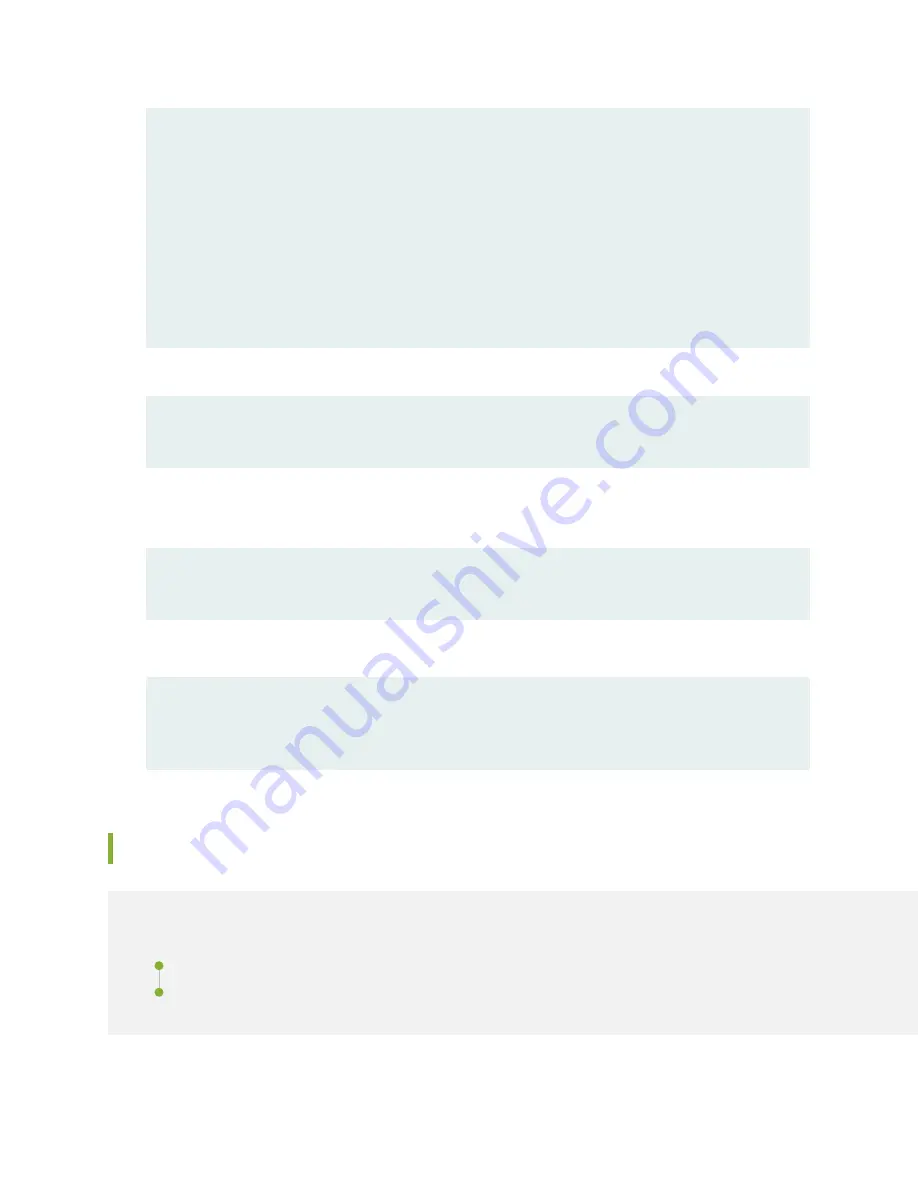
destination-address any;
application any;
}
then {
permit;
}
}
}
}
}
18. Commit the configuration to activate it on the device.
[edit]
admin@# commit
19. Optionally, configure additional properties by adding the necessary configuration statements. Then
commit the changes to activate them on the device.
[edit]
admin@# commit
20. When you have finished configuring the device, exit configuration mode.
[edit]
admin@# exit
admin@host>
Performing Initial Software Configuration Using J-Web
IN THIS SECTION
Configuring Root Authentication and the Management Interface from the CLI | 236
Configuring Interfaces, Zones, and Policies with J-Web | 237
235
Summary of Contents for SRX5600
Page 1: ...SRX5600 Services Gateway Hardware Guide Published 2020 02 14 ...
Page 23: ......
Page 105: ...LEDs 106 ...
Page 114: ...Figure 51 SRX5K MPC g030309 MPC empty 115 ...
Page 124: ...Port and Interface Numbering 125 ...
Page 130: ...Port and Interface Numbering 131 ...
Page 156: ......
Page 185: ......
Page 193: ...Figure 84 Installing the Front Mounting Hardware for a Four Post Rack or Cabinet 196 ...
Page 239: ......
Page 285: ...c Upload the configuration to RE2 from the USB device 288 ...
Page 372: ...5 CHAPTER Troubleshooting Hardware Troubleshooting the SRX5600 377 ...
Page 373: ......
Page 407: ......
Page 420: ...423 ...
Page 423: ...Restricted Access Area Warning 426 ...
Page 430: ...433 ...
Page 443: ...Jewelry Removal Warning 446 ...
Page 446: ...Operating Temperature Warning 449 ...
Page 456: ...DC Power Disconnection Warning 459 ...
Page 460: ...DC Power Wiring Sequence Warning 463 ...
Page 463: ...DC Power Wiring Terminations Warning 466 ...
Page 466: ...DC Power Disconnection Warning 469 ...
Page 470: ...DC Power Wiring Sequence Warning 473 ...
































