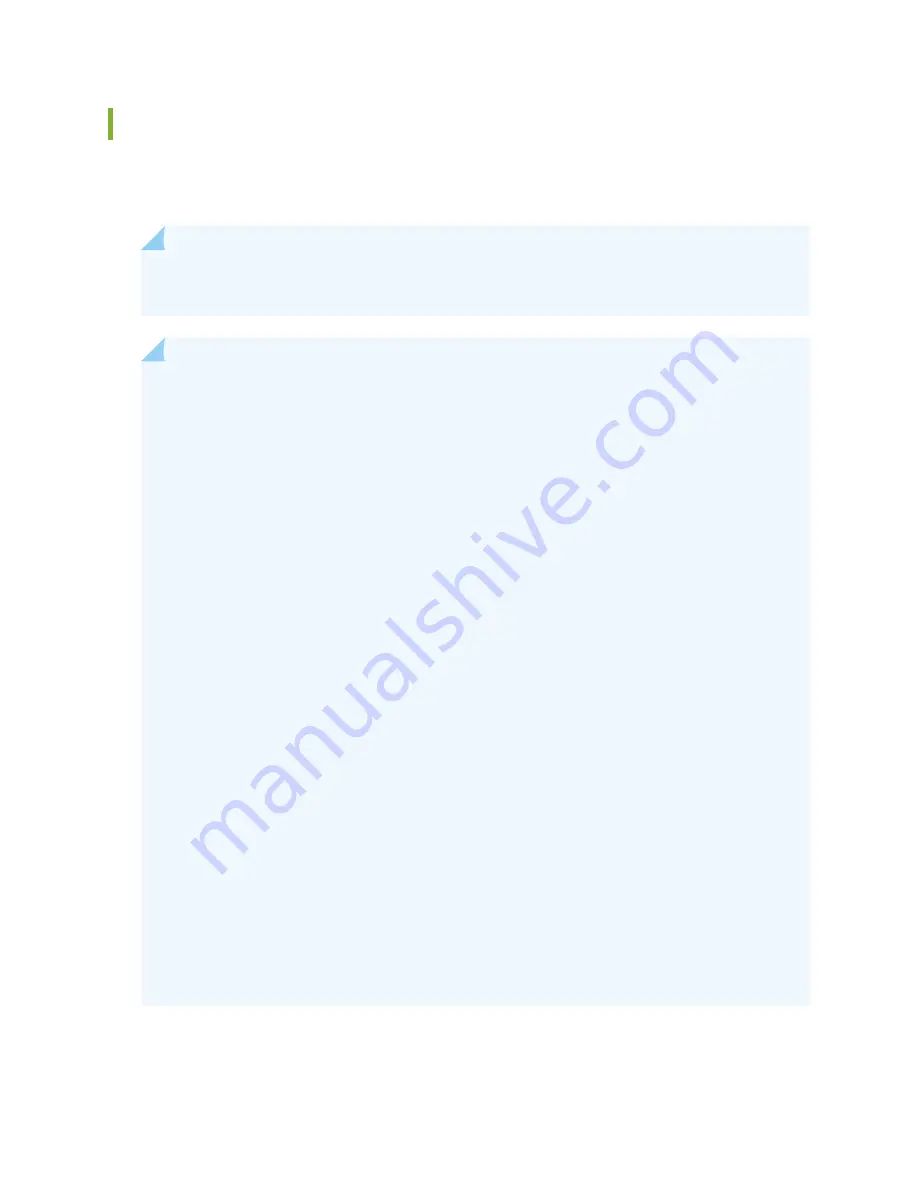
In-Service Hardware Upgrade for SRX5K-SPC3 in a Chassis Cluster
If your device is part of a chassis cluster, you can install SRX5K-SPC3, using the In-Service Hardware
Upgrade (ISHU) procedure and avoid network downtime.
NOTE:
This ISHU procedure will not replace any existing Services Processing Cards (SPC), it will
guide you to install an additional SRX5K-SPC3 card in a chassis cluster.
NOTE:
We strongly recommend that you perform the ISHU during a maintenance window, or
during the lowest possible traffic as the secondary node is not available at this time.
To install SRX5K-SPC3s in a services gateway that is part of a chassis cluster using the ISHU
procedure, the following conditions have to be met:
•
Each services gateway must have at least one SRX5K-SPC3 installed. ISHU is not supported
if you want to add SRX5K-SPC3s into a node that only contains SRX5K-SPC-4-15-320s.
•
If the chassis cluster is operating in active-active mode, you must transition it to active-passive
mode before using this procedure. You transition the cluster to active-passive mode by making
one node primary for all redundancy groups.
•
When you are adding a new SRX5K-SPC3 to a chassis, it must be installed in the
higher-numbered slot than any other installed SPCs in the chassis.
•
Installing SRX5K-SPC3s to the chassis cluster must not change the central point (CP)
functionality mode from Combo CP mode to Full CP mode.
When there are two or less than two SRX5K-SPC3s in the chassis, the CP mode is Combo CP
mode. More than two SRX5K-SPC3s in the chassis, the CP mode is Full CP mode.
•
The services gateway must already be equipped with high-capacity power supplies and fan
trays, and the high-capacity air filters. See
“Upgrading an SRX5600 Services Gateway from
Standard-Capacity to High-Capacity Power Supplies” on page 265
or
Services Gateway from Standard-Capacity to High-Capacity Power Supplies” on page 265
for
more information.
During this installation procedure, you must shut down both devices, one at a time. During the
period when one device is shut down, the other device operates without a backup. If that other
device fails for any reason, you incur network downtime until you restart at least one of the
devices.
326
Summary of Contents for SRX5600
Page 1: ...SRX5600 Services Gateway Hardware Guide Published 2020 02 14 ...
Page 23: ......
Page 105: ...LEDs 106 ...
Page 114: ...Figure 51 SRX5K MPC g030309 MPC empty 115 ...
Page 124: ...Port and Interface Numbering 125 ...
Page 130: ...Port and Interface Numbering 131 ...
Page 156: ......
Page 185: ......
Page 193: ...Figure 84 Installing the Front Mounting Hardware for a Four Post Rack or Cabinet 196 ...
Page 239: ......
Page 285: ...c Upload the configuration to RE2 from the USB device 288 ...
Page 372: ...5 CHAPTER Troubleshooting Hardware Troubleshooting the SRX5600 377 ...
Page 373: ......
Page 407: ......
Page 420: ...423 ...
Page 423: ...Restricted Access Area Warning 426 ...
Page 430: ...433 ...
Page 443: ...Jewelry Removal Warning 446 ...
Page 446: ...Operating Temperature Warning 449 ...
Page 456: ...DC Power Disconnection Warning 459 ...
Page 460: ...DC Power Wiring Sequence Warning 463 ...
Page 463: ...DC Power Wiring Terminations Warning 466 ...
Page 466: ...DC Power Disconnection Warning 469 ...
Page 470: ...DC Power Wiring Sequence Warning 473 ...







































