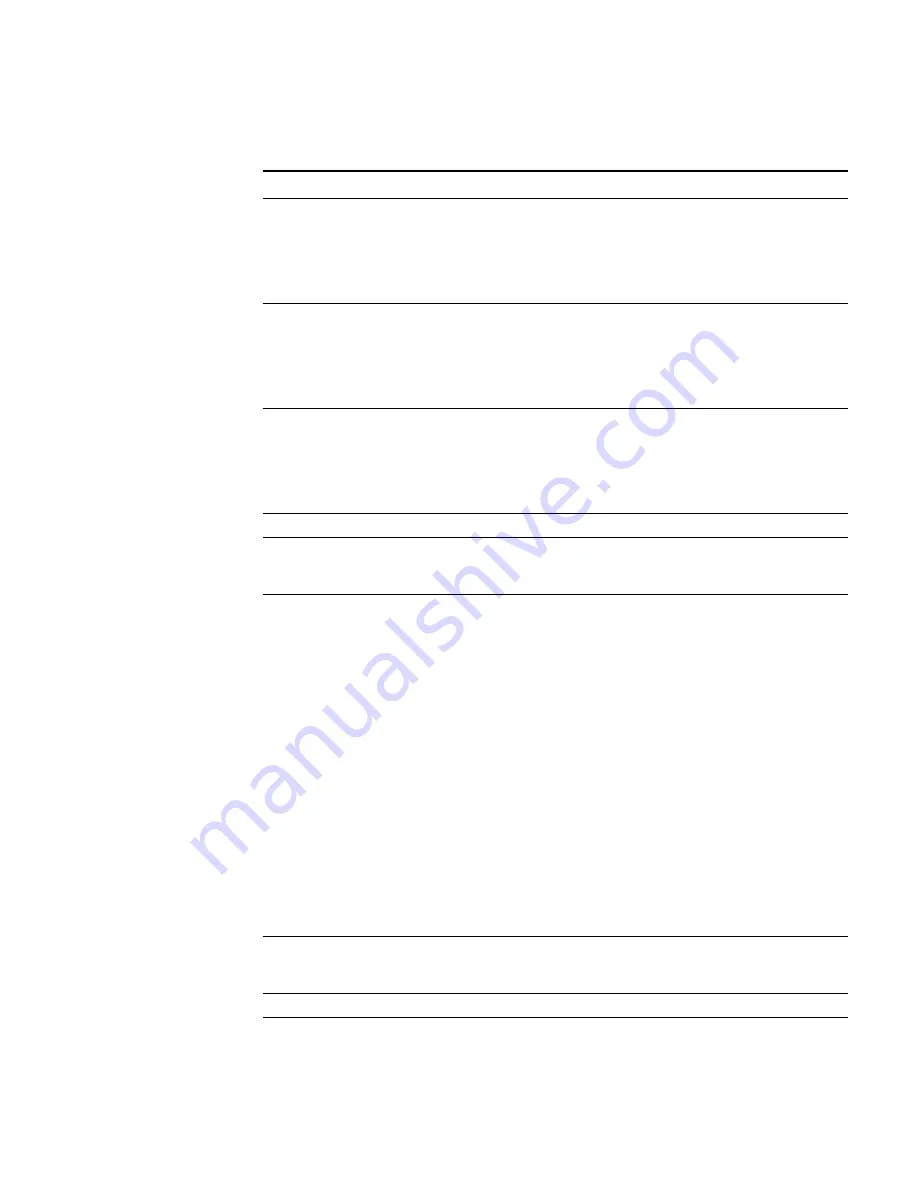
STRM Users Guide
Creating a Report
213
Daily
Choose one of the following options:
•
All data from previous 24 hours
•
Data of previous day from
- Using the drop-down list boxes,
select an hour to begin and end generating the report. Time is
available in half-hour increments. The default is 1:00 a.m.
Weekly
Choose one of the following options:
•
All data from previous week
•
Data from a previous week
- Using the drop-down list boxes,
select the days to begin and end generating the report. Default
is Sunday.
Monthly
Choose one of the following options:
•
All data from previous month
•
Data from a previous month
- Using the drop-down list boxes,
select the dates to begin and end generating the report. Default
is 1st to 31st.
Graph Content
Network Location Select the check box for each network you wish to chart the data.
You can select all networks or click the expand option to select
network groups or leaved.
View Objects
Using the drop-down list box, select the View Object that
represents the type of data you wish to display, such as Application
data, Event Data or Protocol Data.
TopN Time Series provides options to select View Objects from
enabled Global Views. In addition to these views, TopN Time
Series provides the following views:
•
Totals
- Graphs network totals based on the selected layers
within a specified interval.
•
Offense Types
- Graphs the number of offenses for the
selected offense categories within a specified interval. You can
sort the offenses by severity, credibility, and relevance layers.
•
Security State
- Graphs the number of attackers and targets for
the selected categories within a specified interval. You can sort
the security state by the Vulnerability Risk, Threat Posing, and
magnitude layers.
•
Event Types
- Graphs the number of events for the selected
event categories within a specified interval. You can sort the
events by the severity, credibility, and relevance layer.
Layers
Using the drop-down list box, select the traffic layer you wish to
appear on the graph. The layer options that appear depends on the
selected View Objects.
Options
Average per
second
Select the check box to graph the average of the selected (view)
objects for the chart.
Table 9-12
TopN Time Series Container Details (continued)
Parameter
Description
Summary of Contents for SECURITY THREAT RESPONSE MANAGER 2008.2 R2 - LOG MANAGEMENT ADMINISTRATION GUIDE REV 1
Page 13: ...STRM Users Guide Assets 7 Note For more information see Chapter 8 Managing Assets...
Page 100: ...STRM Users Guide 94 INVESTIGATING OFFENSES...
Page 138: ......
Page 226: ......






























