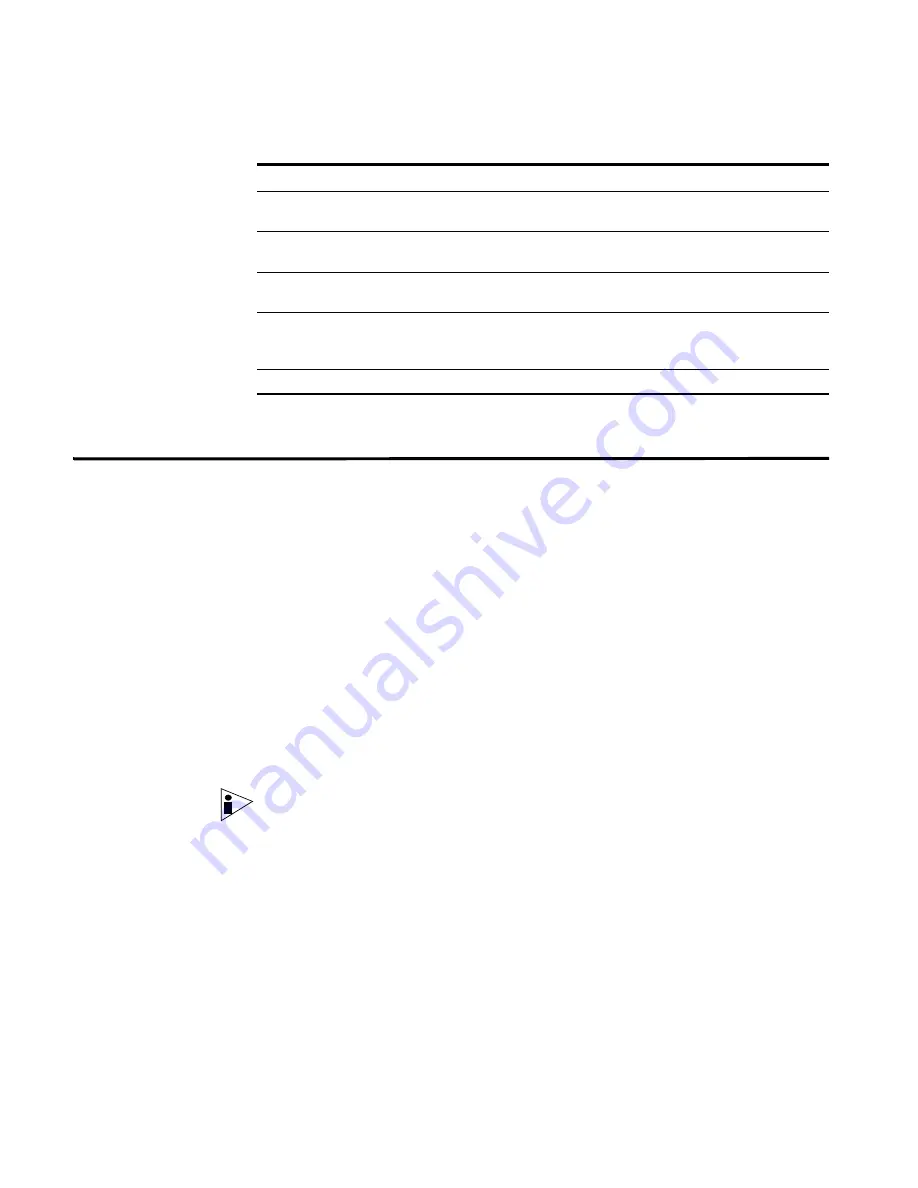
STRM Users Guide
178
M
ANAGING
A
SSETS
Step 8
Click
Save Changes.
Deleting Assets
You can delete specific assets all assets discovered by a search. This section
provides information on deleting assets including:
•
Deleting an Asset
•
Deleting All Assets
Deleting an Asset
To delete an asset:
Step 1
Click the
Assets
tab.
The Asset window appears.
Step 2
In the navigation menu, click
Asset Profiles
.
The Assets panel appears.
Step 3
Search for asset profiles.
For more information on searching asset profiles, see
Searching Asset Profiles
Step 4
From the list of assets, select the asset you wish to delete.
Note:
To delete multiple assets, use your CTRL key to select multiple assets.
Step 5
From the Actions drop-down list box, select
Delete Asset
.
A confirmation window appears.
Step 6
Click
Ok
.
Deleting All Assets
To delete all assets:
Step 1
Click the
Assets
tab.
The Asset window appears.
Step 2
In the navigation menu, click
Asset Profiles
.
The Assets panel appears.
Machine Name
Specifies the machine name of this asset. If unknown, this
field is blank.
User
Specifies the user for this asset. If unknown, this field is
blank.
User Group
Specifies the user group for this asset. If unknown, this
field is blank.
Extra Data
Specifies any extra information for this asset. If the text for
this field is greater than 50 characters, click the text to view
the full text in a separate window.
Last Observed
Specifies the last time data was recorded for this asset.
Table 8-9
History Information (continued)
Parameter
Description
Summary of Contents for SECURITY THREAT RESPONSE MANAGER 2008.2 R2 - LOG MANAGEMENT ADMINISTRATION GUIDE REV 1
Page 13: ...STRM Users Guide Assets 7 Note For more information see Chapter 8 Managing Assets...
Page 100: ...STRM Users Guide 94 INVESTIGATING OFFENSES...
Page 138: ......
Page 226: ......






























