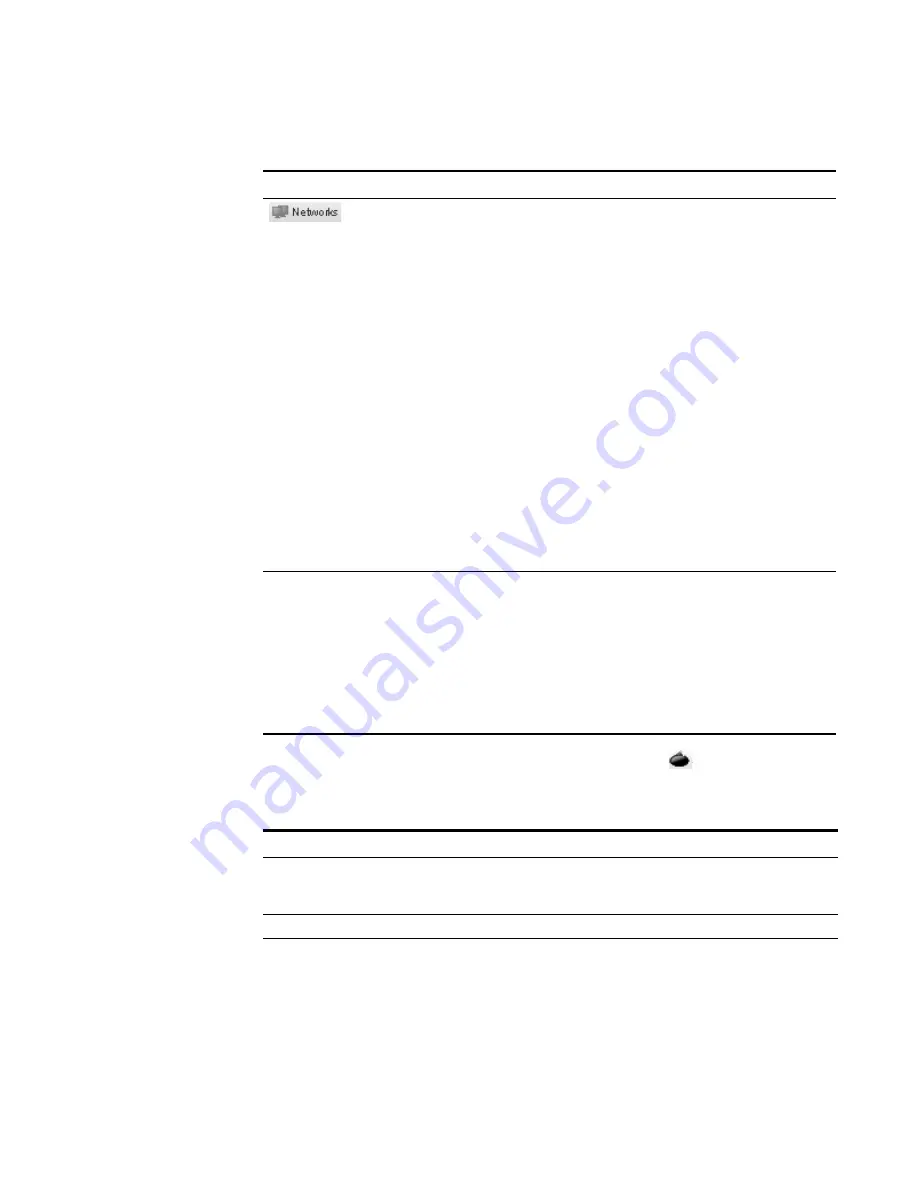
STRM Users Guide
Managing Offenses By Targets
111
Step 5
To view a list of attackers associated with this target, click
Attackers.
The List of Attackers appears.
Allows you to view all targeted networks for this offense including:
•
Flag
- Specifies action taken on the offense, for example, if a flag
appears, the offense is marked for follow-up or if a user icon
appears, the offense has been assigned to a user. Point your mouse
over the icon to display additional information.
•
Name
- Specifies the name of the targeted network.
•
Magnitude
- Specifies the relative importance of this target. The
magnitude bar provides a visual representation of all the correlated
variables of the target. Variables include Threat Under, Threat
Posed, and Vulnerability Assessment. Point your mouse to the
magnitude bar to display values and the calculated magnitude.
•
Attackers/Src
- Specifies the number of attackers associated with
this target.
•
Offenses Targeted
- Specifies the number of offenses targeted at
this network.
•
Offenses Launched
- Specifies the number of offenses launched
by this network.
•
Events
- Specifies the number of events associated with this
offense.
Actions
Using the Actions drop-down list box, you can choose one of the
following actions:
•
Hide
- Allows you to hide this offense. For more information on
hiding offenses, see
Hiding Offenses
.
•
Show
- Allows you to show all hidden offenses. For more
information on hiding and showing offenses, see
Hiding Offenses
.
•
Close
- Allows you to close an offenses. For more information on
closing offenses, see
Closing an Offense
.
Table 5-21
Offense Panel Toolbar (continued)
Icon
Function
Table 5-22
List of Attackers
Parameter
Description
Flag
Specifies action taken on the attacker, for example, if a flag
appears, the attacker is marked for follow-up. Point your mouse
over the icon to display additional information.
Identity
Specifies the IP address of the attacker.
Location
Specifies the location of the attacker.
Summary of Contents for SECURITY THREAT RESPONSE MANAGER 2008.2 R2 - LOG MANAGEMENT ADMINISTRATION GUIDE REV 1
Page 13: ...STRM Users Guide Assets 7 Note For more information see Chapter 8 Managing Assets...
Page 100: ...STRM Users Guide 94 INVESTIGATING OFFENSES...
Page 138: ......
Page 226: ......






























