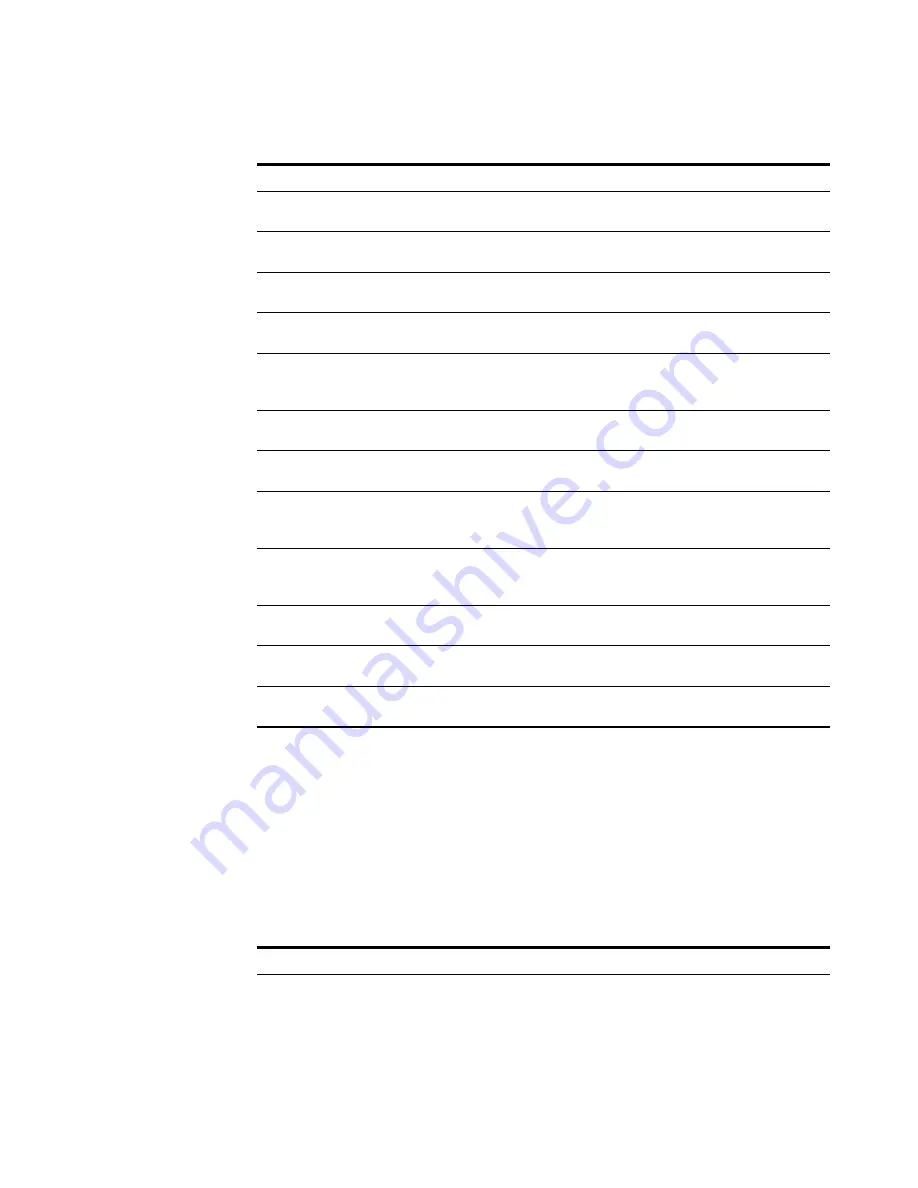
STRM Users Guide
160
U
SING
THE
F
LOW
V
IEWER
To view aggregate flows:
Step 1
Click the
Flow Viewer
tab.
The Flow Viewer window appears.
Step 2
From the Display drop-down list box, choose one of the following options:
a
If you select
Unioned Flows
, see
Table 7-2
for additional details on the
parameters that appear.
b
If you select
Source or Destination IP
:
Src IP/ Application
Displays a summarized list of flows grouped by the source
IP address and the application responsible for the flow.
Src IP/ Dst IP
Displays a summarized list of flows grouped by the source
and destination IP addresses.
Src ASN/ Dst ASN
Displays a summarized list of flows grouped by the source
and destination ASN numbers.
Dst IP/ Protocol
Displays a summarized list of flows grouped by the
destination IP address and protocol.
Dst IP/ Application
Displays a summarized list of flows grouped by the
destination IP address and the application responsible for
the flow.
Dst Port/ Protocol
Displays a summarized list of flows grouped by the
destination port and the protocol associated to the flow.
Dst Port/ Application
Displays a summarized list of flows grouped by the
destination port and the application responsible for the flow,
Application/ Src QOS/
Dst QOS
Displays a summarized list of flows grouped by the
application responsible for the flow, the source QOS, and
the destination QOS.
Application/ Src IF
Index/ Dst IF Index
Displays a summarized list of flows grouped by the
application responsible for the flow, the source ifIndex, and
the destination ifIndex.
Dst Port/ Src IF Index/
Dst IF Index
Displays a summarized list of flows grouped by the
destination port, source ifIndex, and the destination ifIndex.
Src IF Index/ Dst IF
Index
Displays a summarized list of flows grouped by the source
and destination ifIndex.
View/ Object
Displays the summarized list of flows grouped by the
view/object.
Table 7-4
Aggregate Flows (continued)
Aggregate Option
Description
Table 7-5
Source or Destination Parameters
Parameter
Description
Current Filters
The top of the table displays the details of the filter applied to the
search results. To clear these filter values, click
Clear Filter.
Summary of Contents for SECURITY THREAT RESPONSE MANAGER 2008.2 R2 - LOG MANAGEMENT ADMINISTRATION GUIDE REV 1
Page 13: ...STRM Users Guide Assets 7 Note For more information see Chapter 8 Managing Assets...
Page 100: ...STRM Users Guide 94 INVESTIGATING OFFENSES...
Page 138: ......
Page 226: ......






























