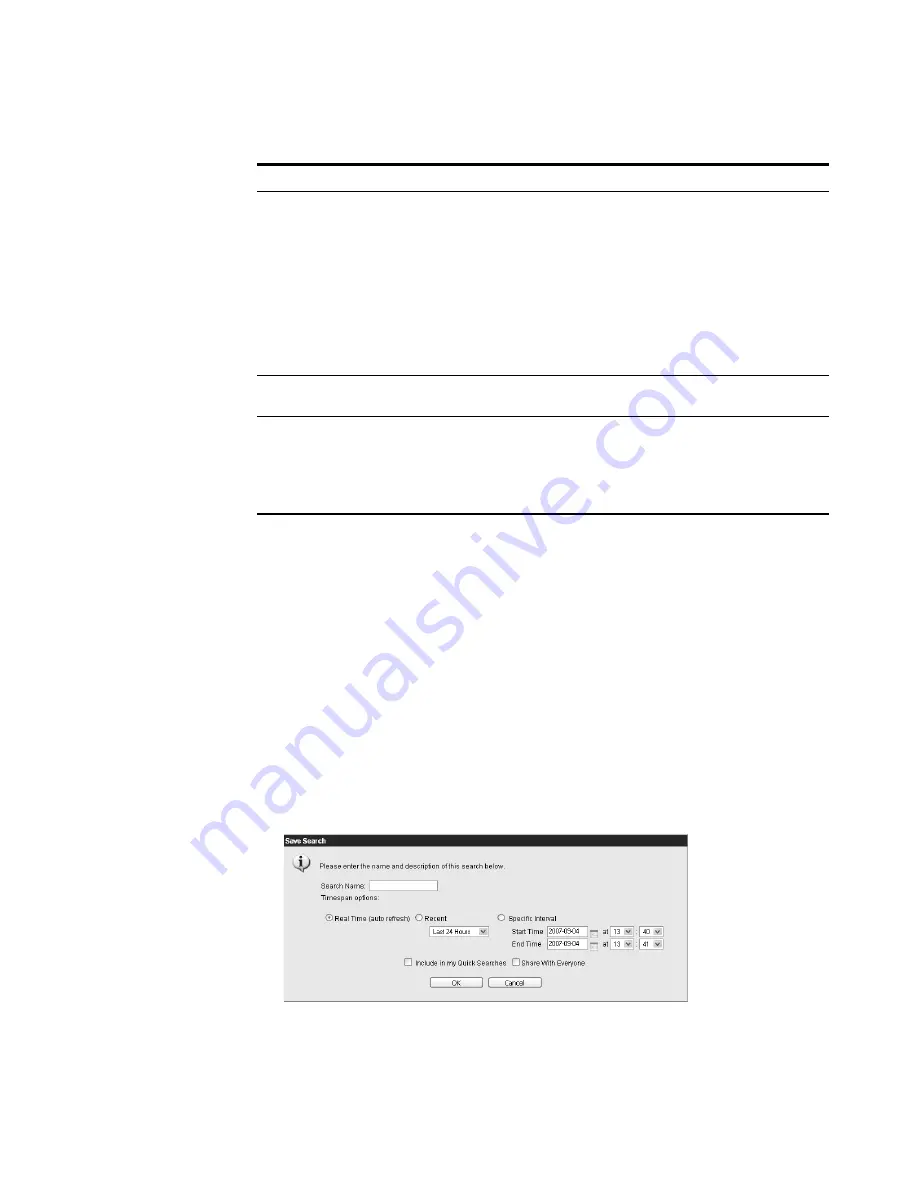
STRM Users Guide
166
U
SING
THE
F
LOW
V
IEWER
Step 4
Click
Filter
.
The results appear. If the number of returned events exceeds the value configured
in the Maximum Event Search Result parameter in the System Settings window
(for more information, see the
STRM Administration Guide
), a message appears
indicating that only the maximum search results are provided.
If you selected a
sort
criteria in your Search Parameters, the search results
appear. For more information on your search results, see
Viewing Flows
.
If you selected an
aggregate
value in your Search Parameters, the aggregate
flows appear. For more information on your search results, see
Viewing
Aggregated Flows
.
Step 5
To save the specified search criteria for future use:
a
Click
Save Search
.
The Save Search window appears.
b
Enter values for the parameters:
Rank By
Allows you rank your search results using one of the following
options:
•
Bytes In
•
Bytes Out
•
Total Bytes
•
Packets In
•
Packets Out
•
Total Packets
Search Order
Specify the order you wish to display for the search results. The
options are: Descending or Ascending.
View Format
Specify if you wish to view search results based on flows or a
specific network object.
This parameter only appears if you select one of the following
Aggregate options: Destination Port/Application, Destination
Port/ Protocol, Destination Port, Protocol, or ICMP Type.
Table 7-8
Flow Search Criteria (continued)
Parameter
Description
Summary of Contents for SECURITY THREAT RESPONSE MANAGER 2008.2 R2 - LOG MANAGEMENT ADMINISTRATION GUIDE REV 1
Page 13: ...STRM Users Guide Assets 7 Note For more information see Chapter 8 Managing Assets...
Page 100: ...STRM Users Guide 94 INVESTIGATING OFFENSES...
Page 138: ......
Page 226: ......






























