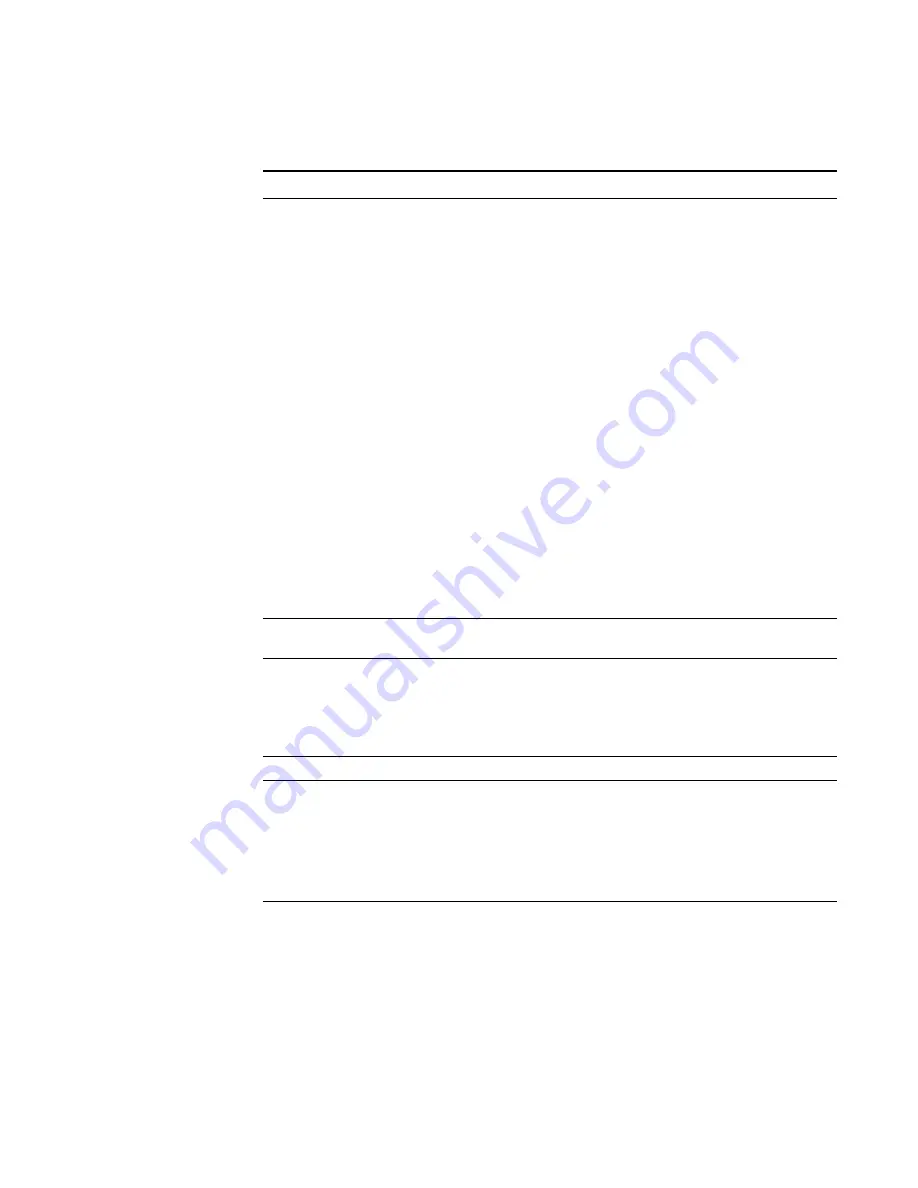
STRM Users Guide
Creating a Report
203
•
Stacked_Bar
- When selecting this option, you must also
select the Timeline Interval from the Additional Details
section.
•
Stacked_Bar_Base_Line
- When selecting this option,
you must also select the Timeline Interval and choose the
Baseline parameters.
•
Delta
- When selecting this option, you must also select
the Timeline Interval and select an option for the Delta
Span from the Additional Details. Delta chart represents
the difference in traffic patterns between the current
graphing interval and another equally sized interval from
the past. Use the Delta chart to model how traffic patterns
for networks, applications or event data are changing.
Note:
The end date of your Delta Span must be set
before
the
From
date of the data you are graphing.
•
Pie
- When selecting this option, you must also select
either total or percent.
•
Table
- When selecting this option (full page width
container only), you must also select the Timeline Interval
from the Additional Details section.
Note:
For an example of how each type of graph charts data,
see
Selecting a Graph Type
.
Scheduling
The scheduling options depend on the template type you
have selected.
Manually
Using the calendar, select the date. The default is the current
date.
Using the drop-down list boxes, select a time to begin and
end generating the report. Time is available in half-hour
increments. The default is 1:00 a.m.
Hourly
Automatically graphs all data from the previous hour.
Daily
Choose one of the following options:
•
All data from previous 24 hours
•
Data of previous day from
- Using the drop-down list
boxes, select an hour to begin and end generating the
report. Time is available in half-hour increments. The
default is 1:00 a.m.
Weekly
Choose one of the following options:
•
All data from previous week
•
Data from a previous week
- Using the drop-down list
boxes, select the days to begin and end generating the
report. Default is Sunday.
Table 9-8
Time Series Chart Container Details (continued)
Parameter
Description
Summary of Contents for SECURITY THREAT RESPONSE MANAGER 2008.2 R2 - LOG MANAGEMENT ADMINISTRATION GUIDE REV 1
Page 13: ...STRM Users Guide Assets 7 Note For more information see Chapter 8 Managing Assets...
Page 100: ...STRM Users Guide 94 INVESTIGATING OFFENSES...
Page 138: ......
Page 226: ......






























