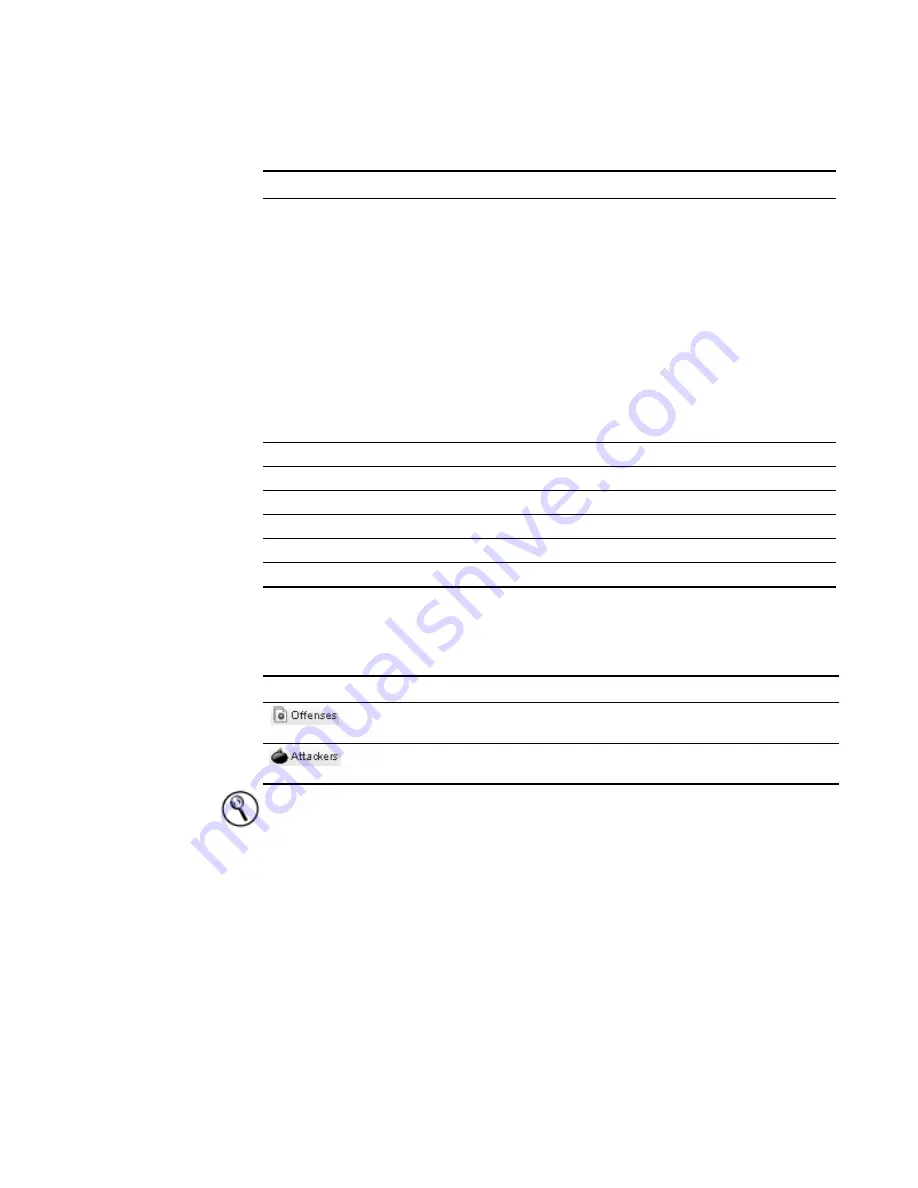
STRM Users Guide
Managing Offenses By Targets
107
Step 3
Either double-click the target you wish view or, from the toolbar, choose one of the
following options:
Hint:
If you wish to view the details in a new window, press CTRL+double-click.
The Target details panel appears.
Magnitude
Specifies the relative importance of the target. The magnitude bar
provides a visual representation of all the correlated variables of
the target. Variables include the vulnerability assessment risk
and threat under.
•
Vulnerability Risk
- The vulnerability assessment risk level (0
to 10) for the asset where 0 is the lowest and 10 is the highest.
This is a weighted value against all other hosts in your
deployment.
•
Threat Under
- The value applied to the threat a target is
under over time. This is calculated based on the average
weighted value of the threat under over time.
Point your mouse to the magnitude bar to display values and the
calculated magnitude.
Location
Specifies the location of the target.
Offenses
Specifies the number of offenses associated to this target.
Attackers/Src
Specifies the number of attackers associated to this target.
Events
Specifies the number of events associated to this target.
Last Event
Specifies the date and time of the last event.
Weight
Specifies the weight of the asset.
Table 5-16
Viewing Target Parameters
Parameter
Description
Table 5-17
View Options
Icon
Option
Displays all offenses for this target. For more information on
offenses, see
Managing Offenses
.
Displays all attackers of this target. For more information on
offenses, see
Managing Offenses By Attacker
.
Summary of Contents for SECURITY THREAT RESPONSE MANAGER 2008.2 R2 - LOG MANAGEMENT ADMINISTRATION GUIDE REV 1
Page 13: ...STRM Users Guide Assets 7 Note For more information see Chapter 8 Managing Assets...
Page 100: ...STRM Users Guide 94 INVESTIGATING OFFENSES...
Page 138: ......
Page 226: ......






























