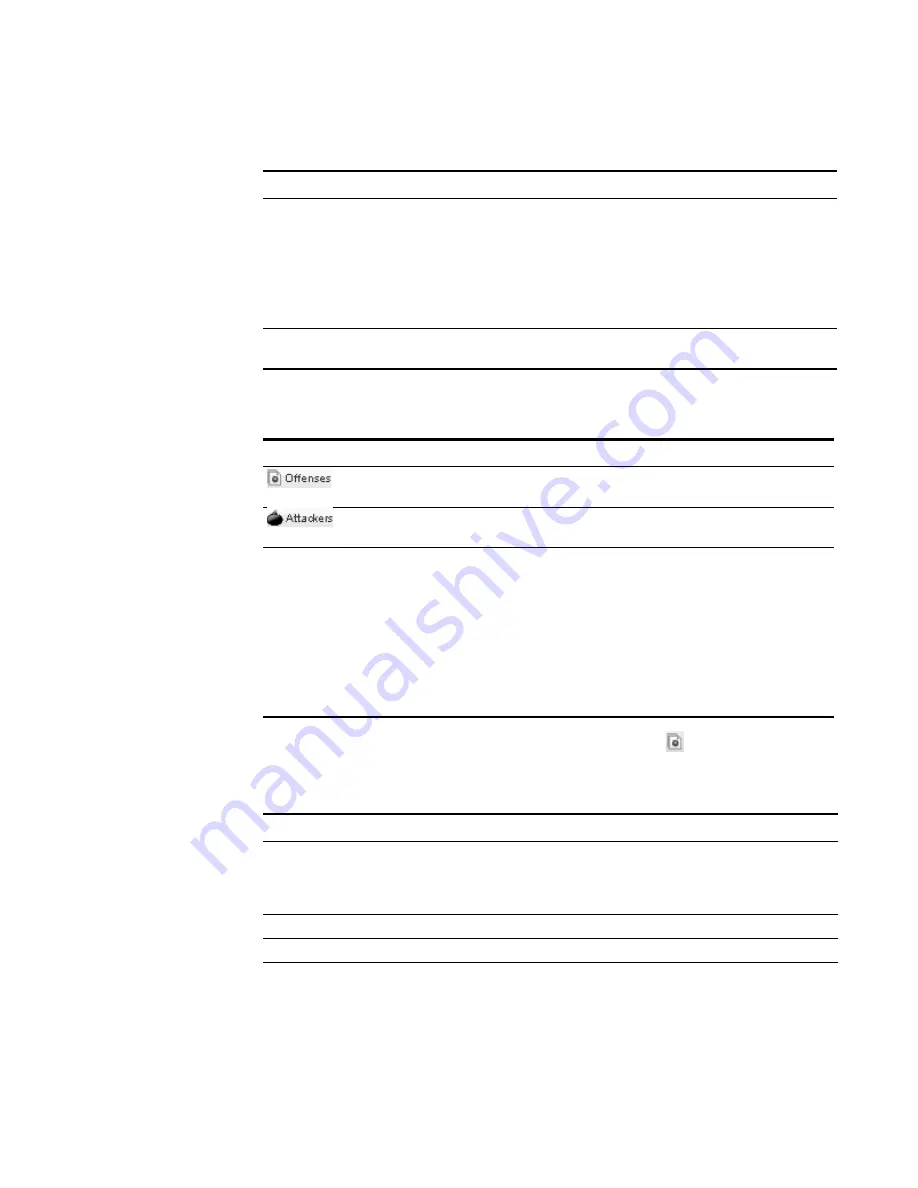
STRM Users Guide
Managing Offenses By Targets
109
The Target details toolbar provides the following functions:
Step 4
To view a list of offenses associated with this target, click
Offenses.
The List of Offenses appears.
Attacker(s)/Src
Specifies the attackers of the offense associated with this target.
To view additional information on the attackers, click the IP
address or term that appears.
If the attacker is a single source, an IP address appears. You
can click the IP address to view the target details. If there are
multiple attackers, the term Multiple appears. Click
Multiple
for
a table of attackers to appear at the bottom of the panel.
Event Count
Specifies total number of generated events associated to this
target.
Table 5-19
Targets Panel Toolbar
Icon
Function
Allows you to view the list of offenses associated with this target. See
Step 4
.
Allows you to view a list of attackers associated with this target. See
Step 5
.
Actions
Using the Actions drop-down list box, you can choose one of the
following actions:
•
Follow up
- Allows you to mark this offense for further follow-up. See
Marking an Item For Follow-Up
.
•
- Allows you to be notified through e-mail in the event this
offense changes. See
Configuring Notification
.
•
Notes
- Allows you to add notes to the offense. See
Adding Notes
.
•
- Allows you to print this offense.
Table 5-18
Targets Details Panel (continued)
Parameter
Description
Table 5-20
List of Offenses
Parameter
Description
Flag
Specifies action taken on the offense, for example, if a flag
appears, the offense is marked for follow-up or if a user icon
appears, the offense has been assigned to a user. Point your
mouse over the icon to display additional information.
Id
Specifies the STRM identifier for this target.
Description
Specifies the description for this offense.
Attacker/Src
Specifies the IP address of the target associated with the target.
Summary of Contents for SECURITY THREAT RESPONSE MANAGER 2008.2 R2 - LOG MANAGEMENT ADMINISTRATION GUIDE REV 1
Page 13: ...STRM Users Guide Assets 7 Note For more information see Chapter 8 Managing Assets...
Page 100: ...STRM Users Guide 94 INVESTIGATING OFFENSES...
Page 138: ......
Page 226: ......






























