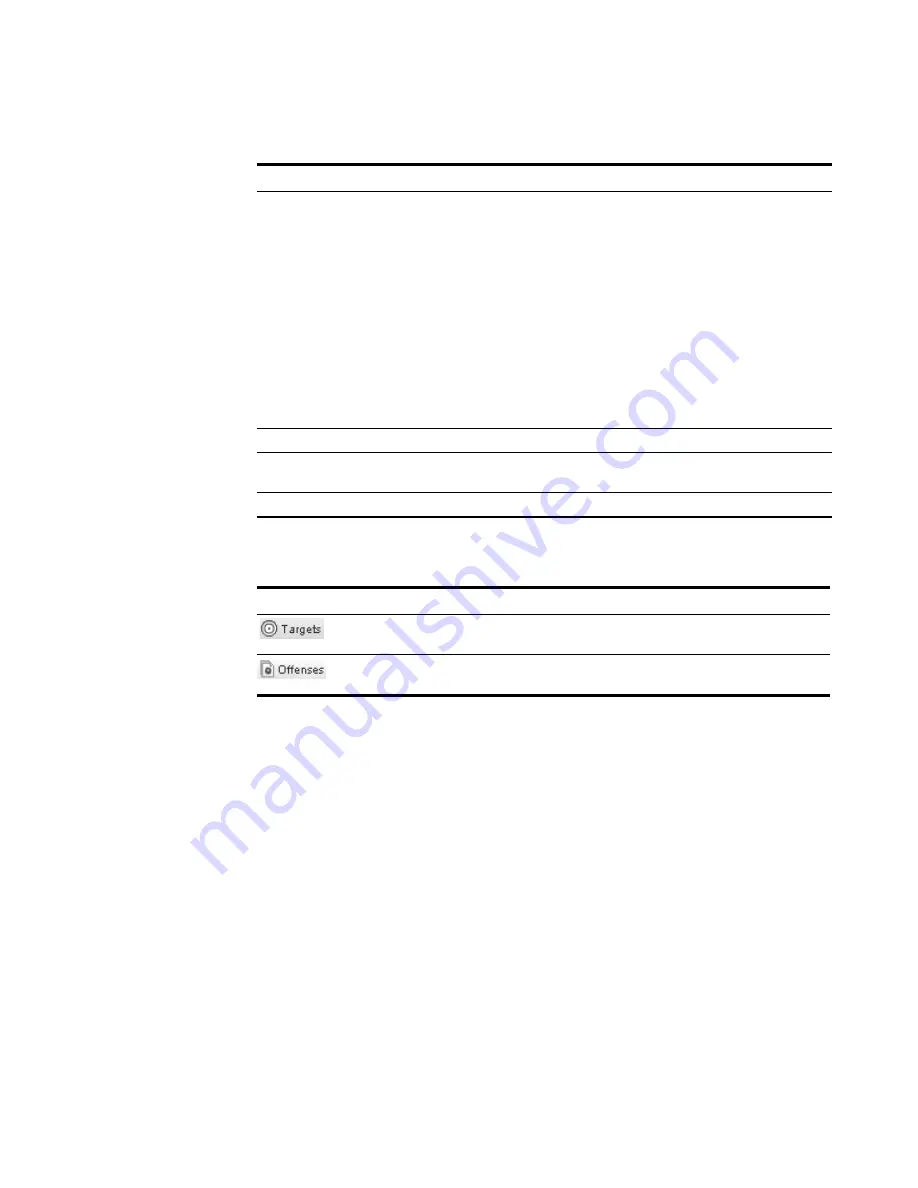
STRM Users Guide
112
I
NVESTIGATING
O
FFENSES
The List of Attackers panel provides the following functions:
Searching Targets
To search targets:
Step 1
Click the
Offense Manager
tab.
The Offense Manager window appears.
Step 2
Click
By Target
.
The By Target summary window appears.
Step 3
Click
Search
.
The Target Search window appears.
Magnitude
Specifies the relative importance of this attacker. The magnitude
bar provides a visual representation of all the correlated variables
of the attacker. Variables include the vulnerability assessment
risk and the amount of threat posed. Point your mouse to the
magnitude bar to values for the offense and the calculated
magnitude.
•
Threat Posed
- The calculated value for this attacker over
time, that indicates how severe the attacker is compared to all
other attackers in your network.
•
Vulnerability Risk
- The vulnerability assessment risk level (0
to 10) for the asset where 0 is the lowest and 10 is the highest.
This is a weighted value against all other hosts in your
deployment.
Offenses
Specifies the number of offenses associated with this attacker.
Local
Target(s)/Dest
Specifies the number of targets associated with this attacker.
Events
Specifies the number of events associated with this attacker.
Table 5-23
Attackers Panel Toolbar
Icon
Function
Allows you to view local or remote targets for this offense. For more
information on targets, see
Managing Offenses By Targets
.
Allows you to view a list of offenses for this target. For more
information, see
Managing Offenses
.
Table 5-22
List of Attackers (continued)
Parameter
Description
Summary of Contents for SECURITY THREAT RESPONSE MANAGER 2008.2 R2 - LOG MANAGEMENT ADMINISTRATION GUIDE REV 1
Page 13: ...STRM Users Guide Assets 7 Note For more information see Chapter 8 Managing Assets...
Page 100: ...STRM Users Guide 94 INVESTIGATING OFFENSES...
Page 138: ......
Page 226: ......






























