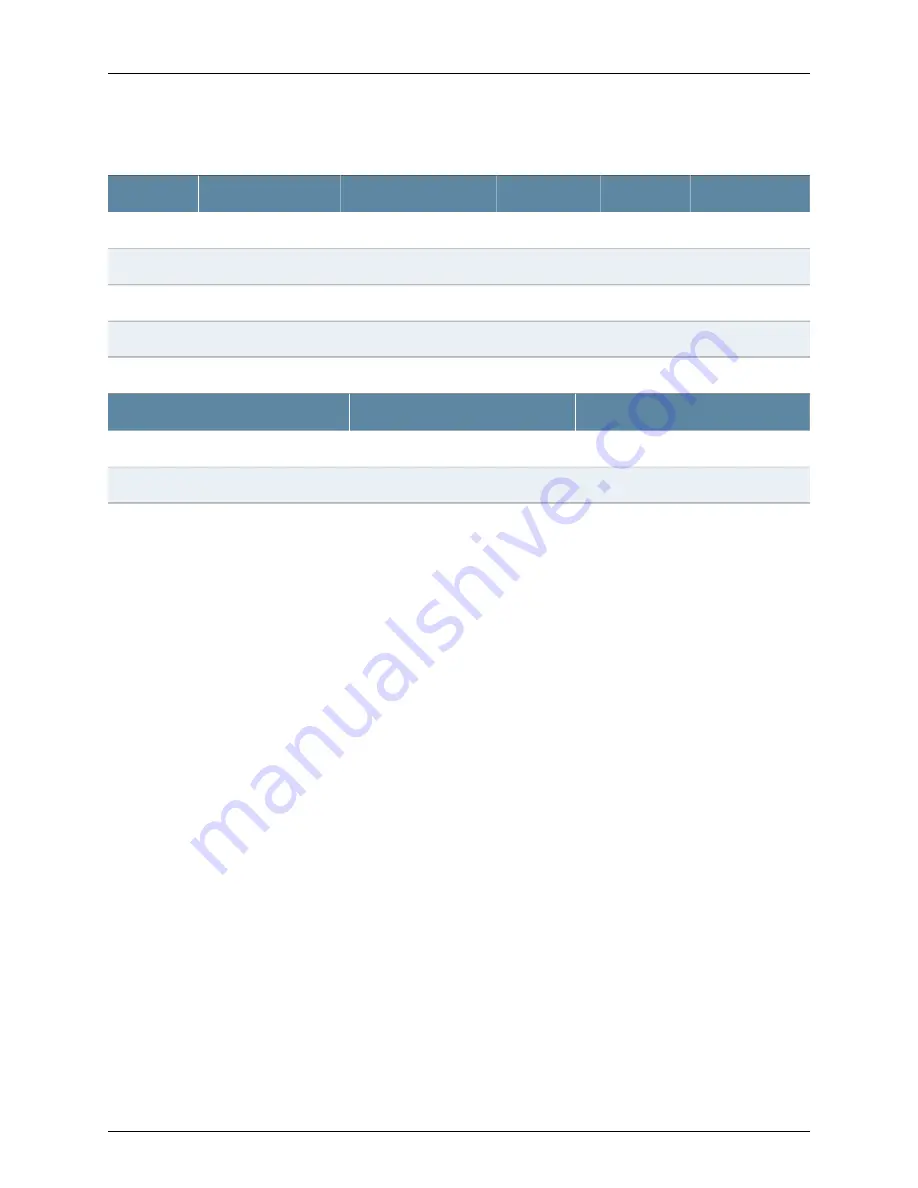
Table 36: Interface Mapping
IP Address
DHCP State
Security Zone
Virtual Interface
Interface
Port Label
192.168.2.1/24
Server
trust
ge-0/0/0 to ge-0/0/3
heth-0-0 to heth-0-3
0/0 to 0/3
ISP assigned
Client
untrust
ge-1/0/1
heth-0-4
0/4
ISP assigned
Client
untrust
ge-1/0/2
heth-0-5
0/5
192.168.1.1/24
N/A
N/A
N/A
fxp0
MGMT
Table 37: LTE Interfaces
IP Address
Security Zone
Interface
N/A
N/A
cl-1/1/0
ISP assigned
untrust
dl0 (logical)
The NFX150 device is shipped with the following services enabled by default: DHCP,
HTTPS, and TFTP.
To provide secure traffic, a basic set of screens are configured on the untrust zone.
Enabling Basic Connectivity
1.
Ensure that the NFX150 device is powered on.
2.
Connect to the console port:
a.
Plug one end of the Ethernet cable into the console port on your NFX150 device.
b.
Connect the other end of the Ethernet cable to the RJ-45—to—DB-9 serial port
adapter shipped with your device.
c.
Connect the RJ-45—to—DB-9 serial port adapter to the serial port on the
management device. Use the following values to configure the serial port:
Baud rate—9600; Parity—N; Data bits—8; Stop bits—1; Flow control—None.
Copyright © 2018, Juniper Networks, Inc.
84
NFX150 Network Services Platform Hardware Guide
Summary of Contents for NFX150
Page 8: ...Copyright 2018 Juniper Networks Inc viii NFX150 Network Services Platform Hardware Guide...
Page 18: ...Copyright 2018 Juniper Networks Inc xviii NFX150 Network Services Platform Hardware Guide...
Page 40: ...Copyright 2018 Juniper Networks Inc 40 NFX150 Network Services Platform Hardware Guide...
Page 108: ...Copyright 2018 Juniper Networks Inc 108 NFX150 Network Services Platform Hardware Guide...
Page 116: ...Copyright 2018 Juniper Networks Inc 116 NFX150 Network Services Platform Hardware Guide...
Page 152: ...Copyright 2018 Juniper Networks Inc 152 NFX150 Network Services Platform Hardware Guide...






























