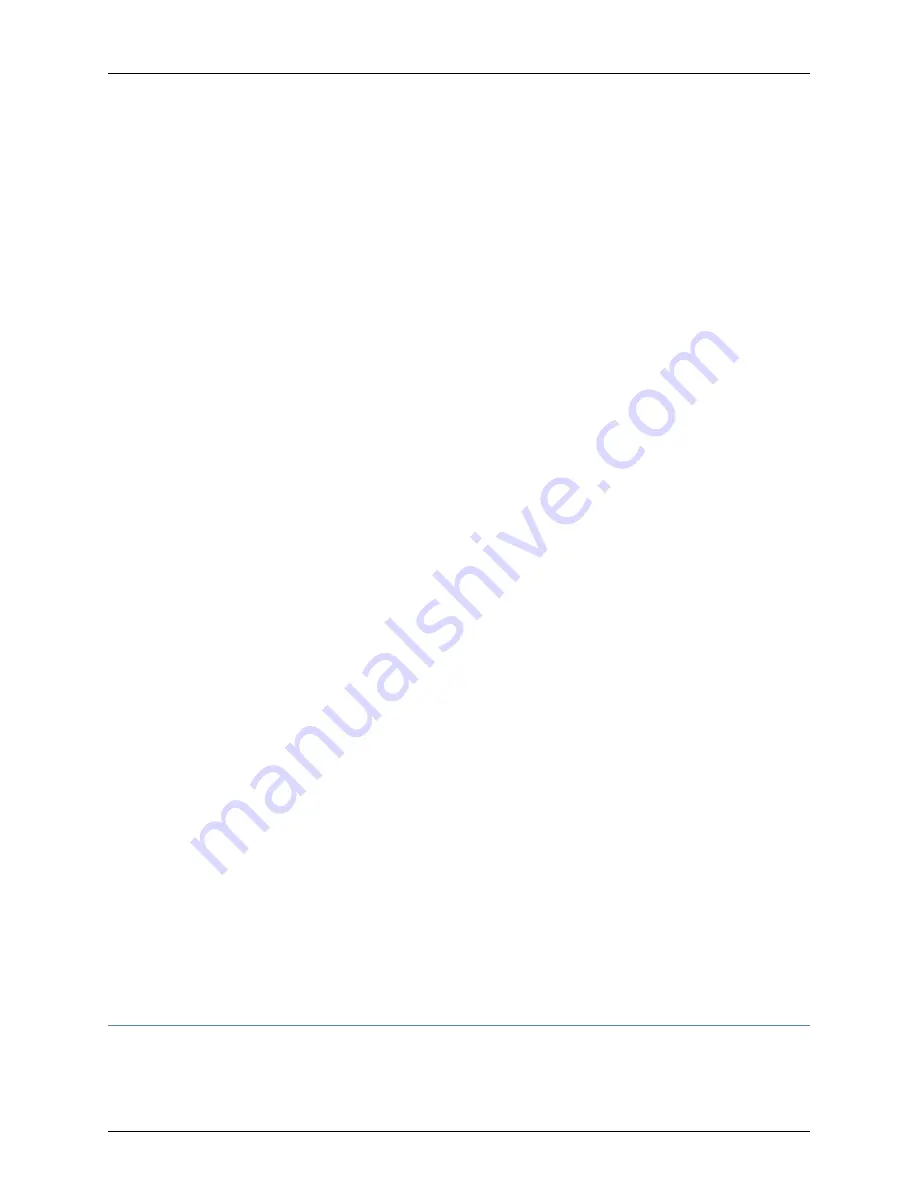
Example: Blaster Worm
For example, the Blaster worm uses a special ICMP (ping) packet to exploit a vulnerability
in Remote Procedure Call (RPC), a Microsoft networking tool that enables desktops to
share files over a remote network. Your corporate firewall denies RPC filesharing traffic
to protect sensitive corporate files from Internet users, but enables RPC filesharing on a
local network for convenience.
A laptop user uses a wireless network to access the Internet. Because the laptop is
configured to allow RPC, it contracts the Blaster worm from an infected user on that
network. When the user returns to the office and connects the laptop to the corporate
network, the worm immediately begins scanning the internal network and infecting all
components that have RPC enabled.
Because the Profiler records all unique activity on the network, it identifies the ICMP
packet scans as a new event. Because you have configured the Profiler to send alerts for
new hosts, you also receive a log record on your pager indicating that a new host has
joined the network. A quick check of the Profiler’s Network view tells you that the new
event is a user laptop suddenly scanning the entire network using ICMP, a possible sign
of the Blaster worm.
From the Profiler:
1.
Restart the Profiler.
2.
Select the
Network Profiler
to quickly see the source, destination, and service of
traffic on your network.
3.
In the Service data table, select the
ICMP service
. The Network data viewer displays
all network components using ICMP.
4.
In the Access data table, select
probe
. The Network data viewer displays all network
components that used ICMP to probe the network.
5.
Set a Last Seen time interval of two hours.
The Network Profiler displays all network components that used ICMP to probe the
network in the last two hours. You can now see that one IP address,
192.168.4.66
, is
currently probing your network using ICMP. However, because you use DHCP to
dynamically assign IP addresses, you need to identify which user laptop is currently
using that IP address.
6.
From Network Profiler, select the source address you want to investigate. The
MAC/View area displays the host detail for the IP address.
7.
In the
View
menu, select
Profiles
. The MAC/View area displays the context/value
information about the IP/Mac address.
The IP/MAC address has the unique asset tag "darkness". After checking your IT
inventory, you determine who the laptop user is and patch the infected system.
Accessing Data in the Profiler Database
The Profiler database is located on the NSM Device Server.
Copyright © 2010, Juniper Networks, Inc.
720
Network and Security Manager Administration Guide
Summary of Contents for NETWORK AND SECURITY MANAGER 2010.3
Page 6: ...Copyright 2010 Juniper Networks Inc vi...
Page 36: ...Copyright 2010 Juniper Networks Inc xxxvi Network and Security Manager Administration Guide...
Page 52: ...Copyright 2010 Juniper Networks Inc 2 Network and Security Manager Administration Guide...
Page 90: ...Copyright 2010 Juniper Networks Inc 40 Network and Security Manager Administration Guide...
Page 144: ...Copyright 2010 Juniper Networks Inc 94 Network and Security Manager Administration Guide...
Page 146: ...Copyright 2010 Juniper Networks Inc 96 Network and Security Manager Administration Guide...
Page 234: ...Copyright 2010 Juniper Networks Inc 184 Network and Security Manager Administration Guide...
Page 310: ...Copyright 2010 Juniper Networks Inc 260 Network and Security Manager Administration Guide...
Page 364: ...Copyright 2010 Juniper Networks Inc 314 Network and Security Manager Administration Guide...
Page 366: ...Copyright 2010 Juniper Networks Inc 316 Network and Security Manager Administration Guide...
Page 478: ...Copyright 2010 Juniper Networks Inc 428 Network and Security Manager Administration Guide...
Page 576: ...Copyright 2010 Juniper Networks Inc 526 Network and Security Manager Administration Guide...
Page 580: ...Copyright 2010 Juniper Networks Inc 530 Network and Security Manager Administration Guide...
Page 592: ...Copyright 2010 Juniper Networks Inc 542 Network and Security Manager Administration Guide...
Page 684: ...Copyright 2010 Juniper Networks Inc 634 Network and Security Manager Administration Guide...
Page 690: ...Copyright 2010 Juniper Networks Inc 640 Network and Security Manager Administration Guide...
Page 696: ...Copyright 2010 Juniper Networks Inc 646 Network and Security Manager Administration Guide...
Page 698: ...Copyright 2010 Juniper Networks Inc 648 Network and Security Manager Administration Guide...
Page 748: ...Copyright 2010 Juniper Networks Inc 698 Network and Security Manager Administration Guide...
Page 778: ...Copyright 2010 Juniper Networks Inc 728 Network and Security Manager Administration Guide...
Page 870: ...Copyright 2010 Juniper Networks Inc 820 Network and Security Manager Administration Guide...
Page 872: ...Copyright 2010 Juniper Networks Inc 822 Network and Security Manager Administration Guide...
Page 898: ...Copyright 2010 Juniper Networks Inc 848 Network and Security Manager Administration Guide...
Page 908: ...Copyright 2010 Juniper Networks Inc 858 Network and Security Manager Administration Guide...
Page 910: ...Copyright 2010 Juniper Networks Inc 860 Network and Security Manager Administration Guide...
Page 995: ...PART 6 Index Index on page 947 945 Copyright 2010 Juniper Networks Inc...
Page 996: ...Copyright 2010 Juniper Networks Inc 946 Network and Security Manager Administration Guide...















































