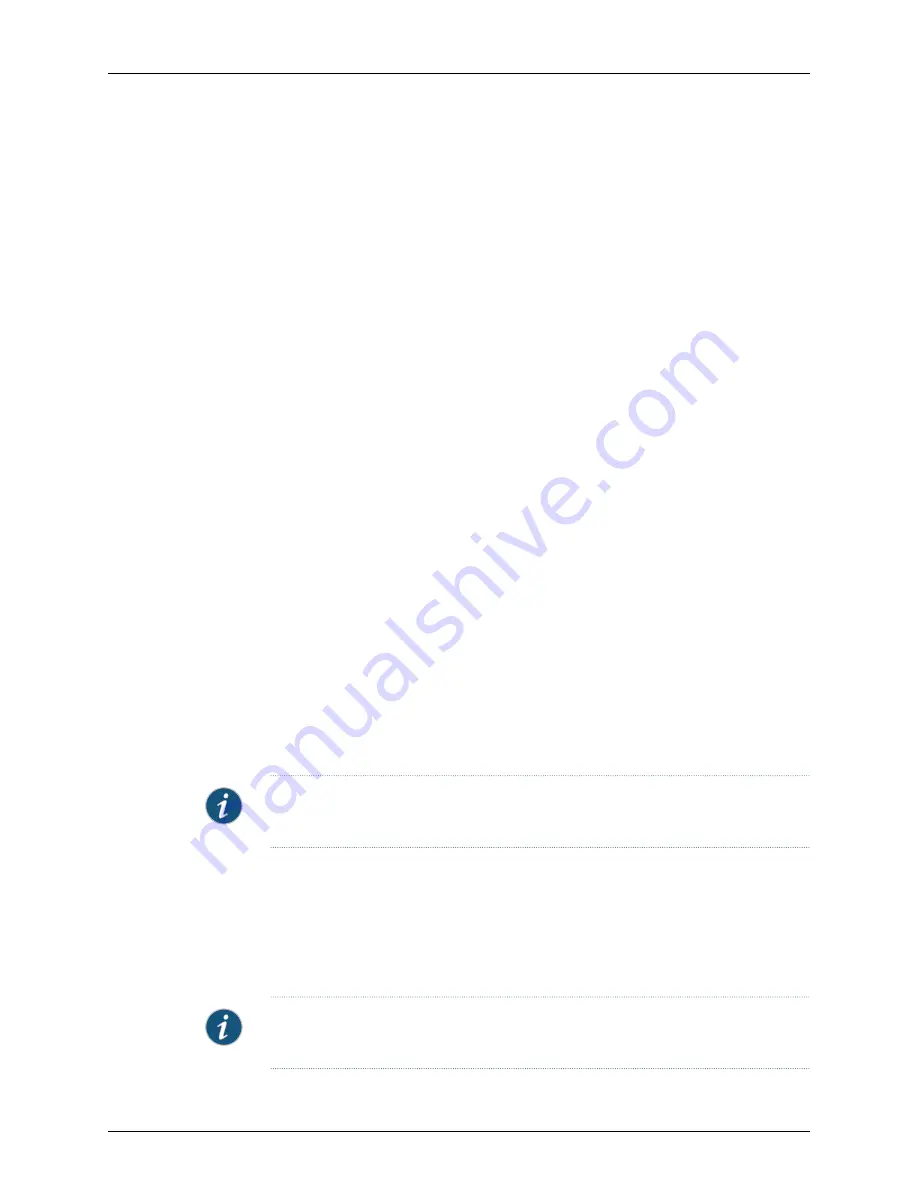
When importing cluster members, the member ID is imported as part of the cluster, so
the Add Member workflow does not prompt for this information.
The Add Cluster Member wizard workflow differs depending on whether you are importing
a cluster member or modeling a cluster member. Outline procedures are given here. For
examples of adding clusters in NSM, see “Example: Adding and Importing a Cluster” on
page 158 and “Example: Creating, Activating, and Updating a Cluster with Modeled Cluster
Members” on page 160.
•
Adding and Importing a Junos Cluster on page 156
•
Adding a Junos Cluster with Modeled Cluster Members on page 157
•
Activating and Updating a Modeled Junos Cluster on page 157
Adding and Importing a Junos Cluster
If the cluster is already installed and configured on the network, then you can add and
import that cluster into NSM.
1.
On each cluster member device, configure NSM administrator logon credentials.
2.
In NSM, add the cluster object using the Add Cluster wizard.
In the Device Manager, select
Devices
, click the Add icon, and select
Cluster
from
the list. Provide the cluster name and color of the icon. Select
Junos
as the OS name
and
J/SRX Series
as the Junos OS Type. Provide the platform and managed OS
version. The Junos OS type, platform, and OS version must match those on the
physical devices.
3.
In NSM, add each cluster member.
Right-click the cluster icon in the Device Manager and select
New > Cluster Member
,
and follow the instructions in the Add Cluster Member wizard. When prompted,
select
Device Is Not Reachable
to add an existing device with a dynamic IP address.
The last step in adding the cluster member prompts you to continue adding cluster
members. Select this option if you have more members to add; unselect it if you are
done adding members.
NOTE:
When you add Junos cluster members into a cluster, ensure that you add the
secondary member before you add the primary member.
4.
On each cluster member device, configure and activate the NSM agent and establish
an SSH session with NSM.
5.
Import the cluster.
In the Device Manager, open the cluster icon, right-click on one cluster member and
select
Import Device
from the list. You do this only once and for the entire cluster
because the configuration is identical for all cluster members.
NOTE:
When importing a cluster of SRX Series Services Gateways, first import the
node1 device in the cluster to prevent issues with sync status.
Copyright © 2010, Juniper Networks, Inc.
156
Network and Security Manager Administration Guide
Summary of Contents for NETWORK AND SECURITY MANAGER 2010.3
Page 6: ...Copyright 2010 Juniper Networks Inc vi...
Page 36: ...Copyright 2010 Juniper Networks Inc xxxvi Network and Security Manager Administration Guide...
Page 52: ...Copyright 2010 Juniper Networks Inc 2 Network and Security Manager Administration Guide...
Page 90: ...Copyright 2010 Juniper Networks Inc 40 Network and Security Manager Administration Guide...
Page 144: ...Copyright 2010 Juniper Networks Inc 94 Network and Security Manager Administration Guide...
Page 146: ...Copyright 2010 Juniper Networks Inc 96 Network and Security Manager Administration Guide...
Page 234: ...Copyright 2010 Juniper Networks Inc 184 Network and Security Manager Administration Guide...
Page 310: ...Copyright 2010 Juniper Networks Inc 260 Network and Security Manager Administration Guide...
Page 364: ...Copyright 2010 Juniper Networks Inc 314 Network and Security Manager Administration Guide...
Page 366: ...Copyright 2010 Juniper Networks Inc 316 Network and Security Manager Administration Guide...
Page 478: ...Copyright 2010 Juniper Networks Inc 428 Network and Security Manager Administration Guide...
Page 576: ...Copyright 2010 Juniper Networks Inc 526 Network and Security Manager Administration Guide...
Page 580: ...Copyright 2010 Juniper Networks Inc 530 Network and Security Manager Administration Guide...
Page 592: ...Copyright 2010 Juniper Networks Inc 542 Network and Security Manager Administration Guide...
Page 684: ...Copyright 2010 Juniper Networks Inc 634 Network and Security Manager Administration Guide...
Page 690: ...Copyright 2010 Juniper Networks Inc 640 Network and Security Manager Administration Guide...
Page 696: ...Copyright 2010 Juniper Networks Inc 646 Network and Security Manager Administration Guide...
Page 698: ...Copyright 2010 Juniper Networks Inc 648 Network and Security Manager Administration Guide...
Page 748: ...Copyright 2010 Juniper Networks Inc 698 Network and Security Manager Administration Guide...
Page 778: ...Copyright 2010 Juniper Networks Inc 728 Network and Security Manager Administration Guide...
Page 870: ...Copyright 2010 Juniper Networks Inc 820 Network and Security Manager Administration Guide...
Page 872: ...Copyright 2010 Juniper Networks Inc 822 Network and Security Manager Administration Guide...
Page 898: ...Copyright 2010 Juniper Networks Inc 848 Network and Security Manager Administration Guide...
Page 908: ...Copyright 2010 Juniper Networks Inc 858 Network and Security Manager Administration Guide...
Page 910: ...Copyright 2010 Juniper Networks Inc 860 Network and Security Manager Administration Guide...
Page 995: ...PART 6 Index Index on page 947 945 Copyright 2010 Juniper Networks Inc...
Page 996: ...Copyright 2010 Juniper Networks Inc 946 Network and Security Manager Administration Guide...






























