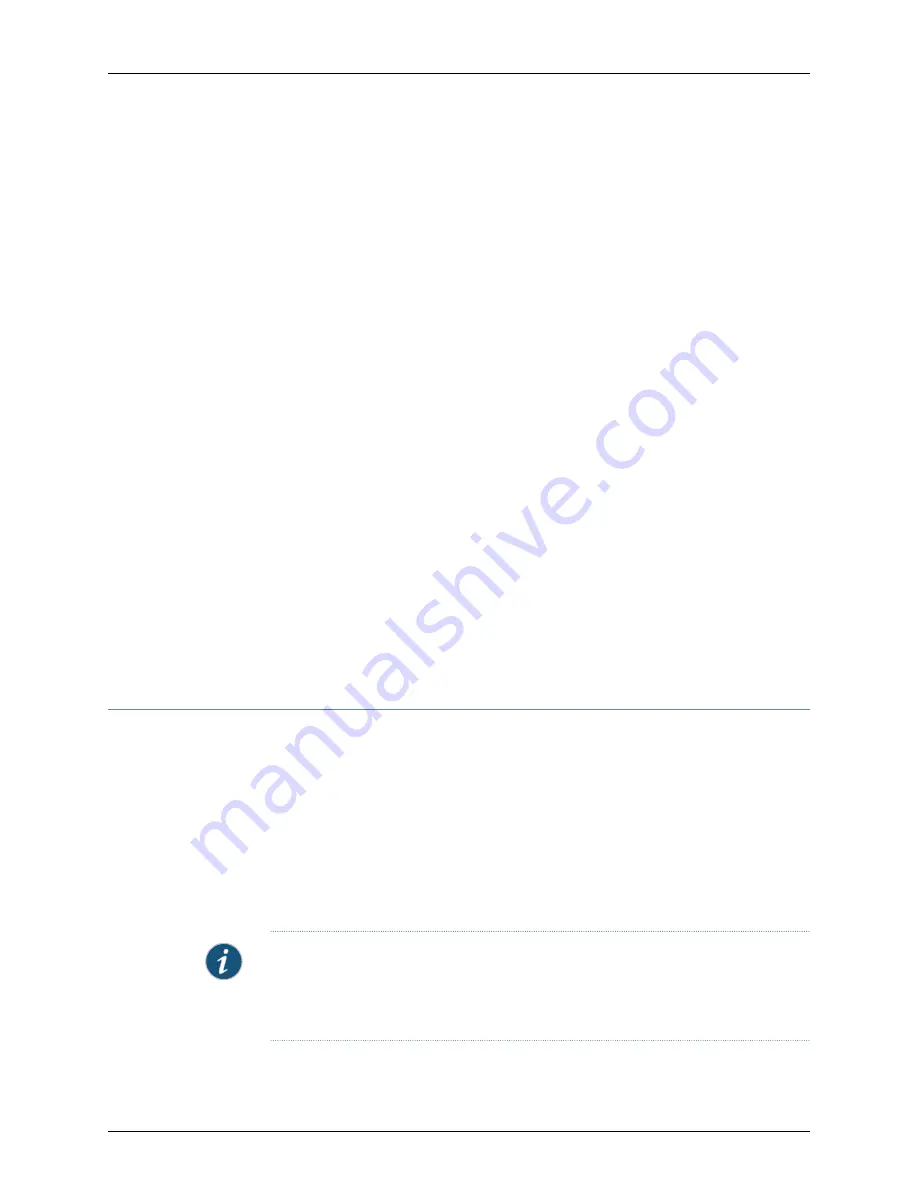
After your devices have started profiling, you can begin to use the profiled data to perform
the following tasks:
•
Set a network baseline— A baseline can help you track the servers and hosts on the
network, as well as the protocols and services those components use to communicate.
By immediately locating new components on your network, you can ensure that those
components are protected (with a security policy) and that you can track their status
(with the Profiler). For details, see “Configuring a Network Baseline” on page 717.
•
Update vulnerable systems—The Profiler uses passive fingerprinting to provide you
with an inventory of operating-system and software applications, their versions, and
what components use them. As new versions or security updates are announced, you
must first determine if your network is affected, locate the affected components, and
patch as appropriate. For details, see “Keeping Your Network Current” on page 717.
•
Immediately locate the source of an internal worm or trojan—The Profiler can show
you exactly when the worm or trojan entered your network, how it was introduced, and
which network components are infected. By filtering the profile data, you can quickly
identify the source and contain the attack to minimize impact, then investigate and
recover from any damage. For details, see “Stopping Worms and Trojans” on page 719.
•
Detect violations of your corporate security policy— The Profiler can help you confirm
suspected violations such as rogue servers running on the network. Most of the time,
however, you do not know exactly what you are looking for on the network. In these
cases, it is easier to specify exactly what should be on the network, then detect any
traffic that violates that specification. To detect violations, you can use a special type
of object, called a permitted object, to define what you should see on the network.
The following sections detail how to set up, configure, and use your profiled data as
described previously.
Setting Up the Profiler
Using the Profiler involves the following steps:
•
Configure the Profiler to collect specific information about your internal network.
•
Update Profiler Settings on the device after you configure the Profiler.
•
Start the Profiler to enable your device to begin collecting data.
•
Customize Profiler preferences.
You configure your device to collect specific information and compile it into the Profiler
DB.
NOTE:
Because devices collect data from network components on your internal network,
it is helpful to create network objects to represent those components before you begin
configuring the Profiler. Alternatively, you can create new network objects directly from
the Profiler.
701
Copyright © 2010, Juniper Networks, Inc.
Chapter 18: Analyzing Your Network
Summary of Contents for NETWORK AND SECURITY MANAGER 2010.3
Page 6: ...Copyright 2010 Juniper Networks Inc vi...
Page 36: ...Copyright 2010 Juniper Networks Inc xxxvi Network and Security Manager Administration Guide...
Page 52: ...Copyright 2010 Juniper Networks Inc 2 Network and Security Manager Administration Guide...
Page 90: ...Copyright 2010 Juniper Networks Inc 40 Network and Security Manager Administration Guide...
Page 144: ...Copyright 2010 Juniper Networks Inc 94 Network and Security Manager Administration Guide...
Page 146: ...Copyright 2010 Juniper Networks Inc 96 Network and Security Manager Administration Guide...
Page 234: ...Copyright 2010 Juniper Networks Inc 184 Network and Security Manager Administration Guide...
Page 310: ...Copyright 2010 Juniper Networks Inc 260 Network and Security Manager Administration Guide...
Page 364: ...Copyright 2010 Juniper Networks Inc 314 Network and Security Manager Administration Guide...
Page 366: ...Copyright 2010 Juniper Networks Inc 316 Network and Security Manager Administration Guide...
Page 478: ...Copyright 2010 Juniper Networks Inc 428 Network and Security Manager Administration Guide...
Page 576: ...Copyright 2010 Juniper Networks Inc 526 Network and Security Manager Administration Guide...
Page 580: ...Copyright 2010 Juniper Networks Inc 530 Network and Security Manager Administration Guide...
Page 592: ...Copyright 2010 Juniper Networks Inc 542 Network and Security Manager Administration Guide...
Page 684: ...Copyright 2010 Juniper Networks Inc 634 Network and Security Manager Administration Guide...
Page 690: ...Copyright 2010 Juniper Networks Inc 640 Network and Security Manager Administration Guide...
Page 696: ...Copyright 2010 Juniper Networks Inc 646 Network and Security Manager Administration Guide...
Page 698: ...Copyright 2010 Juniper Networks Inc 648 Network and Security Manager Administration Guide...
Page 748: ...Copyright 2010 Juniper Networks Inc 698 Network and Security Manager Administration Guide...
Page 778: ...Copyright 2010 Juniper Networks Inc 728 Network and Security Manager Administration Guide...
Page 870: ...Copyright 2010 Juniper Networks Inc 820 Network and Security Manager Administration Guide...
Page 872: ...Copyright 2010 Juniper Networks Inc 822 Network and Security Manager Administration Guide...
Page 898: ...Copyright 2010 Juniper Networks Inc 848 Network and Security Manager Administration Guide...
Page 908: ...Copyright 2010 Juniper Networks Inc 858 Network and Security Manager Administration Guide...
Page 910: ...Copyright 2010 Juniper Networks Inc 860 Network and Security Manager Administration Guide...
Page 995: ...PART 6 Index Index on page 947 945 Copyright 2010 Juniper Networks Inc...
Page 996: ...Copyright 2010 Juniper Networks Inc 946 Network and Security Manager Administration Guide...
















































