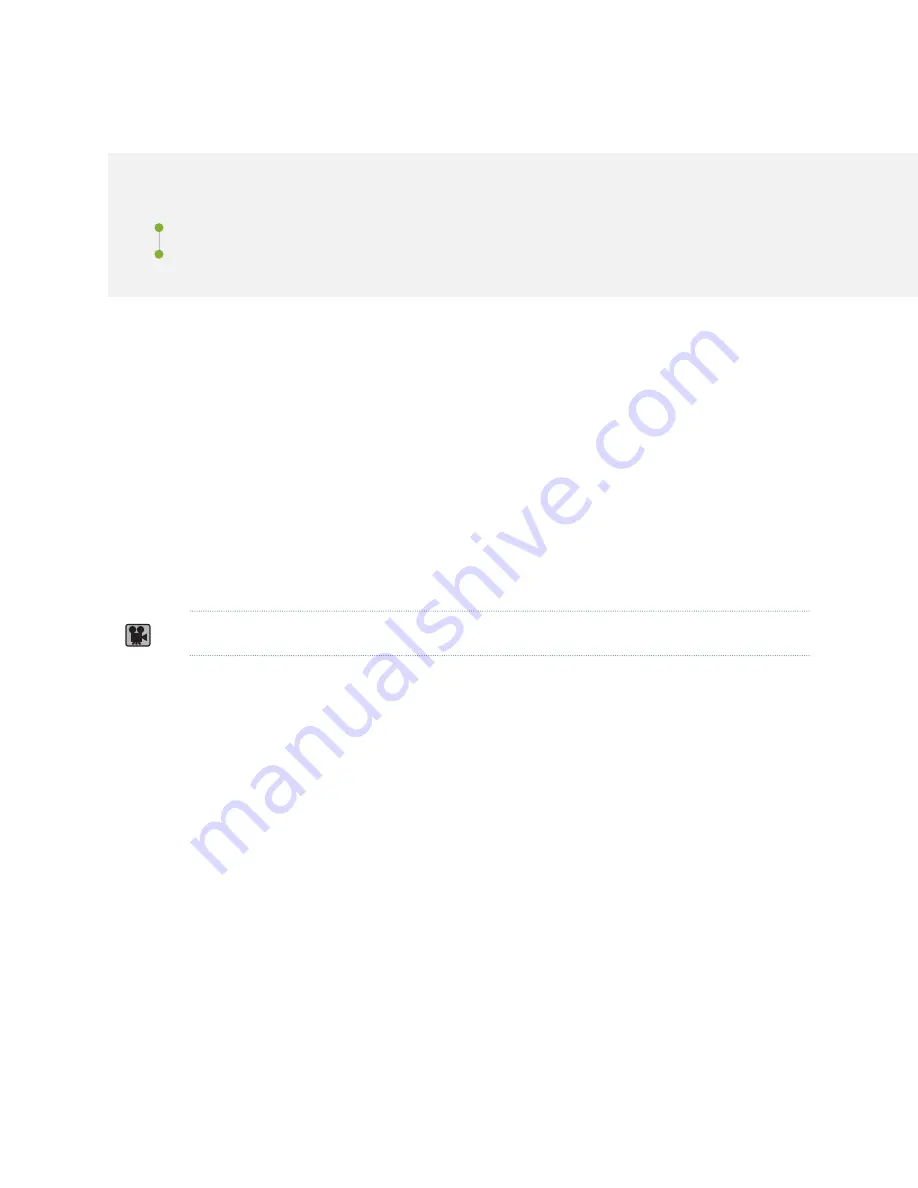
Replacing a MIC Installed on an MPC6E
IN THIS SECTION
Removing a MIC from an MPC6E | 523
Installing a MIC on an MPC6E | 524
The MPC6E line cards are supported on the MX2008, MX2010 and MX2020 routers. You can install the
MPC6E directly into the MX2008, MX2010 and MX2020 line-card slots without using adapter cards.
The MPC6E has two slots for installing MICs. For information about which MICs are supported on this
MPC, see
“MICs Supported by MX Series Routers” on page 79
You use the two ejector levers on an MPC6E to insert the MPC into the line-card slot and to remove it
from the slot. Similarly, the two ejector levers on a MIC enable you to insert the MIC into the MPC and
to remove the MIC from the MPC. The ejector levers on the MICs are very close to an ejector lever of the
MPC6E that houses the MICs. This proximity makes the MIC ejector levers difficult to access. The MPC6E
has a unique mechanism by which you can shift the MPC6E ejector levers temporarily, enabling easy access
to the MIC.
Video:
https://www.youtube.com/watch?v=uo5kISOIdS8
Removing a MIC from an MPC6E
To remove a MIC installed on an MPC6E:
1. Attach an electrostatic discharge (ESD) grounding strap to your bare wrist, and connect the strap to
one of the ESD points on the chassis.
2. Identify the MIC that you want to remove from the MPC6E.
3. On the MPC6E that houses the MIC, hold the ejector lever at the base and move it gently toward the
direction indicated by the arrow. You might need to apply firm pressure to move the ejector lever.
The MPC6E lever moves about an inch from its original position, leaving enough space for you to easily
access the MIC ejector levers.
523
Summary of Contents for MX2010
Page 1: ...MX2010 Universal Routing Platform Hardware Guide Published 2019 12 03...
Page 28: ......
Page 30: ...MX2010 Power System Description 95 MX2010 Cooling System Description 45 4...
Page 144: ...MX2010 DC Power 48 V System Electrical Specifications 201 122...
Page 146: ......
Page 233: ......
Page 273: ...Figure 98 Loading the MX2010 Router into the Rack g007436 256...
Page 294: ...Figure 113 Reinstalling an AC Power Distribution Module g007440 D 277...
Page 295: ...Figure 114 Reinstalling a DC Power Distribution Module 48 V D g007432 278...
Page 373: ...4 PART Installing and Replacing Components Installing Components 359 Replacing Components 429...
Page 374: ......
Page 620: ......
Page 715: ...6 PART Troubleshooting Hardware Troubleshooting Components 703...
Page 716: ......
Page 744: ......
Page 772: ......
Page 775: ...763...
Page 783: ...772...
Page 796: ...Jewelry Removal Warning 787...
Page 799: ...Operating Temperature Warning 790...
Page 808: ...DC Power Disconnection Warning 799...
Page 812: ...DC Power Wiring Sequence Warning 803...
















































