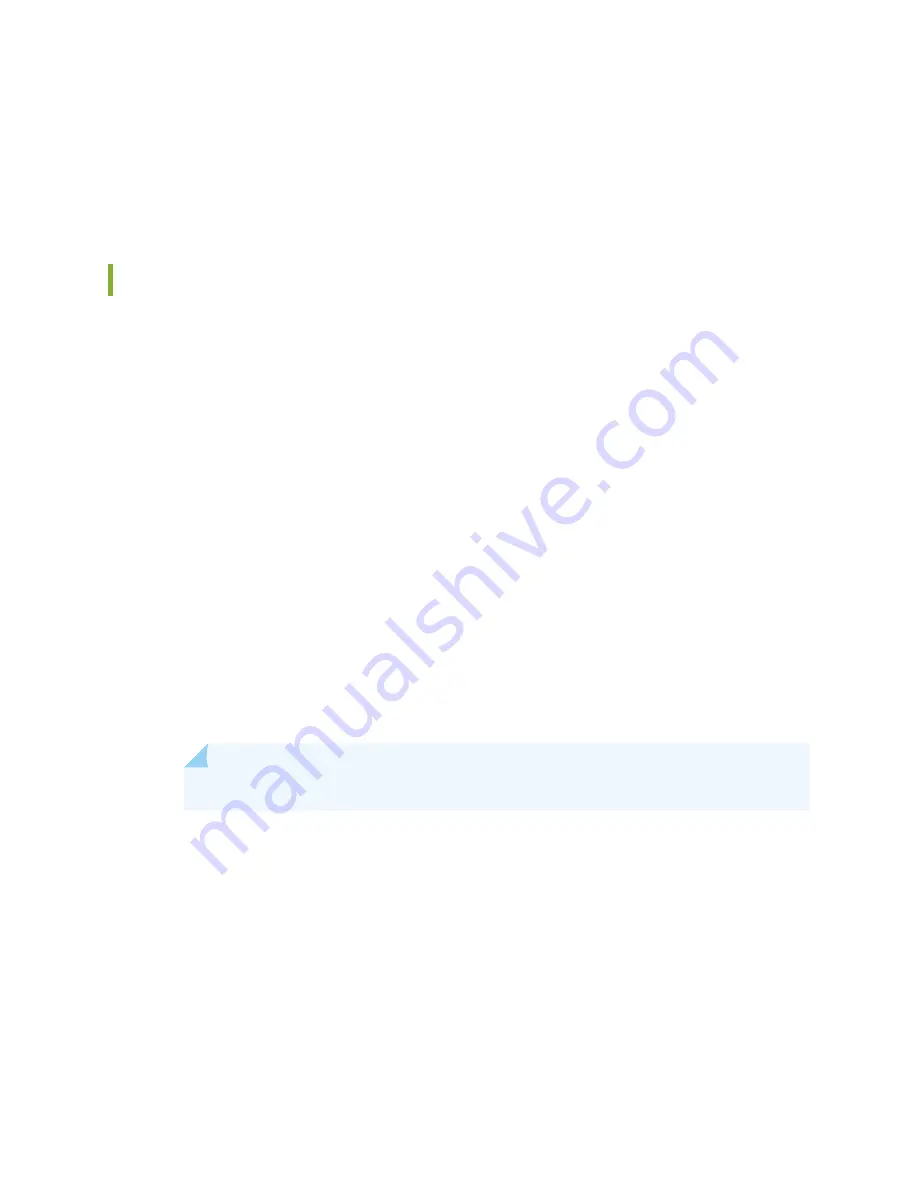
8. Observe the status LEDs on the PDM faceplate. If the PDM is correctly installed and functioning
normally, the LEDs light green steadily.
9. On each of the DC PSMs, move the switch to the on (|) position.
Powering On the DC-Powered MX2010 Router
To power on a DC-powered MX2010 router:
1. Verify that an external management device is connected to one of the Routing Engine ports on the
Control Board and Routing Engine (CB-RE) (AUX, CONSOLE, or MGMT).
2. Turn on power to the external management device.
3. Verify that the PDMs are fully inserted in the chassis.
4. Verify that the source power cables are connected to the appropriate terminal on the PDMs: the positive
(+) source cable to the return terminal labeled (RTN) and the negative (–) source cable to the input
terminal labeled (–48V).
5. Switch on the dedicated customer-site circuit breakers to provide power to the DC power cables.
Follow your site’s procedures.
6. Check that the input labeled (–48V) LEDs are lit green steadily, indicating that the PDMs are installed
and functioning normally.
NOTE:
Nine input LEDs indicate proper voltage level and polarity of input feeds.
7. Attach an electrostatic discharge (ESD) grounding strap to your bare wrist, and connect the strap to
one of the ESD points on the chassis.
8. For each of the DC PDMs installed, move the DC circuit breaker at the power source to the (ON)
position.
9. On each of the DC PSMs, move the switch to the on (|) position.
315
Summary of Contents for MX2010
Page 1: ...MX2010 Universal Routing Platform Hardware Guide Published 2019 12 03...
Page 28: ......
Page 30: ...MX2010 Power System Description 95 MX2010 Cooling System Description 45 4...
Page 144: ...MX2010 DC Power 48 V System Electrical Specifications 201 122...
Page 146: ......
Page 233: ......
Page 273: ...Figure 98 Loading the MX2010 Router into the Rack g007436 256...
Page 294: ...Figure 113 Reinstalling an AC Power Distribution Module g007440 D 277...
Page 295: ...Figure 114 Reinstalling a DC Power Distribution Module 48 V D g007432 278...
Page 373: ...4 PART Installing and Replacing Components Installing Components 359 Replacing Components 429...
Page 374: ......
Page 620: ......
Page 715: ...6 PART Troubleshooting Hardware Troubleshooting Components 703...
Page 716: ......
Page 744: ......
Page 772: ......
Page 775: ...763...
Page 783: ...772...
Page 796: ...Jewelry Removal Warning 787...
Page 799: ...Operating Temperature Warning 790...
Page 808: ...DC Power Disconnection Warning 799...
Page 812: ...DC Power Wiring Sequence Warning 803...






























