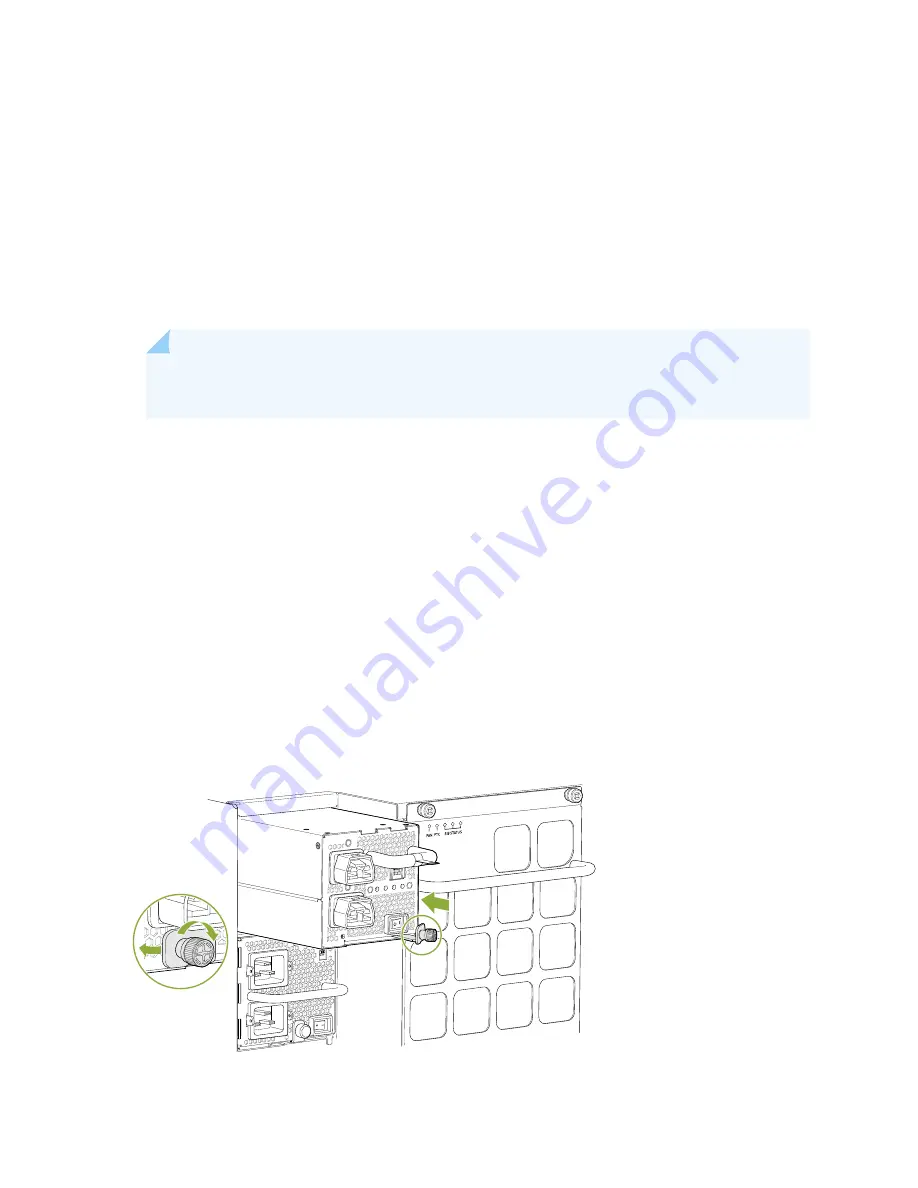
4. Peel back and remove the protective plastic wrap that covers all four sides of the power supply.
5. Ensure the power switch is set to the standby (O) position. This switch turns off the output voltage; it
does not interrupt input power.
6. Unscrew the captive screw in the counterclockwise direction by using the Phillips (+) screwdriver,
number 1.
7. Rotate the captive screw away from the faceplate of the power supply to release the latch.
NOTE:
You can install the power supplies in any slot labeled PSU 0 through PSU 9 on an
MX10016.
8. Using both hands, place the power supply in the power supply slot on the rear of the system. Slide the
power supply straight into the chassis until the power supply is fully seated in the slot. Ensure the
power supply faceplate is flush with any adjacent power supply faceplates or power supply cover panels
(see
).
9. Push the captive screw into the power supply faceplate. Ensure that the screw is seated inside the
corresponding hole on the faceplate.
10. Tighten the captive screw by turning it clockwise by using the Phillips (+) screwdriver, number 1. When
the screw is completely tight, the latch locks into the router chassis.
Figure 81: Installing a JNP10K-PWR-AC2 in an MX10016
g100606
185
Summary of Contents for MX10016
Page 1: ...MX10016 Universal Routing Platform Hardware Guide Published 2019 10 15 ...
Page 19: ......
Page 86: ......
Page 123: ......
Page 153: ......
Page 239: ...Figure 118 Moving the MX10016 Using a Mechanical Lift g100421 242 ...
Page 240: ...5 CHAPTER Troubleshooting Hardware Restoring Junos OS 245 Alarm Messages 249 ...
Page 241: ......
Page 249: ......
Page 277: ...Restricted Access Warning 281 ...
Page 292: ...Jewelry Removal Warning 296 ...
Page 295: ...Operating Temperature Warning 299 ...
Page 304: ...DC Power Disconnection Warning 308 ...
Page 308: ...DC Power Wiring Sequence Warning 312 ...
Page 311: ...DC Power Wiring Terminations Warning 315 ...
Page 320: ...Translation The emitted sound pressure is below 92 dB A per GR63 CORE 324 ...
















































