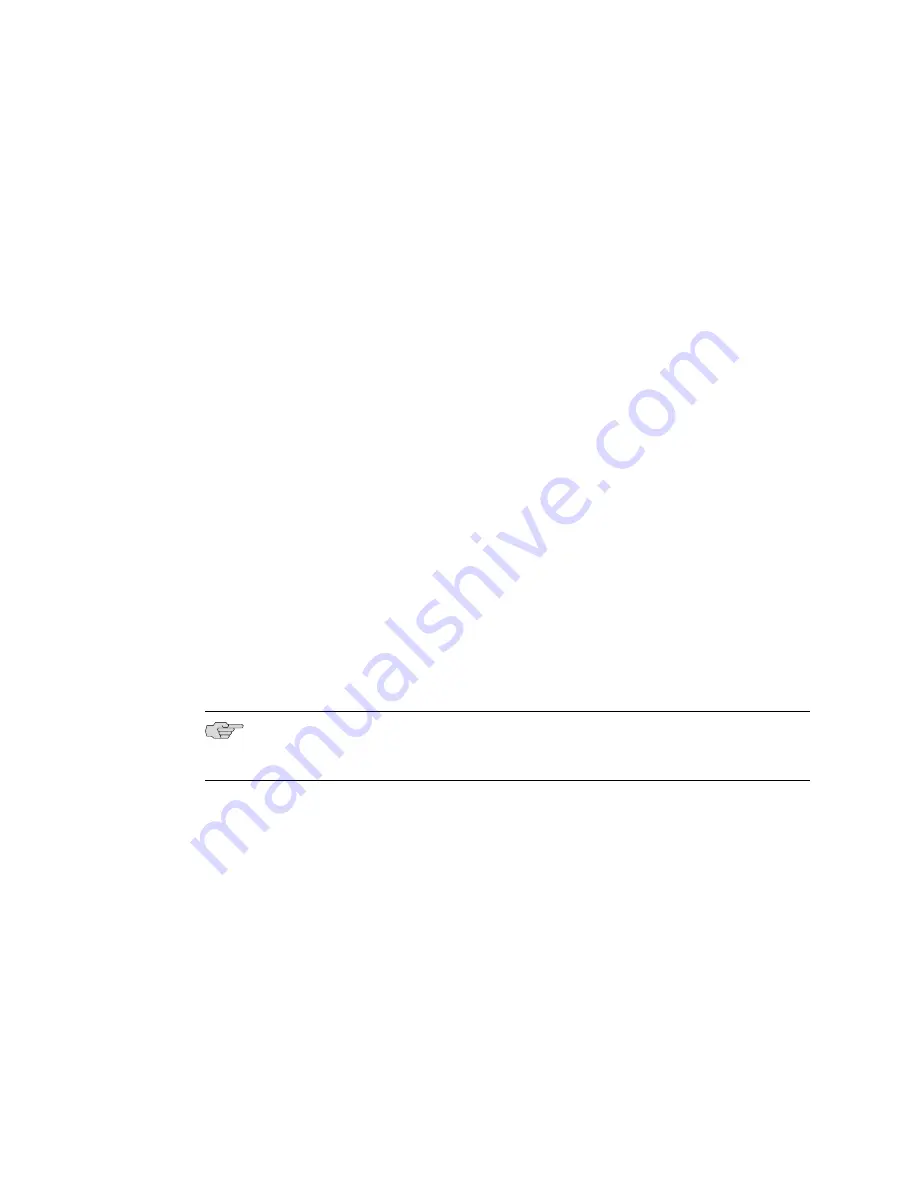
1.
Format a USB storage device in MS-DOS format.
2.
Copy the JUNOS Software image onto the USB storage device.
3.
Plug the USB storage device into the SRX Series device.
4.
Stop the device at the loader prompt and issue the following command:
loader>
install file:///
<image-path-on-usb>
For example:
loader>
install file:///junos-srxsme-10.1R1-domestic.tgz
This will format the internal media and install the new JUNOS Software image
on the media with dual-root partitioning.
5.
Once the system boots up with JUNOS Release 10.1, upgrade the U-boot and
boot loader immediately. See “Upgrading the Boot Loader” on page 177.
Installing from the CLI Using the partition Option
To install JUNOS Release 10.1 with the
partition
option:
1.
Upgrade the device to JUNOS Release 10.1 or later using the CLI or J-Web. This
will install the new image with the older single-root partitioning scheme.
2.
After the device reboots with JUNOS Release 10.1, upgrade the boot loader to
version 1.5. See “Upgrading the Boot Loader” on page 177.
3.
Reinstall the 10.1 image from JUNOS CLI using the
request system software add
command with the
partition
option. This will copy the image to the device, then
reboot the device for installation. The device will boot up with the 10.1 image
installed with the dual-root partitioning scheme.
NOTE:
This process might take 15–20 minutes. The system will not be accessible
over the network during this time.
Upgrading the Boot Loader
To upgrade the boot loader to version 1.5:
1.
Upgrade to JUNOS Release 10.1 (with or without dual-root support enabled).
The JUNOS 10.1 image contains the latest boot loader binaries in the following
path:
/boot/uboot, /boot/loader
.
2.
Enter the shell prompt.
3.
Run the following command from the shell prompt:
bootupgrade –u /boot/uboot –l /boot/loader
Dual-Root Partitioning Scheme Documentation for SRX Series Services Gateways
■
177
Dual-Root Partitioning Scheme Documentation for SRX Series Services Gateways






























