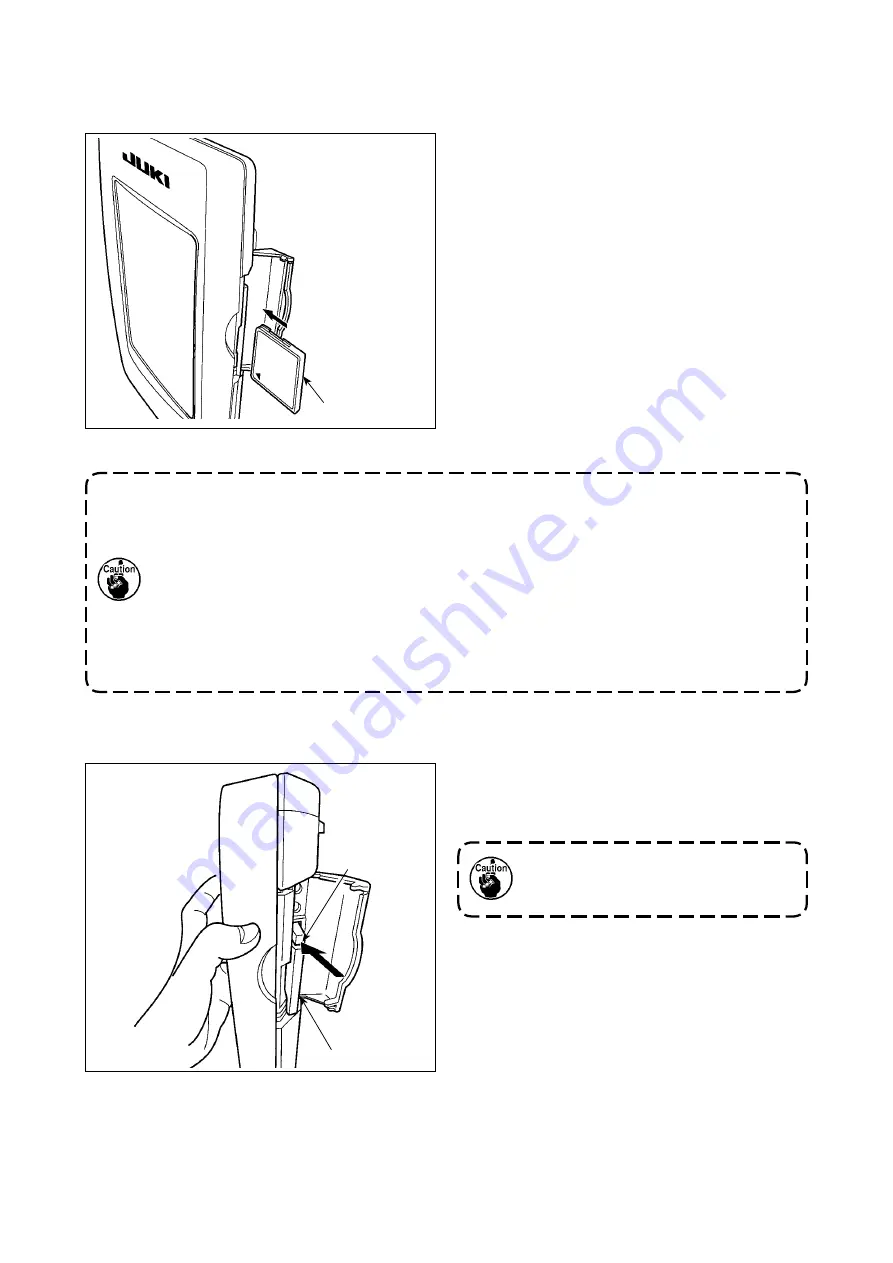
– 25 –
4) CompactFlash (TM)
1) Turn the label side of the CompactFlash(TM)
to this side (place the notch of the edge to the
rear.) and insert the part that has a small hole
into the panel.
2) After completion of setting of the Compact-
Flash(TM), close the cover. By closing the
cover, it is possible to access. If the Compact-
Flash(TM) and the cover come in contact with
each other and the cover is not closed, check
the following matters.
・
Check that the CompactFlash(TM) is se-
curely pressed until it goes no further.
・
Check that the inserting direction of the
CompactFlash(TM) is proper.
1. When the inserting direction is wrong, panel or CompactFlash (TM) may be
damaged.
2. Do not insert any item other than the CompactFlash (TM).
3. The media slot in the IP-420 accommodates to the CompactFlash (TM) of 2 GB or
less.
4. The media slot in the IP-420 supports the FAT16 which is the format of the
CompactFlash (TM). FAT32 is not supported.
5. Be sure to use the CompactFlash (TM) which is formatted with IP-420. For the
formatting procedure of the CompactFlash (TM), see
"II-2-31. Performing formatting
CompactFlash (TM)
■
Inserting the CompactFlash (TM)
■
Removing the CompactFlash (TM)
1) Hold the panel by hand, open the cover, and
press the CompactFlash(TM)
❷
removing
lever
❶
. The CompactFlash(TM) is eject.
When the lever
❶
is strongly pressed,
the CompactFlash (TM)
❷
may be bro-
ken by protruding and falling.
2) When the CompactFlash(TM)
❷
is drawn out
as it is, removing is completed.
❶
❷
















































