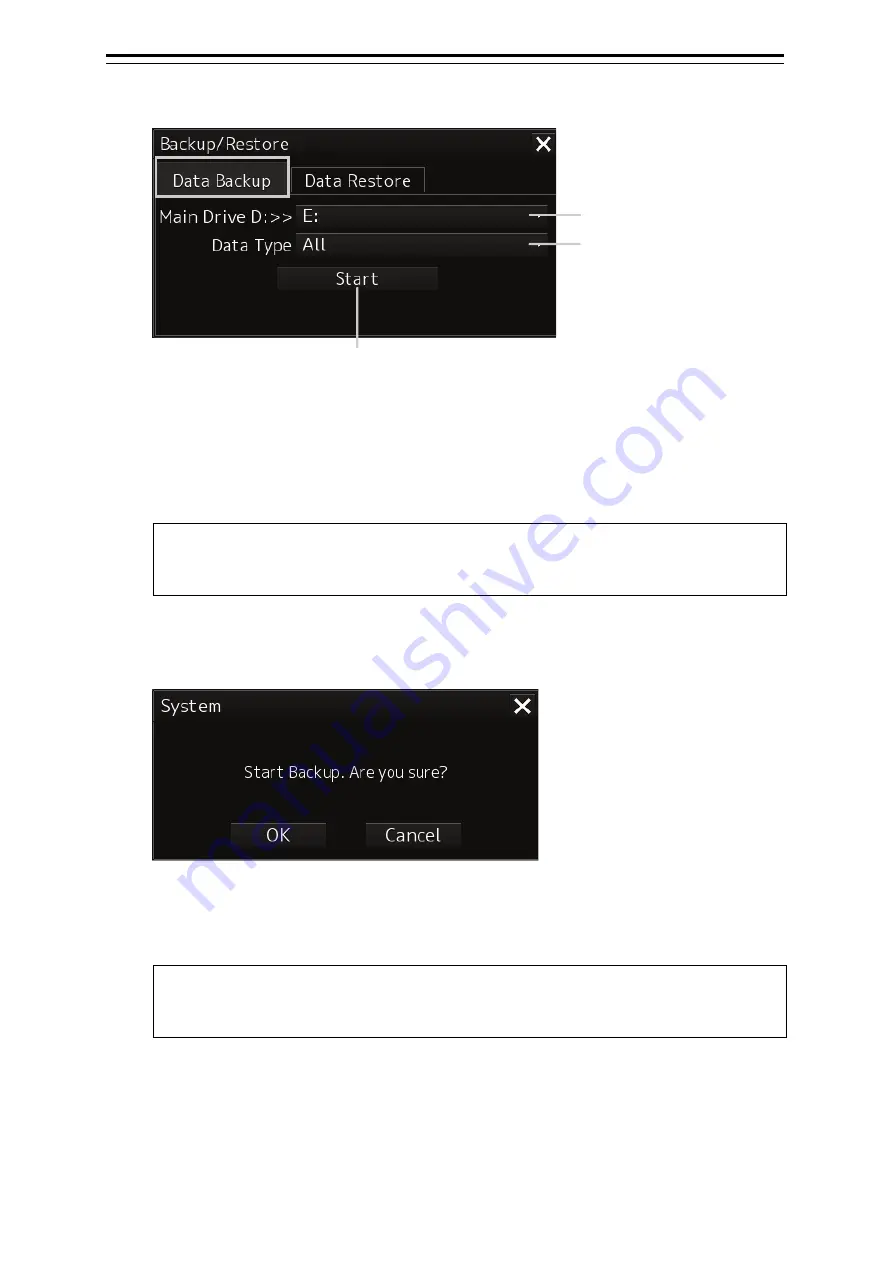
Section 21 Maintenance & Inspection
21-98
3
Click on the [Data Backup] tab.
4
Select a drive of the data backup destination from the drive selection combo box.
5
Select the type of the data to be backed up in the [Data Type] combo box.
All: The entire user data is backed up.
Except Charts: The user data excluding chart data is backed up.
Note
When All is selected and there are many charts, backup operation may require a long
period of time.
6
Click on the [Start] button.
A confirmation dialog is displayed.
7
Click on the [OK] button.
Copying of data to the backup destination that is selected in the drive selection combo box
starts.
Note
Do not perform any other operations until backup is completed. Otherwise, backup may fail.
Drive selection combo box
[Data Type] combo box
[Start] button
Summary of Contents for JMR-7210-6X
Page 2: ......
Page 62: ...Section 19 Adjusting and Setting up Equipment for Services 19 50...
Page 230: ...Section 22 Failures and After Sale Services 22 52...
Page 286: ......
Page 304: ......
Page 426: ...Appendix D Menu List and Materials D 34 D 1 16 Code Input Password ECDIS RADAR CONNING...
Page 585: ......






























