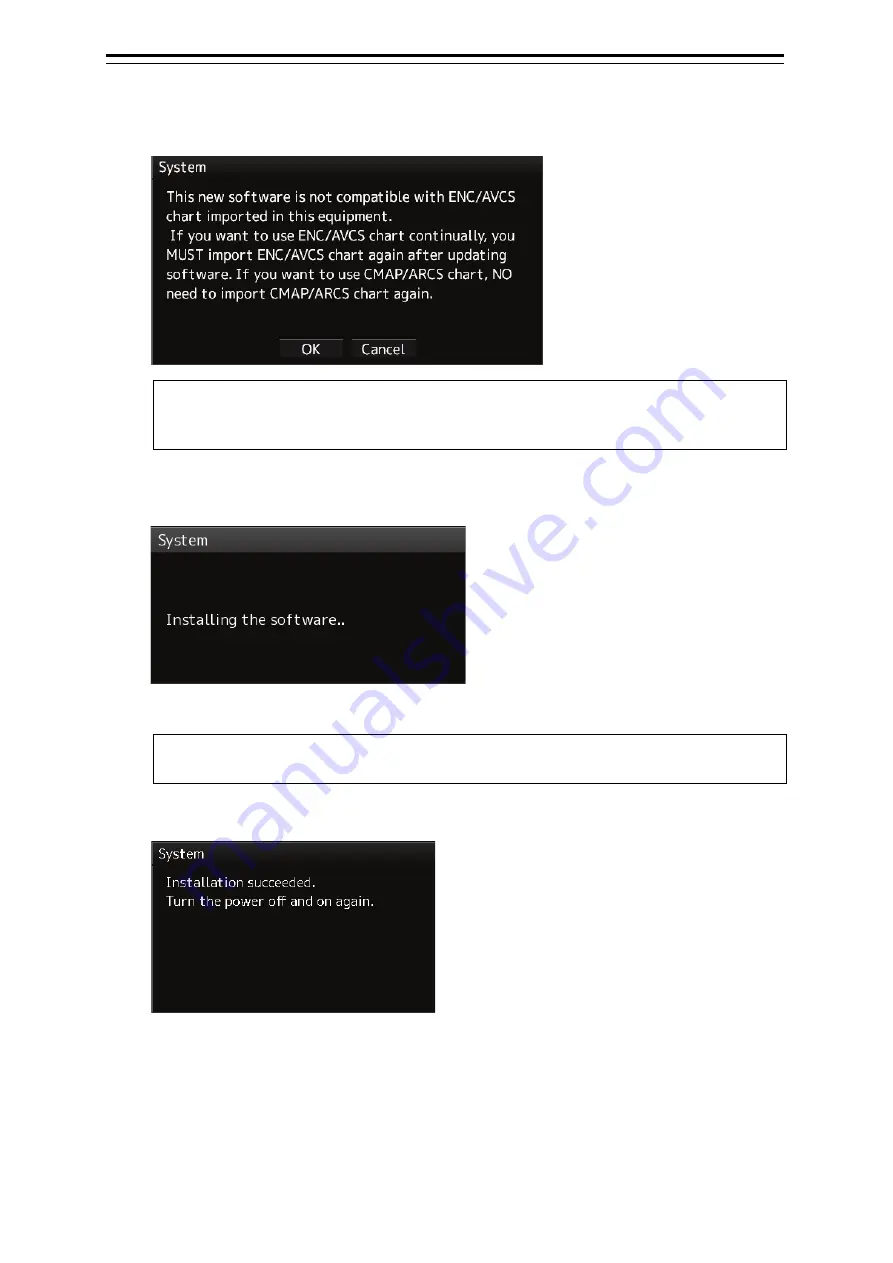
Section 21 Maintenance & Inspection
21-80
8
Confirm the contents and click "OK".
The following screen may be displayed.
Note
When this popup message is displayed, the chart data is deleted after completion of
sofware update. Re-import the chart after completion of software update.
9
Check the contents and click on [OK].
Installation of the update is started and the following screen is displayed.
Wait for some time until the installation is completed.
Note
This equipment may restart during installation.
At completion of installation, the following screen is displayed.
10
Switch OFF the power supply of this equipment.
11
Restart this equipment.
12
Start MFD, and confirm that the software version number has been updated in the
[Software] tab by selecting [Maintenance] - [System Information].
Summary of Contents for JMR-7210-6X
Page 2: ......
Page 62: ...Section 19 Adjusting and Setting up Equipment for Services 19 50...
Page 230: ...Section 22 Failures and After Sale Services 22 52...
Page 286: ......
Page 304: ......
Page 426: ...Appendix D Menu List and Materials D 34 D 1 16 Code Input Password ECDIS RADAR CONNING...
Page 585: ......






























