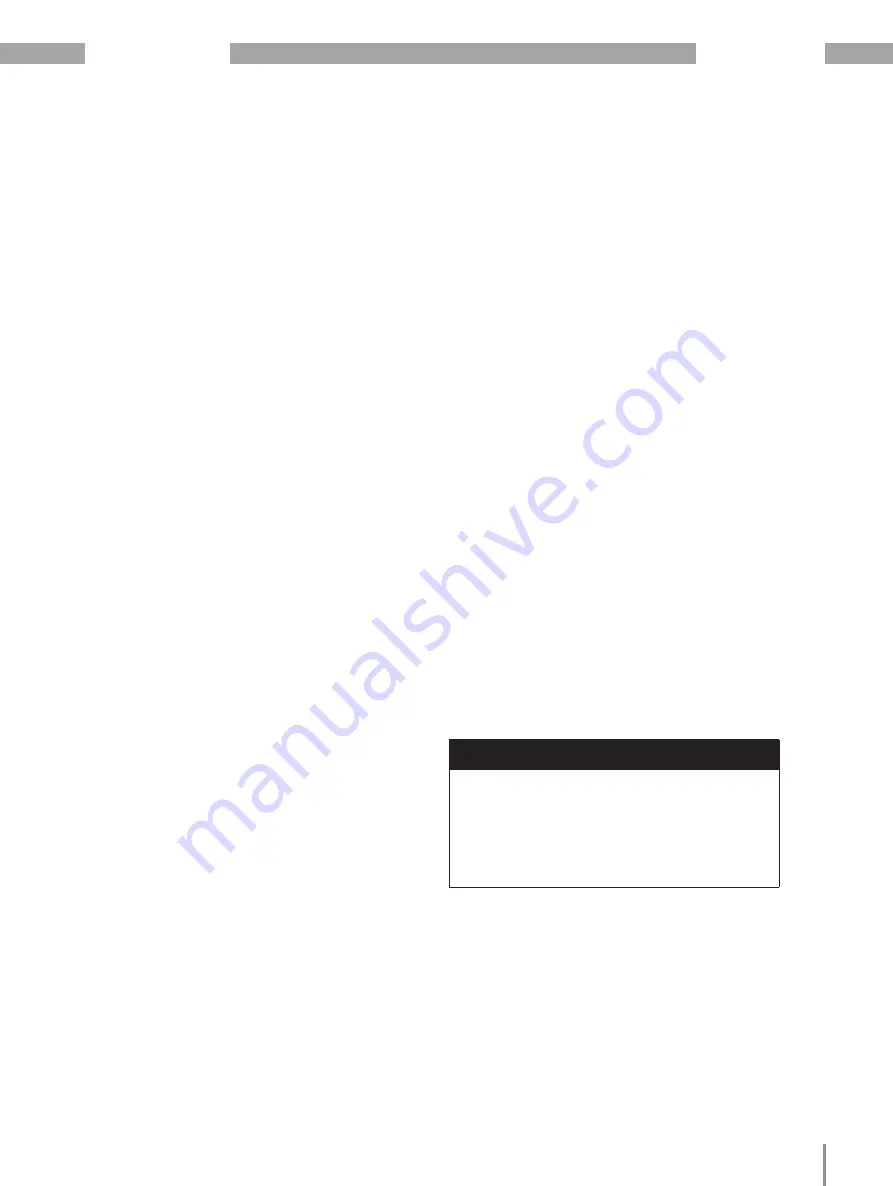
55
UMG 509-PRO
www.janitza.com
11.2.1
Ethernet (TCP/IP)
In this section, select the address assignment
mode and, if necessary, the IP address, netmask
and gateway. The latter are assigned automatical-
ly in the BOOTP and DHCP assignment modes.
The device has three types of address assign-
ment:
·
Off
- IP address, netmask and gateway are
defined by you and set directly on the device.
Select this mode for simple networks with no
DHCP server.
·
BOOTP
- BootP allows fully automatic integra-
tion of a device into an existing network. BootP
is an older protocol and does not have the func-
tionality of DHCP.
·
DHCP
- At startup, the device
automatically obtains the IP address, netmask
and gateway from a DHCP server. DHCP is pre-
set at the factory.
Proceed as follows to set the IP address, netmask
and gateway:
1.Press buttons 3 or 4 until the corresponding
field is highlighted.
2.Activate the input by pressing button 6.
·The font changes to red and a cursor appears.
3.Now set the desired digit with buttons 3 or 4.
4.Go to the next digit with button 5.
5.Repeat steps 3 and 4 until you have completed
the desired input.
6.Confirm your entry with button 6.
11.2.2
Fieldbus
If you connect the device via the RS-485 in-
terface, configure the following settings in this
section:
·
Modbus protocol -
Here you select whether the
device acts as slave or master/gateway in the
bus structure.
·
Device address -
Select a device address for
the device here with which the device can be
addressed in the bus. This address must be
between 0 and 255 and must be unique in the
bus structure.
·
Baud rate -
Select a uniform baud rate for all
devices in a bus structure. Possible settings are
9600, 19200, 38400, 57600, 115200, 921600
kbps.
The standard factory setting is 115200 kbps.
Proceed as follows to make the settings:
1.Press buttons 3 or 4 until the corresponding
field is highlighted.
2.Press button 6 (Enter) to open the selection
options.
3.Use buttons 3 or 4 to select the corresponding
value.
4.Confirm your selection with button 6.
ATTENTION
Material damage due to incorrect network
settings.
Incorrect network settings can cause faults
in the IT network!
Consult your network administrator for the cor-
rect network settings for your device.






























