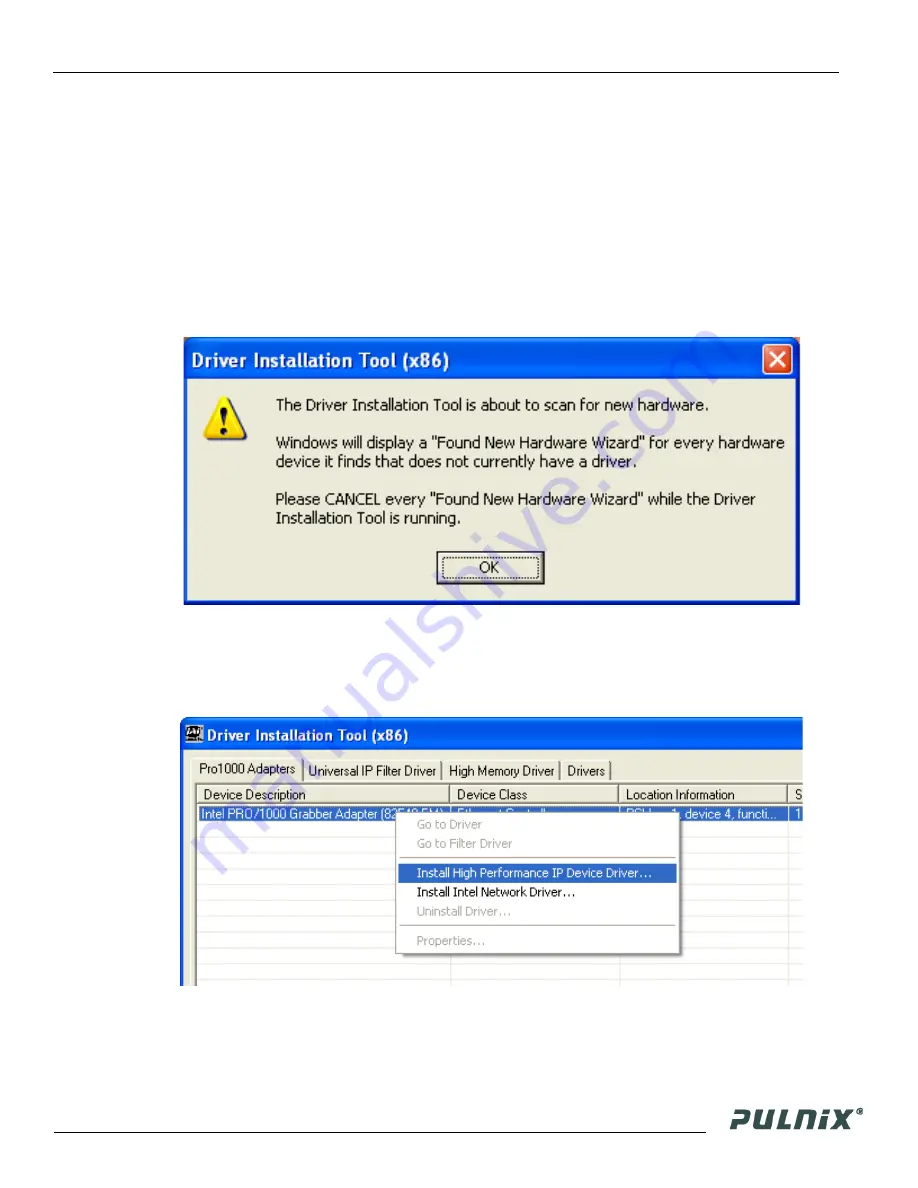
Page 3
Software Introduction
TM-4100GE Software
2.
Open the folder “GigE_Software” and run the setup.bat file. This installs the GigE camera
software as part of the Camera Interface Application. It copies the file cycampulnix.dll to the folder
C:\Program Files\JAI\Cam2Net\Binaries.
3.
The program initiates a driver scan. Allow the network card driver installation at this time. (If you
cancel the installation for some reason this dialog box can be accessed at a later time; go to “
Start”
--> “Programs” --> “JAI AS” --> “Launch Driver Installation Tool”
to launch the driver
install).
4.
A driver installation tool dialog box displays. Read the message about canceling
found new devices
and then click
“OK”
.
Figure 1.
Scanning for Drivers
5.
The Driver Installation Tool dialog box appears with a listing of all NIC cards on the system.
6.
Right click on the net driver desired for the camera. If the driver is an Intel Pro a high performance
option is available for install.
Figure 2.
Intel Pro Install Choices
7.
Right click on the net driver desired for the camera.
8.
Select the desired driver install
“Install High Performance IP Device Driver”
or “
Install Intel
Network Driver”
. The network installation options vary, based on the NIC card installed on the
Summary of Contents for PULNiX TM-4100GE
Page 2: ......
Page 4: ......
Page 8: ...vi ...
Page 10: ...viii ...
Page 40: ...Page 30 GigE Series Camera Serial Commands TM 4100GE Software ...




























