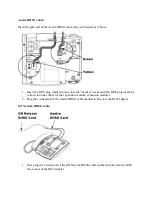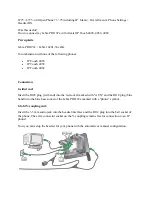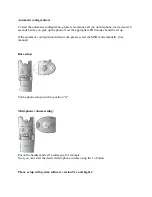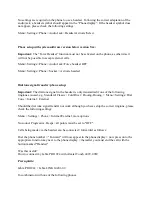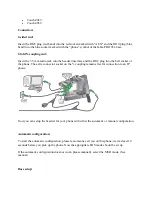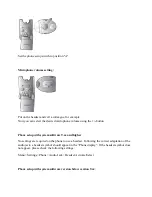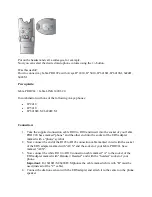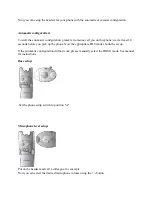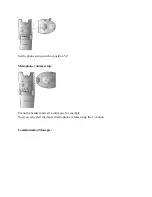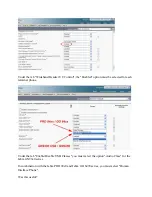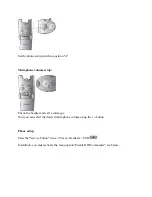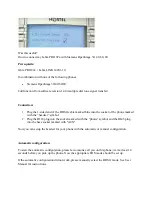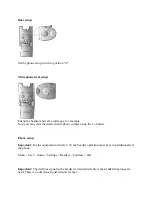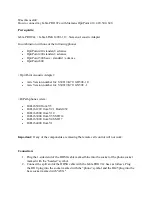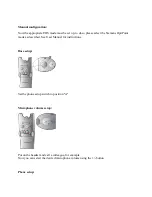Important: The “Force Headset” function must not be activated on the phone, as otherwise it will
not be possible to accept external calls.
Menu> Settings> Phone> Audio Jack>Force Headset OFF
Menu> Settings> Phone> Socket > Activate Headset
Ringtone transfer / phone setup:
Important:
The dial tone signal in the headset is only transmitted if one of the following
ringtones is used, e.g., Standard/ Classic / Cold River / Dooing-Dooing. > Menu> Settings> Dial
Tone > Internal / External
Should the dial tone signal transfer not work although you have setup the correct ringtone, please
check the following settings:
Menu > Settings > Phone > Internal/External, more options
No sound, Progressive, Beeps> all points must be set to "OFF".
Calls being made via the headset can be connected / forwarded as follows:
Dial the phone number > "Forward" will now appear in the phone display > now press on to the
appropriate function key next to the phone display > thereafter you must end the call with the
button marked "Handset"
Was this useful?
How to connect my Jabra PRO 92x with Avaya 2420, 4610, 4620, 4621, 4622, 4625, 4630,
5420, 5610, 5620, 5621, 5625
Prerequisite:
Jabra PRO 920 + Jabra LINK 14201-19
In combination with one of the following Avaya phones:
2420 from Callmanager Software 4.0 and up
4610 / 4620 / 4621 / 4622 / 4625 from firmware 1.8
4630 / 5420 / 5610 / 5620 / 5621 / 5625
Connection:
1.
Remove your phone’s network cable.
Summary of Contents for Pro 92 Series
Page 48: ......