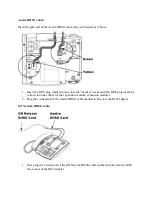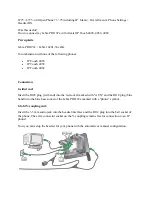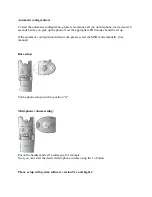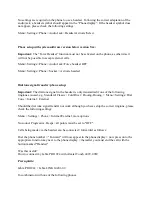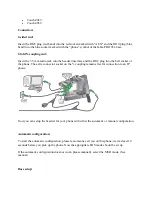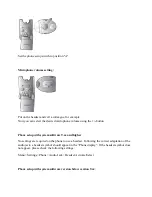Should the dial tone signal transfer not work although you have setup the correct ringtone, please
check the following settings:
Menu > Settings > Phone > Internal/External, more options
No sound, Progressive, Beeps> all points must be set to "OFF".
Was this useful?
How to connect my Jabra PRO 920 with Avaya 1408, 1416, 1608, 1616, 9404, 9408, 9504,
9508, 9608, 9610, 9611G, 9620, 9620C, 9620L, 9621G, 9630, 9630G, 9640C, 9640G, 9641G,
9650, 9650C, 9670
Prerequisite:
Jabra PRO 920 + Jabra LINK 14201-20
In combination with one of the following Avaya phones:
1408 / 1416
1608 / 1616
9404 / 9408
9504 / 9508
9608 / 9610 / 9611G / 9620 / 9620C / 9620L / 9621G
909630 / 9630G / 9640C / 9640G / 9641G / 9650 / 9650C / 9670
Connection:
1.
Take the supplied connection cable and insert it into the socket marked “phone” on your
Jabra PRO 920 base and the other end into the socket of the EHS adapter marked with a
“phone” symbol.
2.
Now connect the end of the cable marked red with the socket of the EHS adapter marked
with "AUX" and the socket of your Jabra PRO 920 base marked with "AUX".
3.
Now connect the white cable marked with "C" to the socket of the EHS adapter marked
with "Handset / Headset" and the “headset” socket of your phone.
Important
: For 1408/1416 and 9404/9408 phones the cable marked white with "A" must
be used (instead of the "C" cable).
4.
Connect the dial tone sensor with the EHS adapter and attach it to the center of the phone
speaker.
Summary of Contents for Pro 92 Series
Page 48: ......