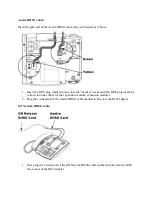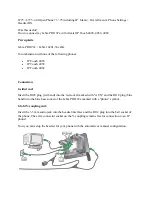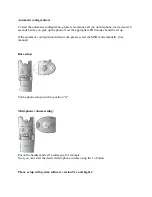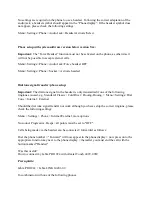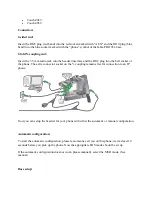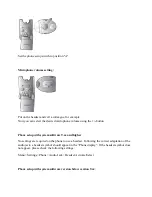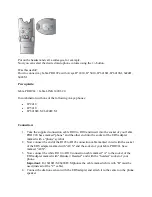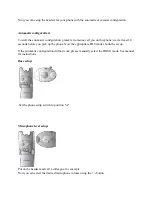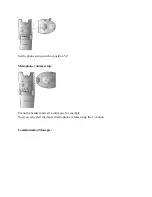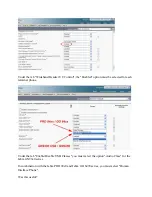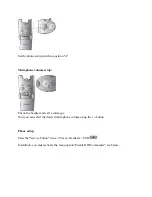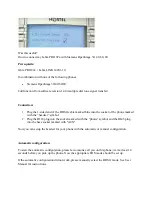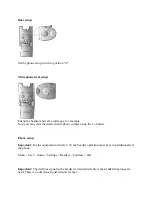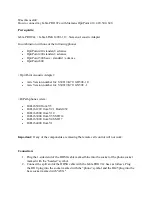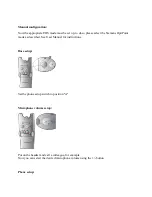Put on the headset and call a colleague, for example.
Now you can select the desired microphone volume using the
+
/
-
button.
Was this useful?
How to connect my Jabra PRO 92x with Avaya IP 2410, IP 5410, IP 6416D, IP 6416M, 6424D,
6424M
Prerequisite:
Jabra PRO 92x + Jabra LINK 14201-20
In combination with one of the following Avaya phones:
IP 2410
IP 5410
IP 6416D+M/ 6424D+M
Connection:
1.
Take the supplied connection cable RJ10 to RJ10 and insert into the socket of your Jabra
PRO 920 base marked "phone" and the other end into the socket of the EHS adapter
marked with a “phone” symbol.
2.
Now connect the end of the RJ45 to RJ45 connection cable marked in red with the socket
of the EHS adapter marked with "AUX" and the socket of your Jabra PRO 92x base
marked "AUX".
3.
Now connect the white RJ10 to RJ10 connection cable marked "A" to the socket of the
EHS adapter marked with "Handset / Headset" and with the “headset” socket of your
phone.
Important
: For 6416D+M/6424D+M phones the cable marked white with "B" must be
used (instead of the "C" cable).
4.
Connect the dial tone sensor with the EHS adapter and attach it to the center on the phone
speaker.
Summary of Contents for Pro 92 Series
Page 48: ......