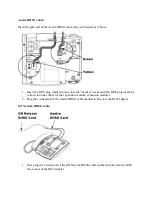1.
Connect the AC adapter that is supplied with the headset to the headset base, and connect
the other end to an electrical outlet.
2.
Connect the Jabra Link 14201-33 EHS cable with the red band to the AUX interface on
the headset base, and connect the end with the blue band to the headset base socket that is
marked with a phone icon.
3.
Connect the single end of the Jabra Link 14201-33 EHS cable to the headset interface on
the Avaya desk phone.
Configuration:
1.
Ensure the headset function on the desk phone is enabled. Refer to your phone or IT
support for assistance.
2.
Follow the setup instructions for your Jabra wireless headset. If the headset base requires
manual configuration, set the Electronic Hook Switch setting to “DHSG” and set the dial
tone switch to position “A”.
3.
Make a call to the headset. If the volume of your voice is too loud or quiet to the person
you are calling, adjust the headset microphone volume until you achieve the optimum
level.
Was this useful?
How do I connect my Jabra wireless headset with the Jabra Link 14201-43 to my Cisco desk
phone so I have remote call control using my headset?
Connection:
1.
Connect the AC adapter (supplied with the headset) to the headset base, and connect the
other end to an electrical outlet.
2.
Connect the modular connector (supplied with the headset) to the headset interface on
your Cisco phone, and connect the end with the blue band to the headset base socket that
is marked with a phone icon.
3.
Connect the Jabra Link 14201-43 EHS cable with the red band to the AUX interface on
the headset base, and connect the other end to the AUX interface on the Cisco phone.
Summary of Contents for Pro 92 Series
Page 48: ......