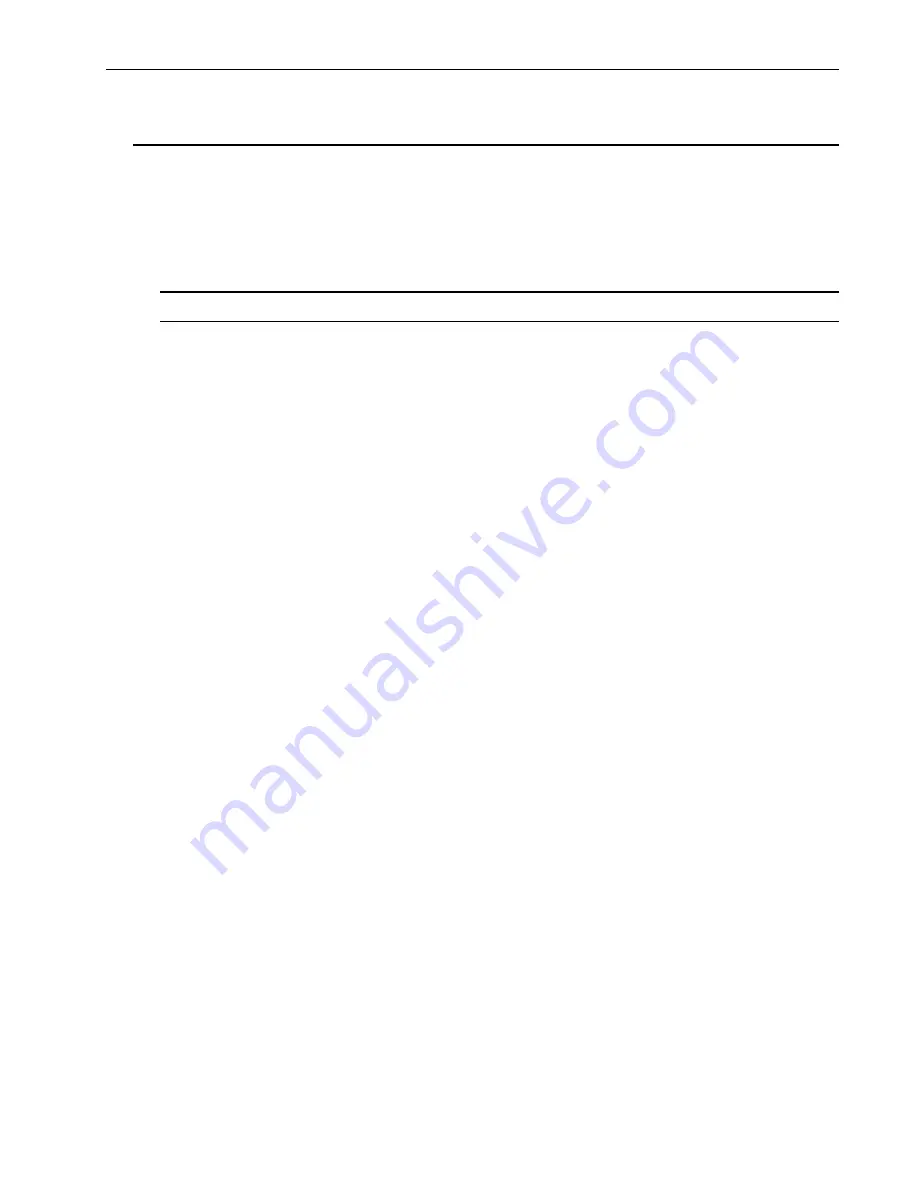
Chapter 6 – Optional Feature Installation
87
Installing the VS-VML Card
The VS-VML card provides 4 voice mail/auto attendant ports. This card is installed in slot 6 of the
VS-MAIN motherboard. Follow the instructions below to install the VS-VML.
Step 1a: Installing the VS-VML Card in an existing system
Step 1a is only required if the VS-VML card is being installed in an existing ADIX-VS system.
Note: DO NOT INSTALL THE VS-VML CARD UNTIL STEP 9.
1.
From an ADIX Attendant key telephone (SATT) or ADIX KT+DSS, enter ADIX
database programming mode.
2.
Go to Class 01 Item 06 — “Number of System Station Ports” and increase the number
of system station ports by eight ports for each VS-VML card.
3.
Exit ADIX database programming mode and wait until the memory LED on the CPU
stops flashing to indicate completion of the data write process (approximately 10
seconds depending on the size of your database).
4.
Reset the ADIX by pressing the Reset button on the CPU card.
5.
After the system reset is complete, enter ADIX database programming mode. Go to
Class 01 Item 03 — “Port Definition” and program all eight of the physical ports
corresponding to the card slot in which the IX-4VML will be installed as voice
mail/auto attendant ports (data = 0-4-1-logical port number).
Note:
All eight ports must be programmed as voice mail ports for both IX-4VML (4
ports) and IX-4VML with IX-4EVML (8 ports) installations.
6.
Go to Class 01 Item 04 — “Port Configuration” and program the physical ports
corresponding to the card slot in which the VS-VML is installed (defined as voice mail
ports in step 5) as 0 - Voice Mail Auto Attendant Port (default).
7.
Exit ADIX database programming mode and wait 10 seconds.
8.
Power down the ADIX
9.
Insert the VS-VML card in the card slot.
Important:
This card slot must correspond to the physical port numbers that were
programmed as voice mail ports in steps 5 and 6 above.
10.
Go to Step 2 of the installation process.
Summary of Contents for ADIX VS
Page 1: ...Technical Manual...
Page 2: ...ADIX VS...
Page 3: ...Technical Manual...
Page 8: ...iv ADIX VS...
Page 9: ...Section 1 ADIX VS Introduction...
Page 10: ...097 098 099 100...
Page 14: ...ADIX VS Technical Manual Section 1 Introduction 4...
Page 34: ...ADIX VS Technical Manual Section 1 Introduction 24...
Page 35: ...25 Section 2 ADIX VS Hardware...
Page 36: ...ADIX VS Technical Manual Section 1 Introduction 26 097 098 099 100...
Page 71: ...61 Section 3 ADIX VS Installation...
Page 72: ...ADIX VS Technical Manual Section 3 ADIX VS Installation 62 097 098 099 100...
Page 76: ...ADIX VS Technical Manual Section 3 ADIX VS Installation 66...
Page 80: ...ADIX VS Technical Manual Section 3 ADIX VS Installation 70...
Page 112: ...ADIX VS Technical Manual Section 3 ADIX VS Installation 102...
Page 113: ...103 Section 4 ADIX VS Programming...
Page 114: ...ADIX VS Technical Manual Section 4 ADIX VS Programming 104 097 098 099 100...
Page 122: ...ADIX VS Technical Manual Section 4 ADIX VS Programming 112...
Page 124: ...ADIX VS Technical Manual Section 4 ADIX VS Programming 114...
Page 134: ...ADIX VS Technical Manual Section 5 ADIX VS Feature Enhancements 124...
Page 135: ...ADIX VS...






























