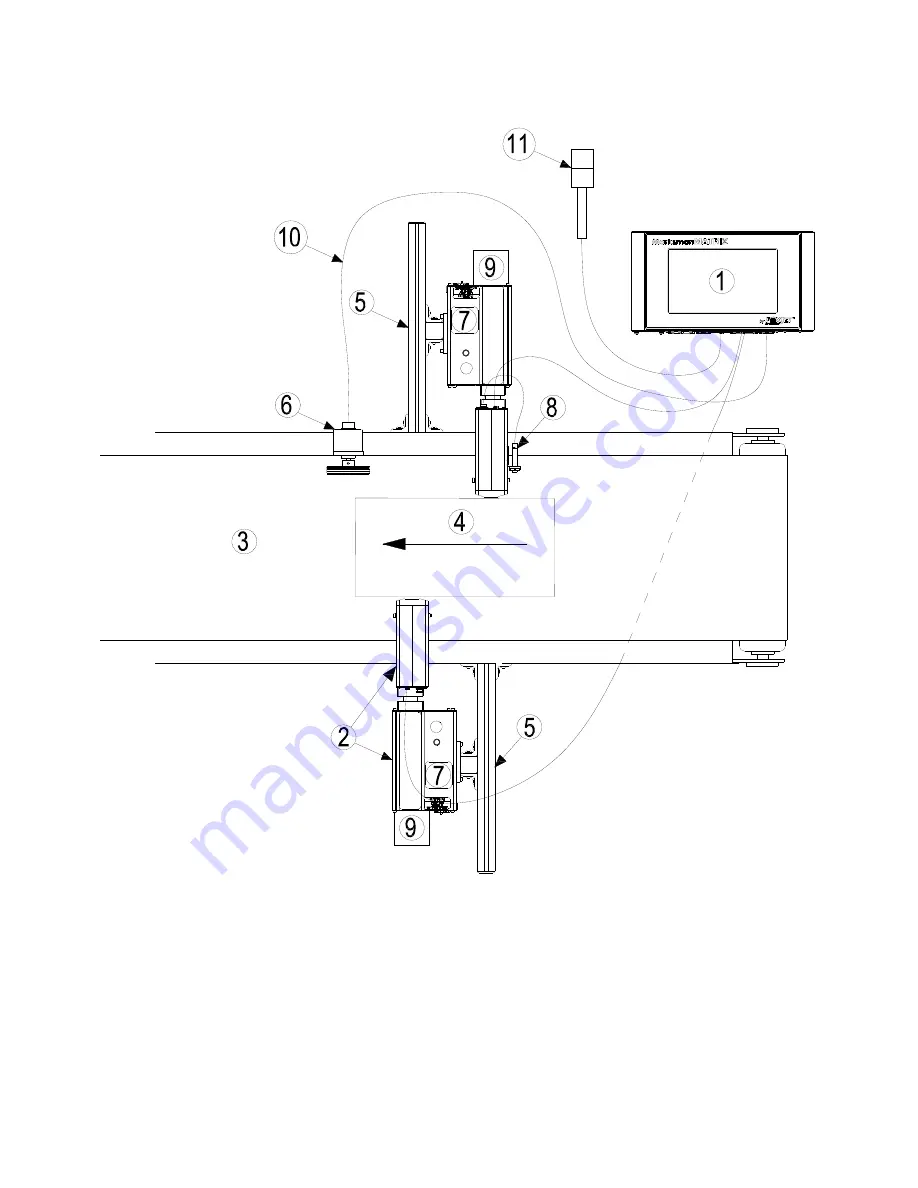
Section 2: Installation
Marksman Matrix & Elite
2465-623 User Manual Rev F
Page 2
Section 2: Installation
1 Controller, Matrix or Elite
2 Proseries Print Head
3 Conveyor
4 Product
5 Print System Bracketry
6 Encoder
7 Ink Supply
8 Photo Sensor
9 Vacuum Waste Collector Bottle
10 Encoder Cable
11 Alarm Beacon (Strobe)






















