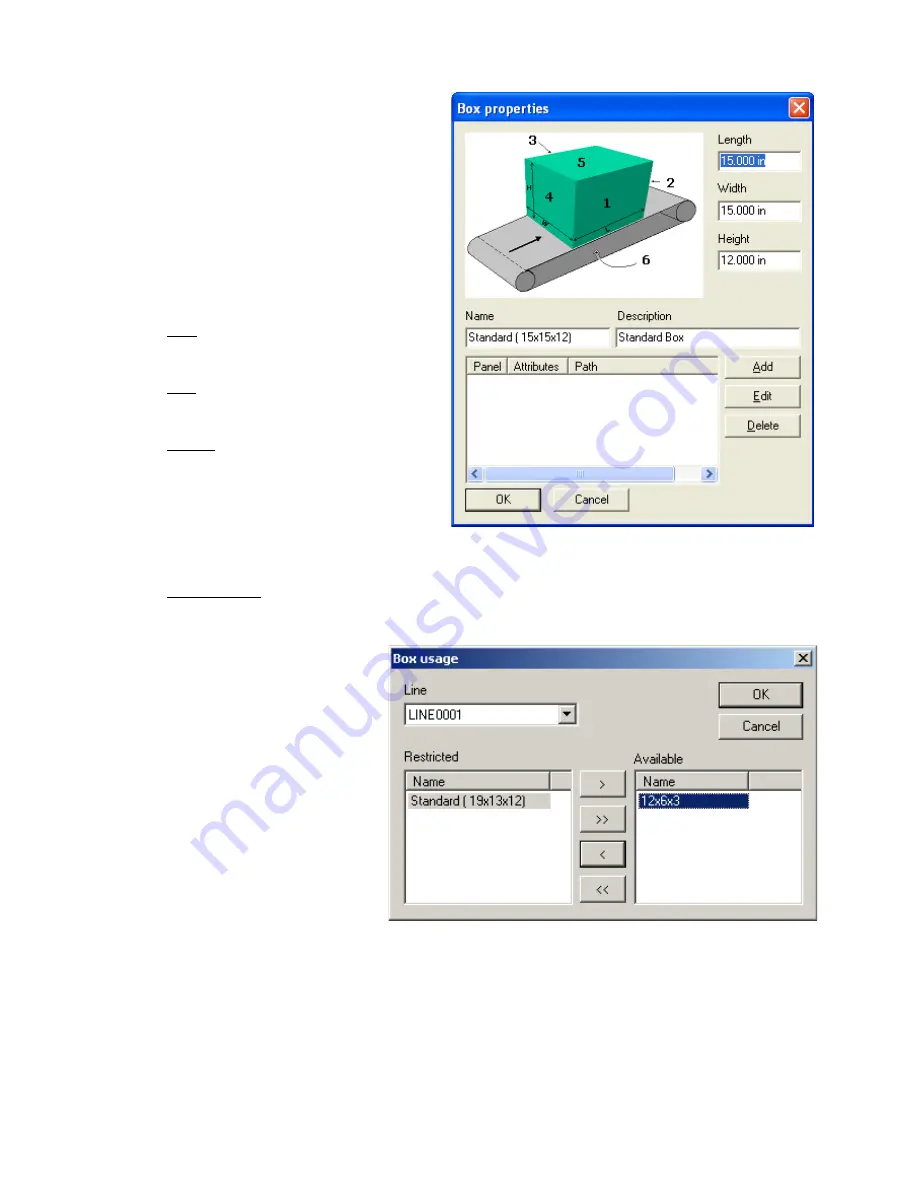
Section 6: BoxWriter© Matrix & Elite Editor
Marksman Matrix & Elite
2465-623 User Manual Rev F
Page 31
To delete an existing box, select it
and click
Delete
. Multiple boxes can
be selected by using the shift and/or
control keys. Boxes that are cur-
rently in use in a task cannot be
deleted. The task’s box property
must be changed before the box can
be deleted here.
Pre-printed information can be
added to the box to give the opera-
tor a true representation of how the
box will look as it is being printed on.
Add: Allows the operator to assign a
.bmp or .jpg file to a panel on the
box.
Edit: Allows the operator to change
which .bmp or .jpg file is assigned to
a panel of the box.
Delete: Will remove the file from the
panel.
Box Usage
To define box usage, select
Define > Box usage
.
If it is desirable to restrict a
box from a given line, it can
be done here. By default, all
new boxes are available on
all lines. To restrict it, select
the line, then select the box.
It can then be moved to the
"restricted" list by clicking
the "<" key. Clicking the
"<<" moves all boxes for a
given line to the restricted
list, regardless of selection.
Conversely, the ">" and
">>" keys move boxes to
the "available" list.






























