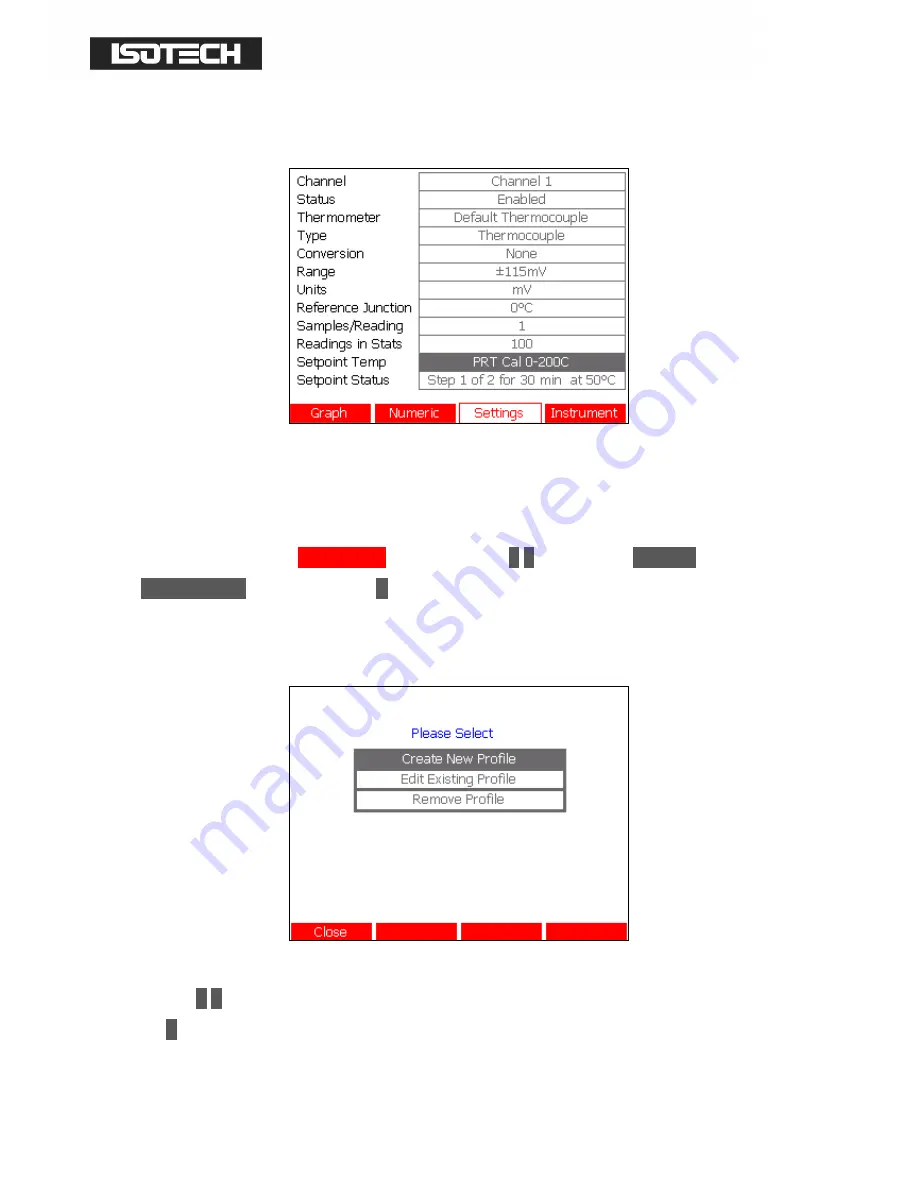
© Isothermal Technology
Page 51 of 102
923 milliK manual - issue: 1.10
set point will be sent when you start logging data. When a profile has started, the current set
point and duration will be shown in the ‘Setpoint Status’ box:
3.12.1
Creating a Temperature Profile
The milliK allows you to define temperature profiles and store these in a database. To create
a new profile press the
Instrument
(F4) key, use the
↑
↑
↑
↑
↓
↓
↓
↓
keys to select
Setpoint
Temperatures
and then press the
↵
↵
↵
↵
key to open the ‘Temperature Profile Menu’ Window
(you will need to enter the password to access this Window):
Use the
↑
↑
↑
↑
↓
↓
↓
↓
keys to select whether you wish to create, edit or delete a profile and then press
the
↵
↵
↵
↵
key to open the ‘Temperature Profile’ Window:






























