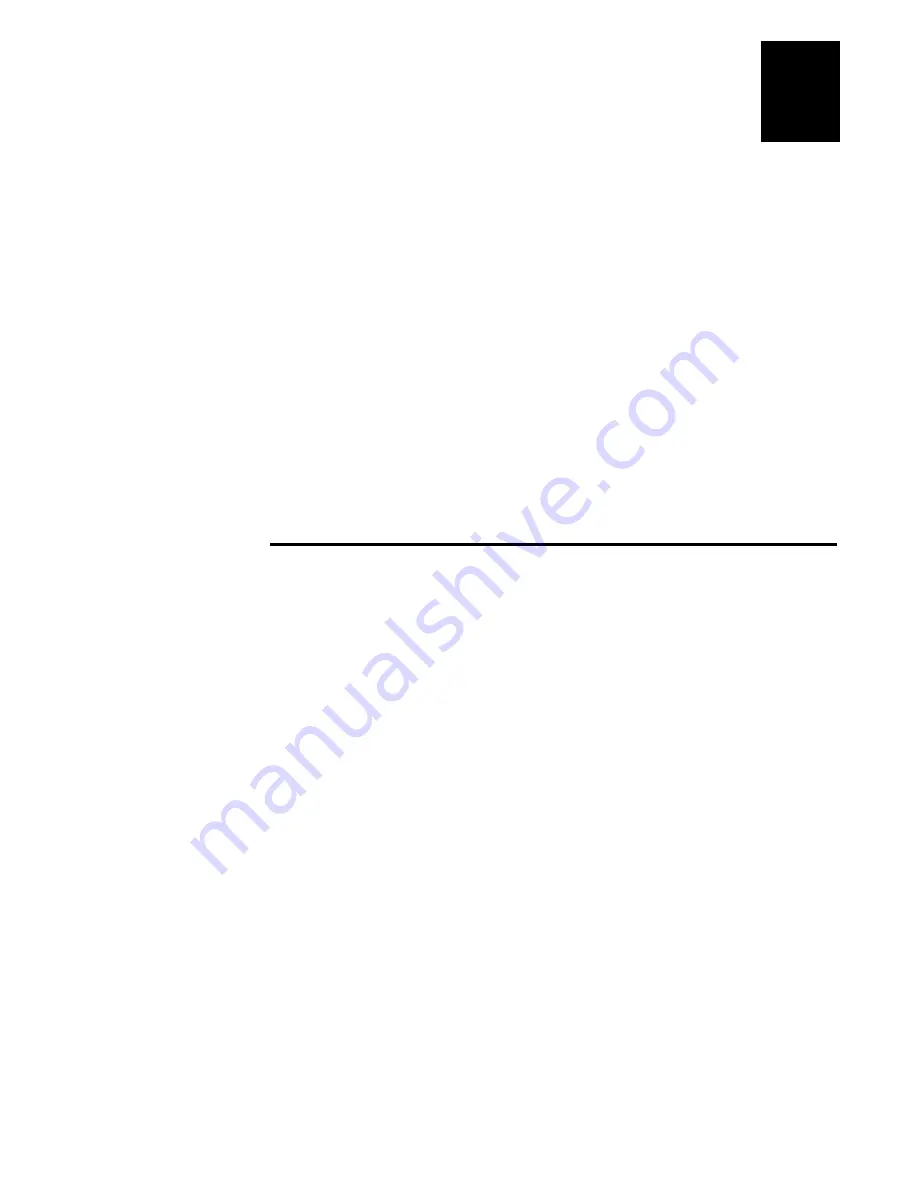
Getting Started
2-7
2
Using Quick Mode Select
Use the Quick Mode Select feature to choose an operating mode. You can also
customize your Sabre 1555 operating modes by configuring that mode via Setup
mode, if the setup is enabled.
To choose an operating mode perform the following steps:
1.
Press and hold the Mode button to display the operating modes currently
available in Quick Mode Select.
Note:
If you have a 1555 PDT model and the LCD screen is blank, pull the trig-
ger to activate the product before pressing the Mode button. The Sabre 1555 goes
into sleep mode after 40 seconds of inactivity.
2.
Release the Mode button when the operating mode you want to select displays on
the LCD screen.
Note:
If you miss the mode you want to select, hold the Mode button until the
desired mode displays again.
If you cannot find the operating mode you want to select, you will have to add it to
Quick Mode Select (see “Customizing Quick Mode Select” on this page).
Customizing Quick Mode Select
You can customize Quick Mode Select to include only the operating modes you want
to use for your application (this makes it quicker and easier to switch between
operating modes).
1.
Press and hold the Mode button, then press and hold the trigger for a second or
two until
Setup
displays on the LCD.
The first Setup option is
Quick Mode Select
. If you do not see this option on the
LCD, keep pulling the trigger to cycle through the Setup options until you find
Quick Mode Select
.
2.
Press the Mode button to enter the
Quick Mode Select
setup menu.
3.
Pull the trigger to cycle through the different operating mode options until you
find an item you want to add or remove.
4.
Use the Mode button to add or remove the item:
the
•
symbol means the operating mode will be enabled to Quick Mode Select
the
ο
symbol means the operating mode will be disabled from Quick Mode
Select
5.
Pull the trigger to display the next operating mode and use the Mode button to
change the setting if required.
6.
When you finish, pull the trigger until you see
Exit
and press the Mode button to
exit the
Quick Mode Select
setup menu.
Summary of Contents for Sabre 1555
Page 1: ...Sabre1555RFID P N 072414 Programmer s Reference Manual BarCodeReader ...
Page 2: ......
Page 5: ...Contents ...
Page 6: ......
Page 14: ...Sabre 1555 RFID Bar Code Reader Programmer s Reference Manual xii ...
Page 15: ...1 Before You Begin ...
Page 16: ......
Page 20: ...Sabre 1555 RFID Bar Code Reader Programmer s Reference Manual 1 6 ...
Page 21: ...2 Getting Started ...
Page 22: ......
Page 29: ...3 Operational Modes ...
Page 30: ......
Page 41: ...4 Interactive Programming Mode ...
Page 42: ......
Page 124: ...Sabre 1555 RFID Bar Code Reader Programmer s Reference Manual 4 84 ...
Page 125: ...A Acronyms and Glossary ...
Page 126: ......
Page 135: ...B Command Value to Base 32 Conversion Table b6 1 ...
Page 136: ......
Page 148: ...Sabre 1555 RFID Bar Code Reader Programmer s Reference Manual B 14 ...
Page 149: ...C Data Value to Base 64 Conversion Table ...
Page 150: ......
Page 161: ...D Code 128 ASCII Character to Parameter Conversion Table ...
Page 162: ......
Page 168: ...Sabre 1555 RFID Bar Code Reader Programmer s Reference Manual D 8 ...
Page 169: ...E System Specifications ...
Page 170: ......
Page 178: ...Sabre 1555 RFID Bar Code Reader Programmer s Reference Manual E 10 ...






























