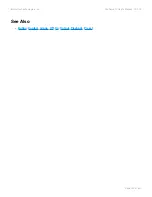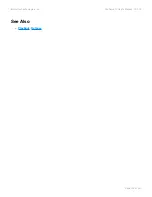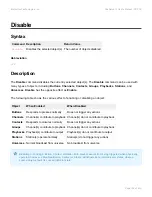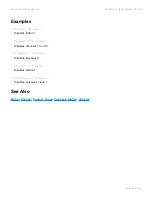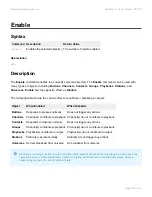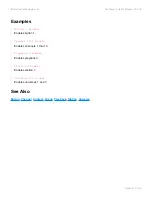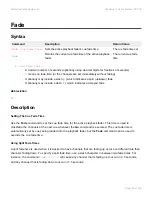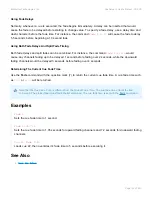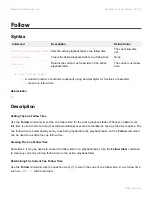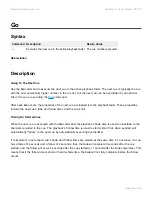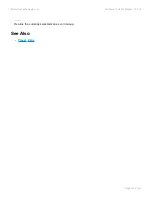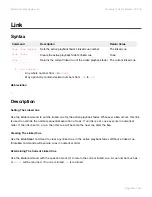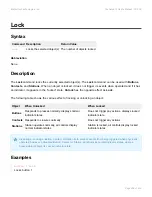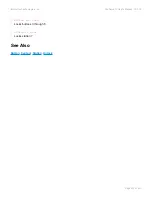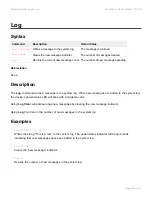Using Fade Delays
Normally, whenever a cue is executed, the fade begins immediately. A delay can be inserted that would
cause the fade to be delayed before starting to change value. To specify a fade delay, use a delay time and
dash character before the fade time. For instance, the command
Fade 5.5-10
will cause the fade to delay
5.5 seconds before beginning a 10 second fade.
Using Both Fade Delays And Split Fade Timing
Both fade delays and split fades can be combined. For instance, the command
Fade 1-2/3-4
would
cause any channels fading up to be delayed 1 second before fading over 2 seconds, while the downward
fading channels would be delayed 3 seconds before fading over 4 seconds.
Determining The Current Cue Fade Time
Use the
Fade
command with the question mark (?) to return the current cue fade time. A cue fade time such
as
7.21
or
12/3
will be returned.
Examples
Fade 1
Sets the cue fade time to 1 second.
Fade 1.35/7.2
Sets the cue fade time to 1.35 seconds for upward fading channels and 7.2 seconds for downward fading
channels.
Cue 22 Fade 5 Go
Loads cue 22, then overrides it’s fade time to 5 seconds before executing it.
See Also
•
Note that the
Cue Fade Time
is different from the
Global Fade Time
. The cue fade time effects the
Go
command. The global fade time effects the
At
command. The cue fade time is set with the
command.
*
Interactive Technologies, Inc.
CueServer 2 User's Manual - 18.5.18
Page 193 of 429