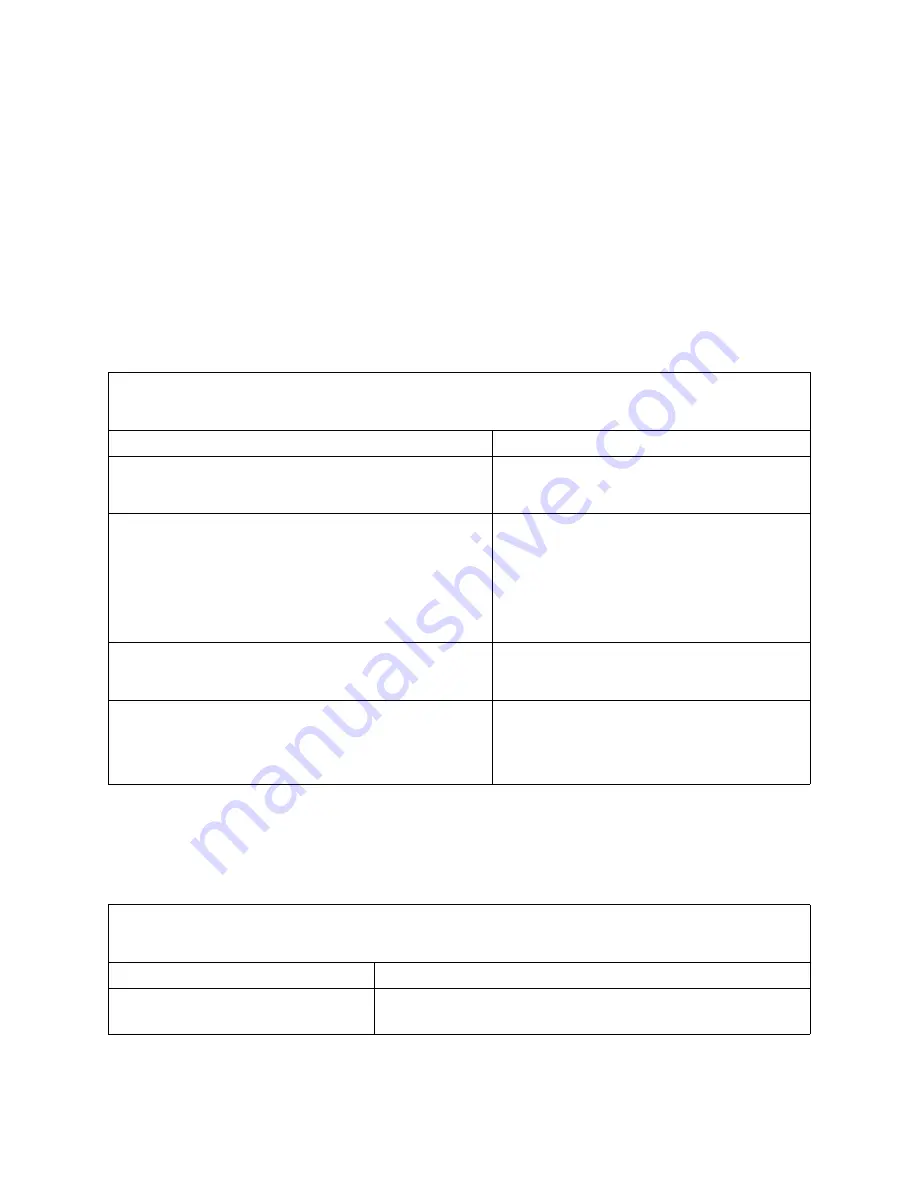
150
SBCEFCSW/SBFCM: HMM and Troubleshooting Guide
Fast!UTIL utility status codes
You can use the following information to find solutions to problems that have definite symptoms.
Attention: If diagnostic status messages appear that are not listed in the following tables, make
sure that your SBCE unit has the latest level of firmware code installed.
If you have just added a new option and your system is not working, complete the following
procedure before using the troubleshooting charts:
1.
Remove the option that you just added.
2.
Run the diagnostic tests to determine if your system is running correctly.
3.
Reinstall the new device.
Switch error messages
✏
NOTE
See Chapter 6, “Parts listing,” on page 157 to determine which components should be replaced by a
field service technician.
Error code
Action
0
Configuration completed successfully
Successful operation, no action required.
1
Error status returned for several reasons:
•
Failure to open, read or write a file needed by Fast!UTIL.
•
Bad or missing command line parameter.
•
Bad data entered at command prompt.
Correct issue and retry.
2
CTRL-C detected
Keyboard sequence acknowledged, no action
required.
3, 4, 5, 6, 7
Error reading flash
1.
Remove and reinsert the fibre channel switch
2.
Retry the operation.
3.
If the problem remains, replace the fibre
channel switch.
✏
NOTE
See Chapter 6, “Parts listing,” on page 157 to determine which components should be replaced by a
field service technician.
Message
Action
Switch fault x
1.
Reseat switch x.
2.
Replace switch x.

























