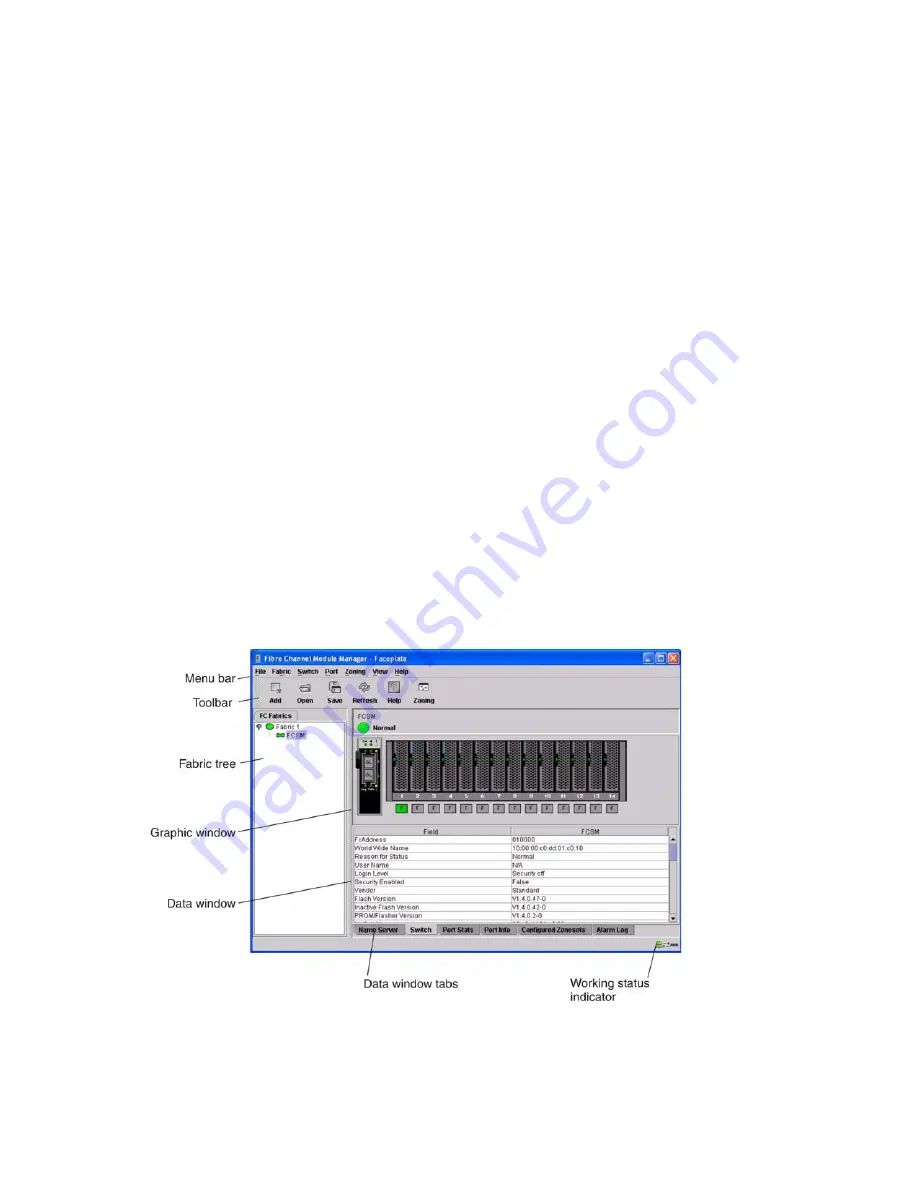
106
SBCEFCSW/SBFCM: HMM and Troubleshooting Guide
2.
In the Firmware Upload window, click Select to browse and
select the firmware file to be uploaded.
3.
Click Start to begin the firmware install process.
4.
When the installation is complete, click Close. The
Firmware Upload window closes.
5.
The SAN Utility prompts you to reset the switch module. Click OK to reset the switch and
activate the new firmware.
Activating the fallback firmware
Complete the following steps to activate the fallback firmware:
1.
In the Faceplate window, click Switch
→
Firmware Fallback.
2.
The Firmware Fallback window displays the file name of the current firmware and the fallback
firmware versions. Click Yes to select the fallback firmware or No to cancel.
3.
The SAN Utility prompts you to reset the switch module. Click OK to reset the switch and
activate the new fallback firmware.
Managing ports
This section describes the following tasks that manage ports and devices:
•
Displaying port information
•
Configuring ports
Displaying port information
Port information is available primarily in the Faceplate window shown in Figure 17 Faceplate
Display Data windows provide information and statistics for switch modules and ports. Use the
Topology window to show the status information for links between switch modules.
Figure 17. Faceplate Display Data window






























