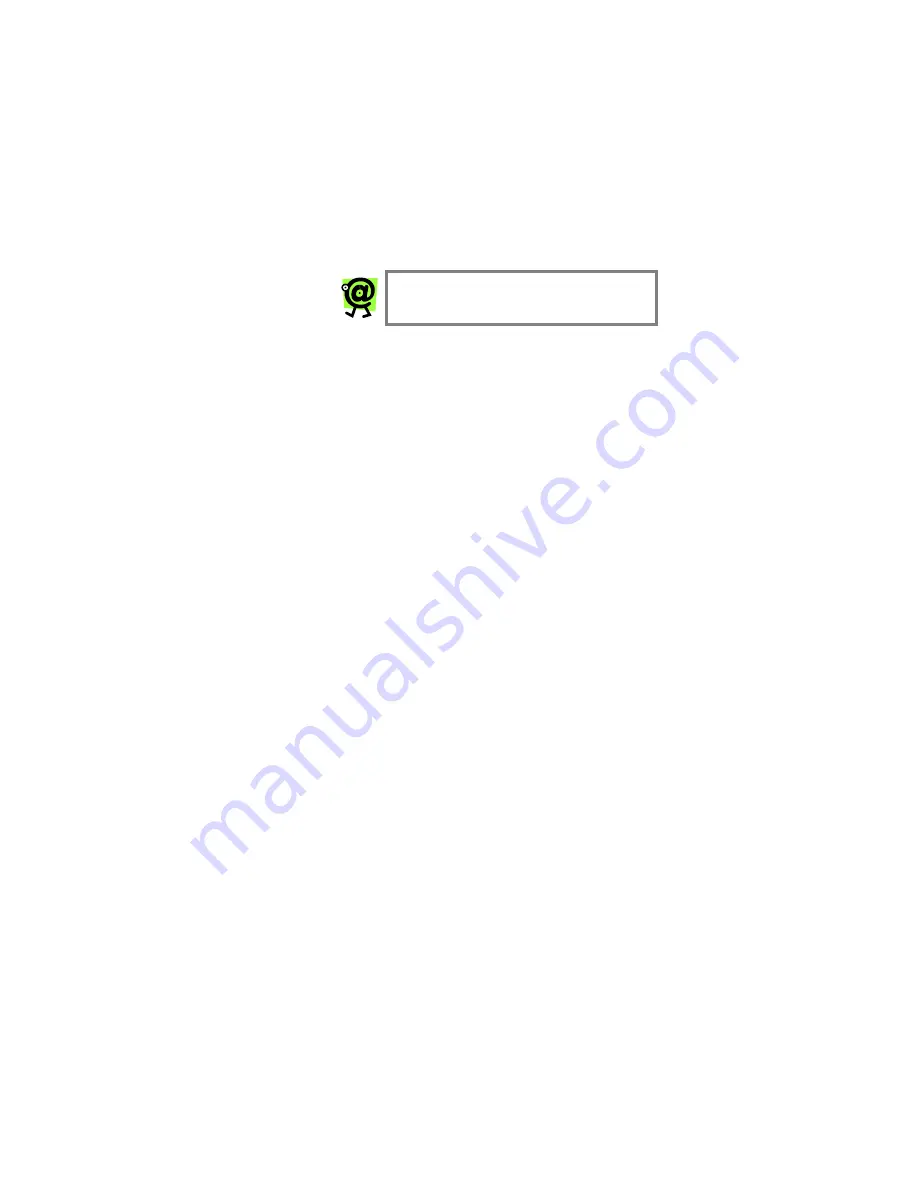
InnoMedia MTA 3328-2R User’s Guide – Chapter 2
25
2. In
the
Address
text box, enter the following IP
address to connect to the MTA 3328-2R Web
Management Tool:
192.168.99.1
The InnoMedia MTA 3328-2R Web
Management login page displays
.
3. Enter the user ID
admin
and the password
n2p
, and then click the
OK
button.
The Web Management tool home page (the
Device Management: Device Information
page) displays
.
NOTE: User IDs and passwords are
case sensitive.
You are now ready to configure the MTA 3328-2R to
use your ISP’s connection type. If your ISP uses static
IP addressing, continue to the
Using Static IP
Addressing
section below.
If your ISP uses PPPoE, refer to the
Using PPPoE
section on page 27 in this Guide. If you need to
configure the MTA 3328-2R for MAC address cloning,
refer to the
Using MAC Cloning
section on page 30 in
this Guide.
Using Static IP Addressing
Now that you have configured your PC to access the
Internet via the MTA 3328-2R’s built-in router and
logged into the Web Management tool site, you are
ready to configure the device’s WAN interface to use
static IP addressing.
To assign a static IP address to the MTA 3328-2R,
contact your broadband service provider and obtain the
following information:
IP address
Subnet mask
Default gateway
Primary DNS server
Secondary DNS server (if necessary)
Once you have this information, follow the steps below.
Summary of Contents for MTA 3328-2R
Page 1: ......
Page 2: ......
Page 4: ......
Page 8: ......
Page 14: ...InnoMedia MTA 3328 2R User s Guide Chapter 1 6 ...
Page 44: ...InnoMedia MTA 3328 2R User s Guide Chapter 3 36 ...
Page 70: ...InnoMedia MTA 3328 2R User s Guide Chapter 4 62 ...
Page 72: ...InnoMedia MTA 3328 2R User s Guide Chapter 5 64 ...
Page 80: ...InnoMedia MTA 3328 2R User s Guide Appendices 72 ...
















































