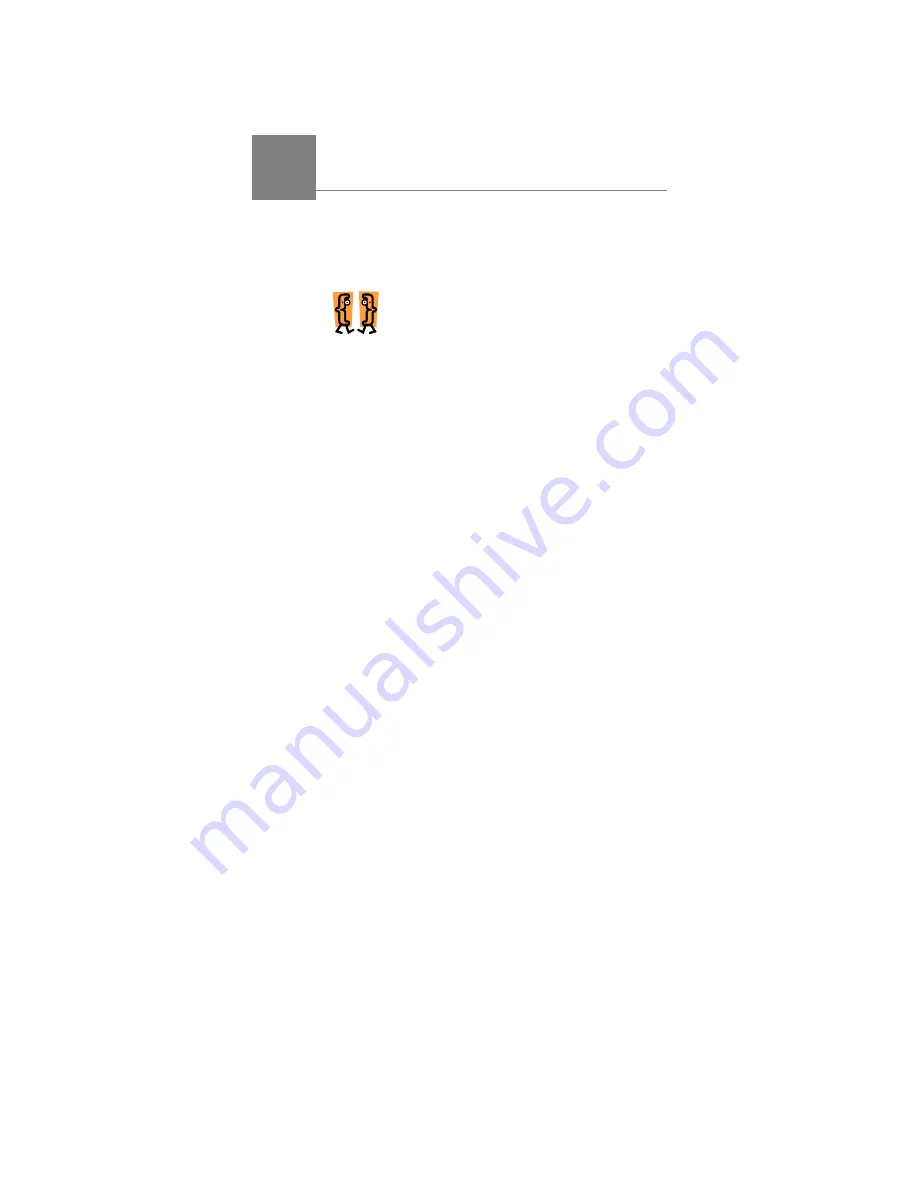
InnoMedia MTA 3328-2R User’s Guide – Chapter 4
37
4
Using
the
Web
Management Tool
Overview
The InnoMedia MTA 3328-2R Web Management tool
can be used to review the device’s settings and
configure features.
This chapter describes how to:
Log into the Web
Management tool
View and/or edit IP settings
View the account number and
PIN associated with the
device
View and/or edit the
forwarding settings
View the device’s MAC
address and firmware version
Change the user name and/or
password
Upgrade the firmware
Enable/disable reverse
polarity
Configure the router settings
and functions
Reboot the device
Restore the factory defaults
4
Summary of Contents for MTA 3328-2R
Page 1: ......
Page 2: ......
Page 4: ......
Page 8: ......
Page 14: ...InnoMedia MTA 3328 2R User s Guide Chapter 1 6 ...
Page 44: ...InnoMedia MTA 3328 2R User s Guide Chapter 3 36 ...
Page 70: ...InnoMedia MTA 3328 2R User s Guide Chapter 4 62 ...
Page 72: ...InnoMedia MTA 3328 2R User s Guide Chapter 5 64 ...
Page 80: ...InnoMedia MTA 3328 2R User s Guide Appendices 72 ...






























