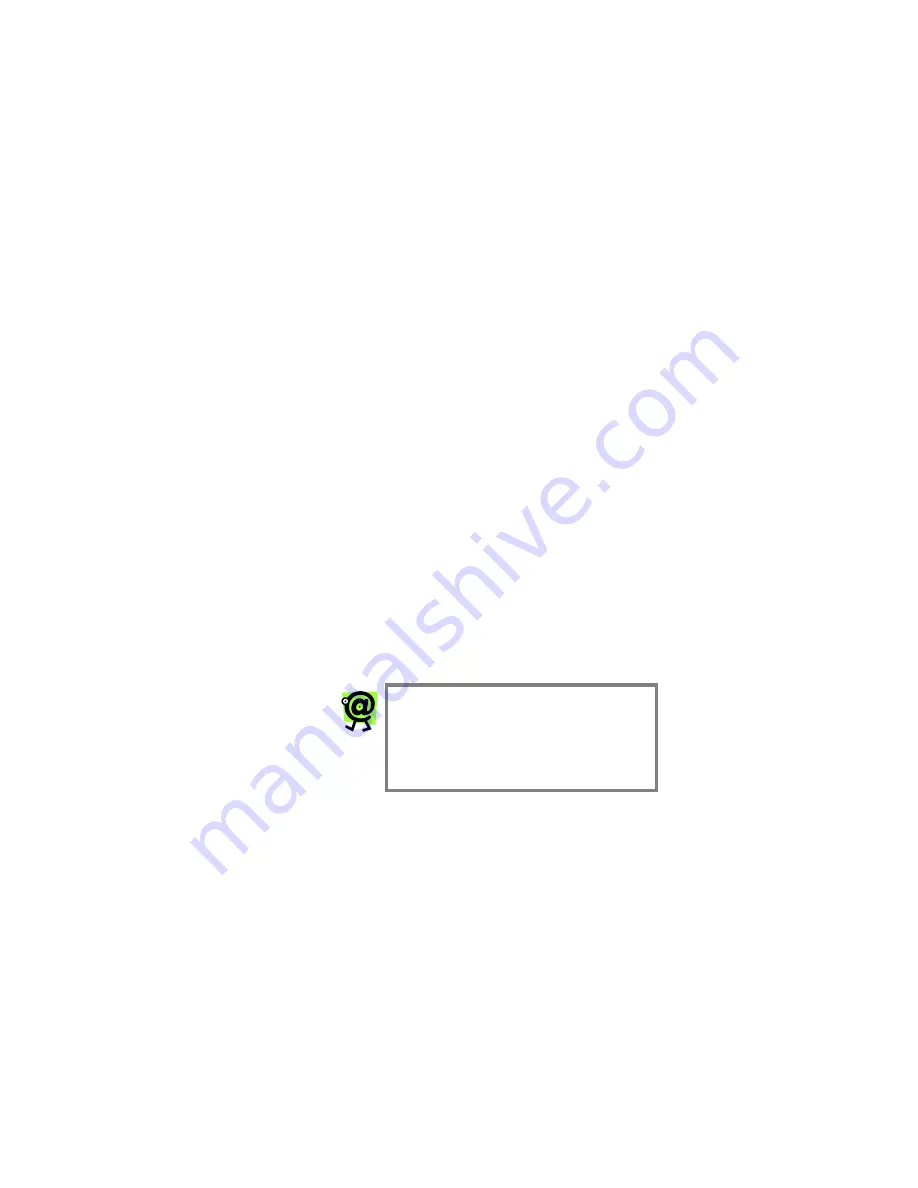
InnoMedia MTA 3328-2R User’s Guide – Chapter 2
20
take up to fifteen (15) minutes for the
device to download the configuration files.
The MTA 3328-2R is ready when the
RUN light is steady.
Continue to the next section, Verifying
that You Have Internet Connectivity to
make sure that your PC can connect to
the Internet.
Static IP addressing, PPPoE, or MAC
address cloning users: If your
broadband service provider uses one of
these connection types, continue with the
Configuring the InnoMedia MTA 3328-
2R WAN Interface section on the next
page.
V
ERIFYING THAT
Y
OU
H
AVE
I
NTERNET
C
ONNECTIVITY
To verify that your PC can now access the Internet
through the MTA 3328-2R and that your broadband
connection is functioning properly, open a Web browser
on the PC connected to the MTA 3328-2R, and attempt
to connect to a Web site.
If you are
able
to connect to a Web site
successfully, you are now ready to make
phone calls with your MTA 3328-2R! For
more details on placing and receiving calls,
continue to Chapter 3,
Placing Calls
.
If you are
unable
to connect to a Web site
from the PC connected to the MTA 3328-2R,
check your cabling and repeat steps 1 through
7 on the previous page.
If you repeated the steps and are still unable
to connect to a Web site, contact your service
provider.
NOTE: If you are using the alternate
configuration as described in this
section and would like to connect to
the device’s Web Management Tool,
you must first connect the PC to the
MTA 3328-2R’s LAN port.
Summary of Contents for MTA 3328-2R
Page 1: ......
Page 2: ......
Page 4: ......
Page 8: ......
Page 14: ...InnoMedia MTA 3328 2R User s Guide Chapter 1 6 ...
Page 44: ...InnoMedia MTA 3328 2R User s Guide Chapter 3 36 ...
Page 70: ...InnoMedia MTA 3328 2R User s Guide Chapter 4 62 ...
Page 72: ...InnoMedia MTA 3328 2R User s Guide Chapter 5 64 ...
Page 80: ...InnoMedia MTA 3328 2R User s Guide Appendices 72 ...
















































